![]()
You need to prepare a separate payment requisition for each currency.
This topic explains how to prepare payment requisitions for user/freelancer incentive fees.
If in the User/Freelancer Incentive module, the Sales Targets option is enabled, see User/freelancer reconciliation with sales target levels.
|
You need to prepare a separate payment requisition for each currency. |
Go to Financial - User/Freelancer Reconciliation.
Select the Reconciliation tab.
Search for incentive fee records pending for reconciliation.
Incentive fee records pending for reconciliation are displayed in the Incentives table.
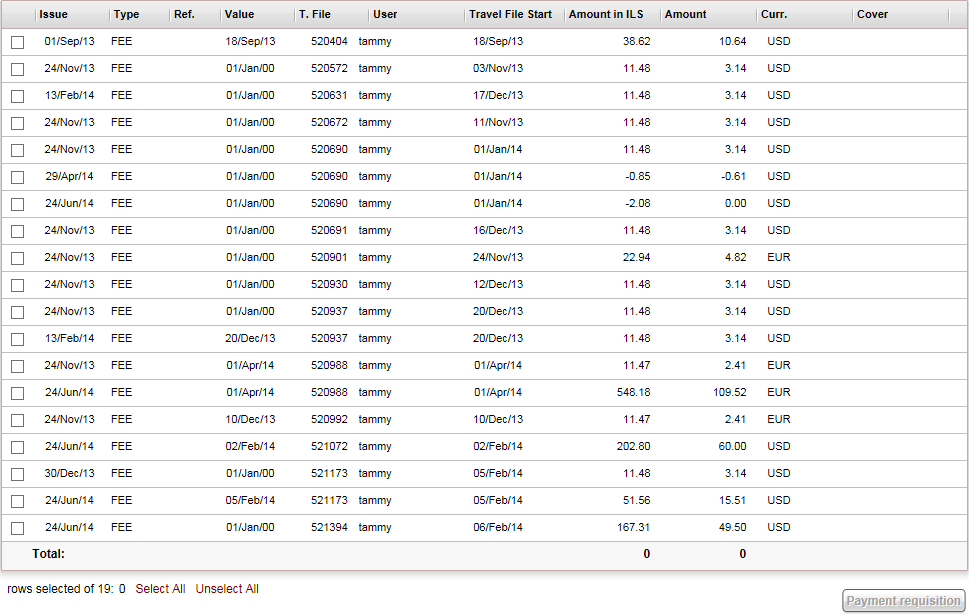
Select the incentive fees you wish to pay.
To select all the incentive fees, click Select All.
Click Payment Requisition.
The Prepare Payment page appears.
In the For field, enter free text to be displayed on the requisition or remittance.
|
|
In the Remark field, enter free text regarding the payment.
|
Note that the Total field is initialized with the total amount of payment. |
Perform one of the following:
To generate a payment requisition, click Generate Payment Requisition.
Separate payment requisitions are issued for each value month of incentive fee records. The payment requisition serves as an authorization that the incentive fees have been approved for payment.
To generate a remittance, click Generate Remittance.
The Remittance Advice page is displayed.
Proceed to Issue the remittance.