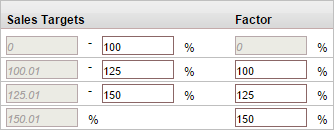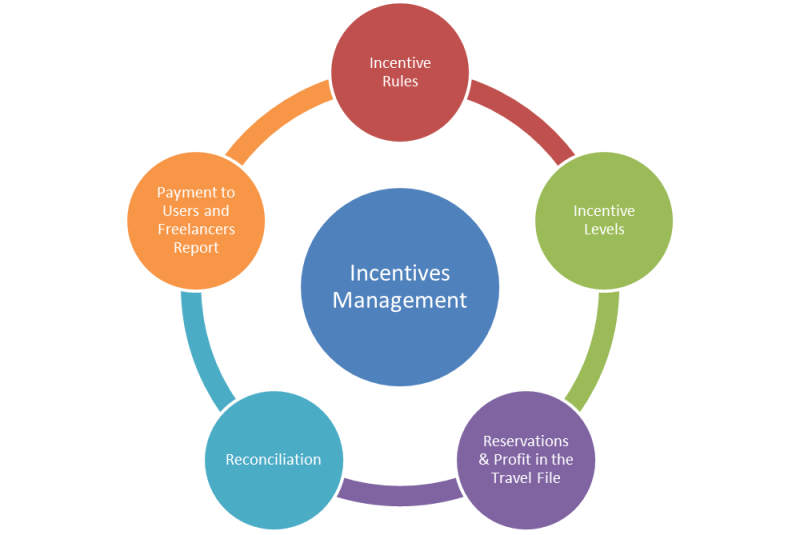
Incentives are a means by which you can direct the activity of users and freelancers in the system.
The incentives are paid directly to the users and freelancers using the system to make reservations, and can be used to promote specific suppliers and services that you want to sell.
In order to set up the incentives management system:
In the User/Freelancer Incentive module define the rules for awarding incentives in the reservations system.
Define incentive levels for visually indicating how these incentives are displayed in the reservations system to users and freelancers. You have three incentive levels, which are used for color-coding the icon that appears.
Once the reservation is made, in the travel file the user can view the incentives in the Incentives dialog box and in the Profit page.
These incentives can be periodically reconciled with the users and freelancer through the Users/Freelancer Reconciliation module.
You can track the incentives that are awarded to users and freelancers through the Payment to User and Freelancers Report.
You also have the option to define Sales targets for the incentives.
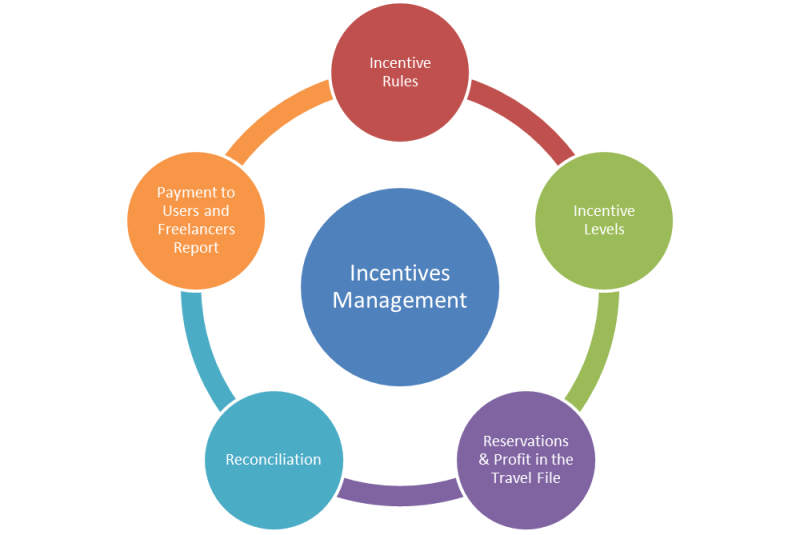
For more information, see: Business Rules - User/Freelancer Incentive
In the User/Freelancer Incentive module, you create the business rules according to which incentives are awarded. The incentives can either be a fixed amount or a percentage of the transaction, and are defined according to various criteria, such as supplier, destination, service date, service type, transaction fee, or travel file. If the incentive is a percentage, you can define that it be calculated either according to the selling price or the profit.
You can also create a general incentive rule on additional markup that applies to all users and all service types.
For example, you can create a business rule for awarding a 2.5% incentive for all British Airways flights arriving in Amsterdam, which would encourage users and freelancers to choose British Airways when reserving flights to Amsterdam.
For more information, see: Displaying incentives in the reservations system
The incentive rules, you define in the User/Freelancer
Incentive module are displayed in the reservations system next
to the services they apply to. When reserving a service, if a incentive
is available for reserving a service, the following color-coded icon appears
 (which
can be configured in the website definitions). When moving the mouse over
the icon , a tool tip appears with the incentive amount.
(which
can be configured in the website definitions). When moving the mouse over
the icon , a tool tip appears with the incentive amount.
![]()
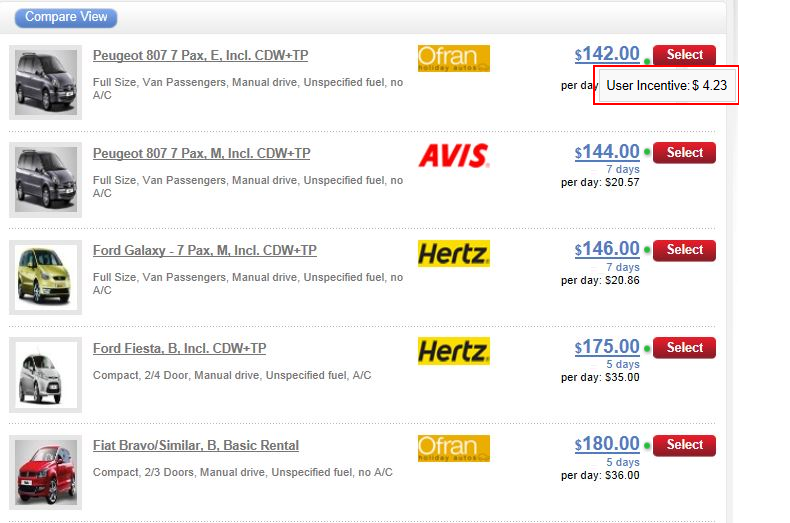
The icons are color-coded to indicate the level of incentive that applies to the transaction:
Red: Lowest level of transaction profit
Yellow: Medium level of transaction profit
Green: High level of profit
Users who are interested in viewing the incentives that they are owed can view the breakdown in the Incentive dialog box, which can be accessed from the Accounting section.
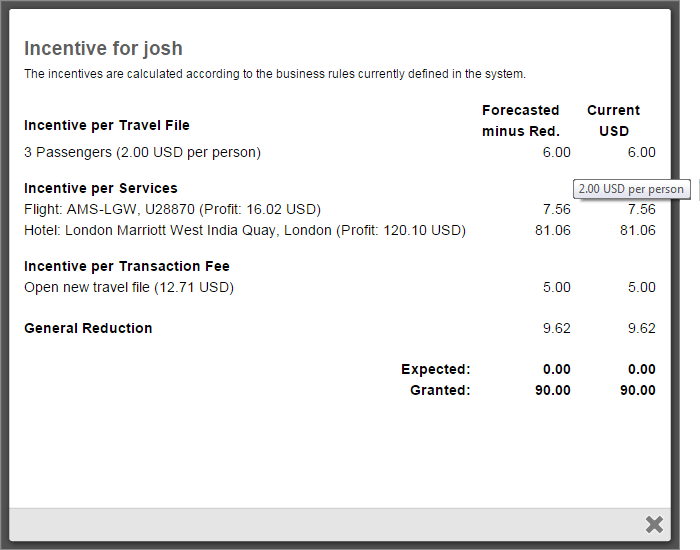
The incentives that are granted to users and freelancers directly affect the profit of the travel file. The incentives reduce the profitability of a travel file because, like reductions, they are taken directly from the profit. An incentive that is owed to a user or freelancer only appears in the travel file Profit page if a voucher has been issued for the transaction, or a tax invoice has been issued for the transaction fee. This incentive is deducted from the forecasted profit. Once payment is received for the transaction, the travel file becomes balanced, and incentive fee records have been created (see below), the incentive is deducted from the actual profit, and can be reconciled with the user or freelancer.
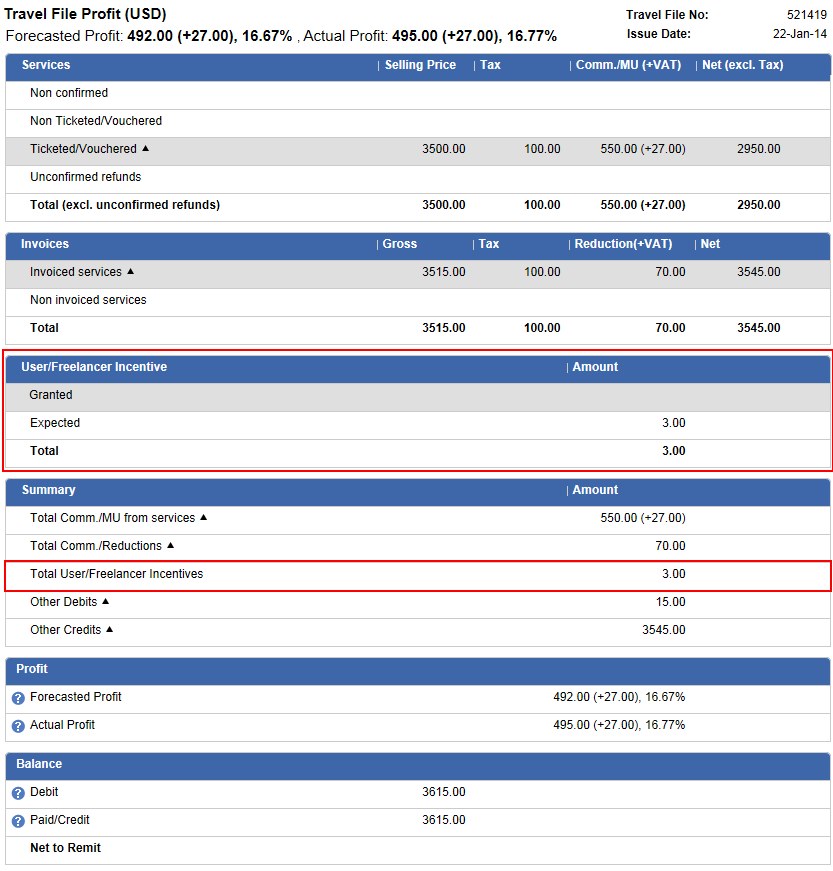
For more information, see: Financial - User/Freelancer Reconciliation
The incentives that are owed to the users and freelancers can be reconciled through the User/Freelancer reconciliation module. The amount that is owed is calculated from the travel file.
The reconciliation process includes two steps. In the first step, you need to have the system check whether the users or freelancers are eligible to receive an incentive based on the parameters you define: voucher reconciliation, invoice reconciliation, refund confirmation, and/or deposit of the receipt.
The second step is the actual reconciliation with the user or freelancer, in which you search for incentives owed to a specific user and issue payment.
For more information, see: Payment to Users/Freelancers Report
You can track the incentives paid to users and freelancers using the Payment to Users/Freelancers report. This report provides detailed information on the payments that were made to users and freelancers through the User/Freelancer Reconciliation module.
For more information, see: Business Rules - User/Freelancer Incentive - General Definitions and User/freelancer reconciliation with sales target levels
In the User/Freelancer Incentive module, you can define up to four target levels for awarding incentives. If a user does not meet the minimum target level no incentive is awarded, and if the user reaches higher target levels, the incentive can be multiplied by a factor.
The Sales Targets need to be enabled.