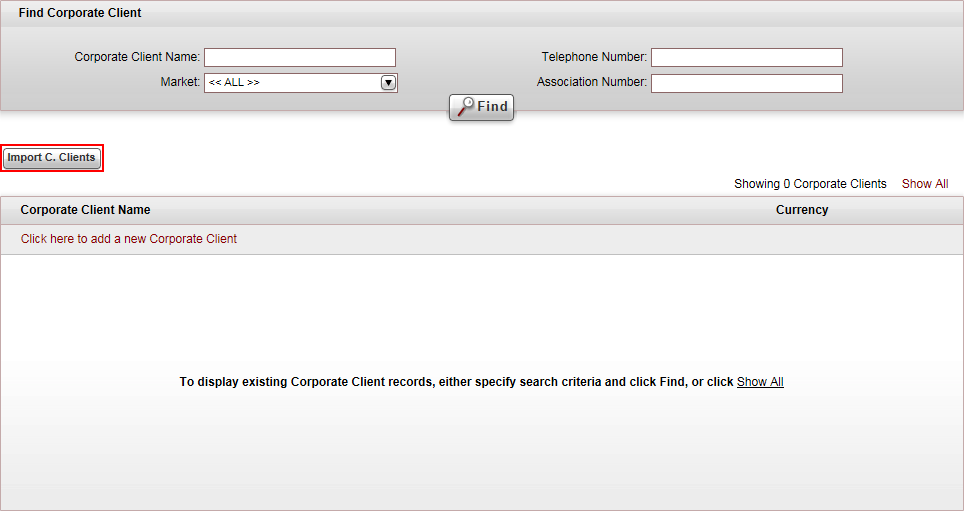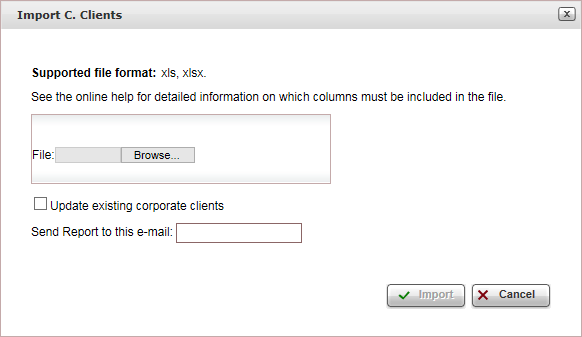The Microsoft Excel file you want to import needs to contain the following
columns:
Column |
Content |
Mandatory |
| Company Name |
Alphanumeric field, up to 50 characters |
Yes |
| Account Currency |
Currency code as predefined in Setup
- Currencies |
Yes |
| Credit Limit |
Numeric field. If 0 leave
empty. |
No |
| The company is |
Travel agent/corporate client. If empty the default is travel agent. |
No |
| Payment terms |
Must be one of the following:
Cash Credit
till EOM+ Credit
till EOM- Service
start+ Service
start- EOM
of service+ EOM
of service- End
of service+ End
of service- Credit+ Credit- Credit
bi-weekly+ Credit
bi-weekly- Credit
weekly+ Credit
weekly- Service
bi-weekly+ Service
bi-weekly- Service
weekly+ Service
weekly- Option
date+ Option Date- |
Yes |
| Days |
Numeric field, up to 3 digits. |
No |
| Pay cash on non-refundable |
Yes/No |
No |
| Hide non-refundable services |
Yes/No |
No |
| Invoice amount |
Gross/Net
If empty, the default is Net. |
No |
| Association number |
Alphanumeric field, up to 16 characters |
No |
| VAT number |
Alphanumeric field, up to 16 characters |
No |
| Company number |
Alphanumeric field, up to 10 characters |
No |
| IATA number |
Alphanumeric field, up to 8 characters |
No |
| General ledger Acc# |
Alphanumeric field, up to 10 characters |
No |
| Online GDS code |
|
No |
| File GDS code |
|
No |
| Report reservation by |
Fax/Email.
If empty the default is Email. |
No |
| Manager |
|
No |
| Accounting department |
|
No |
| Address |
|
No |
| City |
Alphanumeric field, up to 25 characters |
No |
| Province/State |
Alphanumeric field, up to 25 characters |
No |
| Country |
Country name as predefined in Setup
- Countries |
No |
| Postal code |
Alphanumeric field, up to 10 characters |
No |
| E-mail |
|
Yes, only if Report reservation
by is Email
or empty. |
| MainPhone |
|
No |
| Main fax |
|
Yes, only if Report reservation
by is Fax |
| Market |
Market name as predefined in Setup
- Markets. |
No |
Agent Type |
The travel agent/corporate client type as predefined in
Setup - Travel Agent/Corporate
Client Types |
No |
Go to Setup
– Business Environment - Corporate
Client/Travel Agent Accounts.
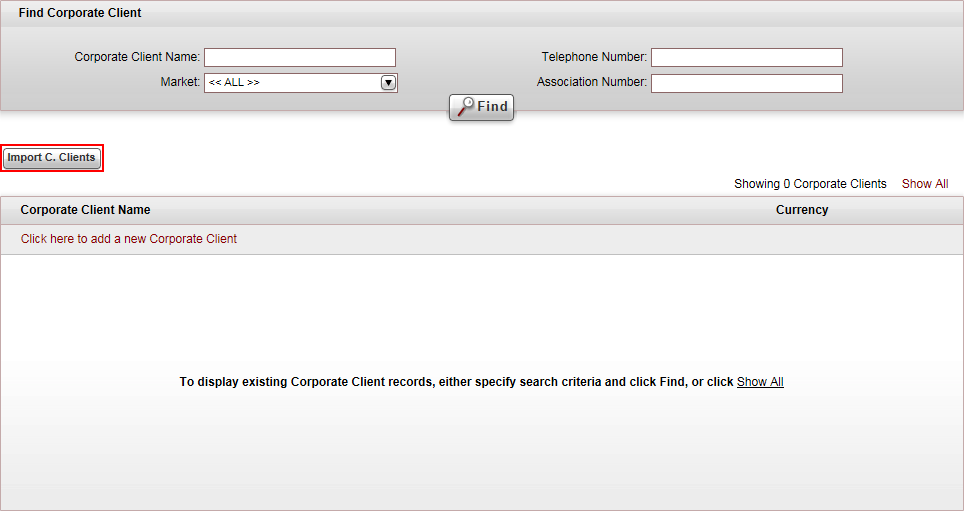
Click Import
Travel Agents/C. Clients.
The Import C. Clients/Travel Agents
dialog box appears.
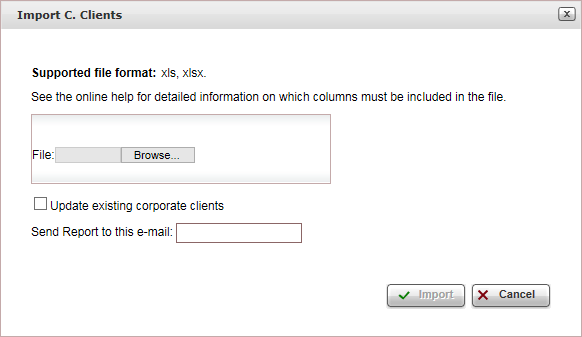
In the File
field, click Browse, and select
the file you want to import.
Click Upload.
If you want the travel
agents/corporate
clients to override existing accounts in the system,
select Update existing travel agents/corporate
clients.
In the Send report
to this e-mail field, enter the e-mail address to which the
import results are going to be sent to.
To import the travel
agents/corporate
clients, click Import.
For each row in the file, a new travel
agent/corporate
client account is created.
A B2B user is created for each user. The user name is the
number entered in the MainPhone
column.
After the file is imported, an e-mail message is sent to the e-mail
address you entered with the following information:
The number of travel
agents/corporate
clients in the file.
The number of travel
agents/corporate
clients successfully imported into the system.
The names of the travel
agents/corporate
clients that were not imported into the system
due to missing mandatory information (currency, payment terms,
e-mail or fax).
The names of the travel
agents/corporate
clients that were imported without a market and
the market name in parenthesis.
The names of the travel
agents/corporate
clients that were updated. This section only appears
if you selected Update existing
travel
agents/corporate clients.