![]()
You need the user permit Perform actions in Supplier Reconciliation module.
This topic explains how to import supplier data into the system for automatic reconciliation.
|
You need the user permit Perform actions in Supplier Reconciliation module. |
Supported file types: *.xlsx and *.csv. The Microsoft Excel file needs to contain a single worksheet.
The following columns can be included in the file:
Reservation
Travel File Number
Voucher Number
Ticket Number
Currency
Net To Remit
Commission
Tax
Amount
Supplier Invoice Number
Supplier Invoice Issue Date
Supplier Invoice Due Date
Supplier Invoice VAT Amount
In the supplier account, map the columns to the fields in Travel booster.
Go to Financial - Automatic Reconciliation.
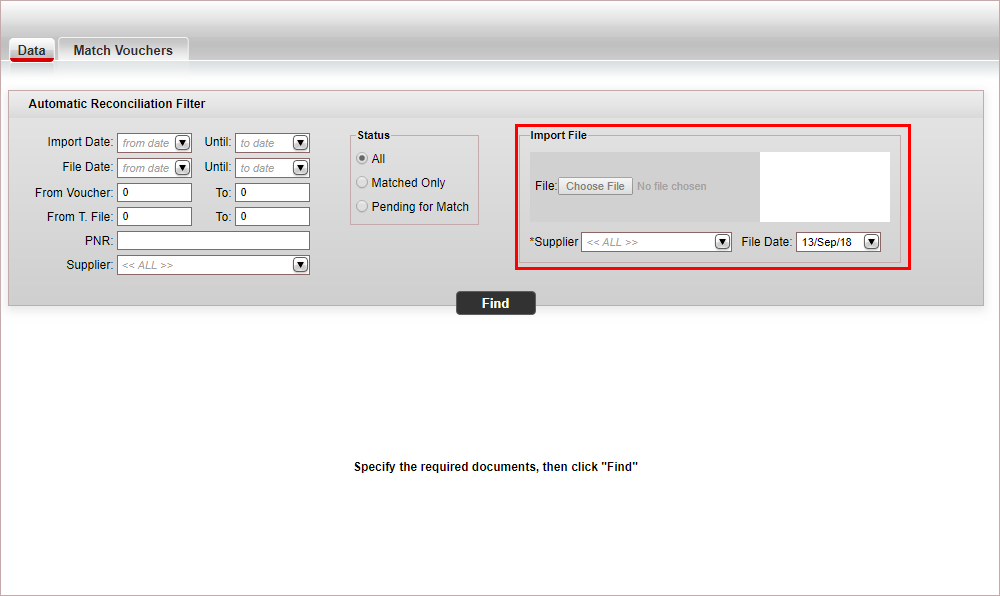
In the Import File section:
In the Supplier section, select the supplier account.
|
Only supplier accounts with the option Automatic Reconciliation selected are displayed in the drop-down menu. |
In the File Date field, select the field, select the file import date.
|
If you are importing a file retroactively, or importing multiple files in the same day, you can select a different date for each file, allowing you to use the File Date parameter to search for records from different files. |
In the File field, click Choose File and select the file.
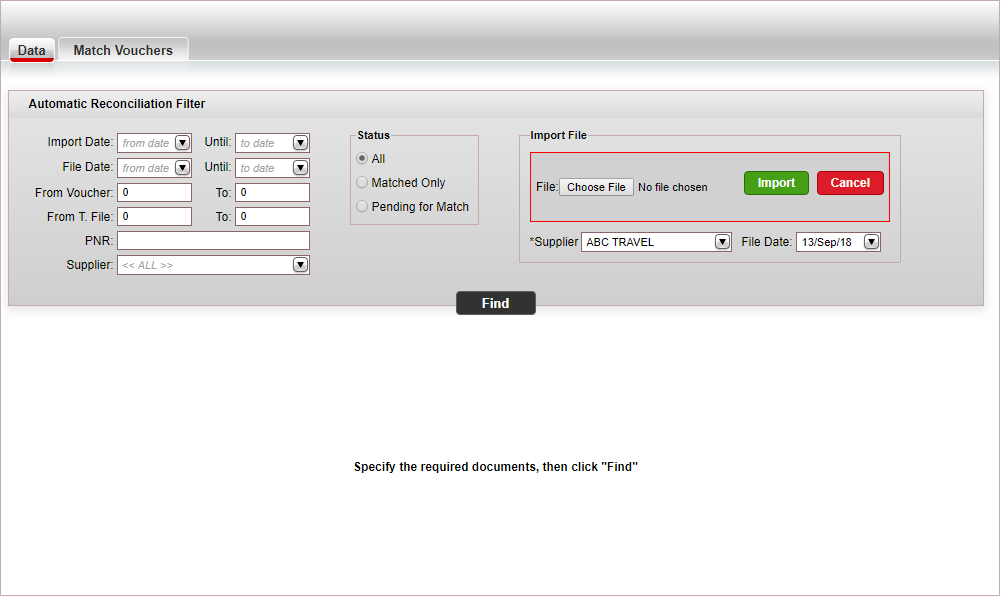
Click Import.
The file is imported into the system, and the results are displayed in the Match Vouchers tab.
All rows that are green fully match the data returned from the system you can issue for them a payment requisition. An e-mail message is sent to the user who imported the file after the import is completed.
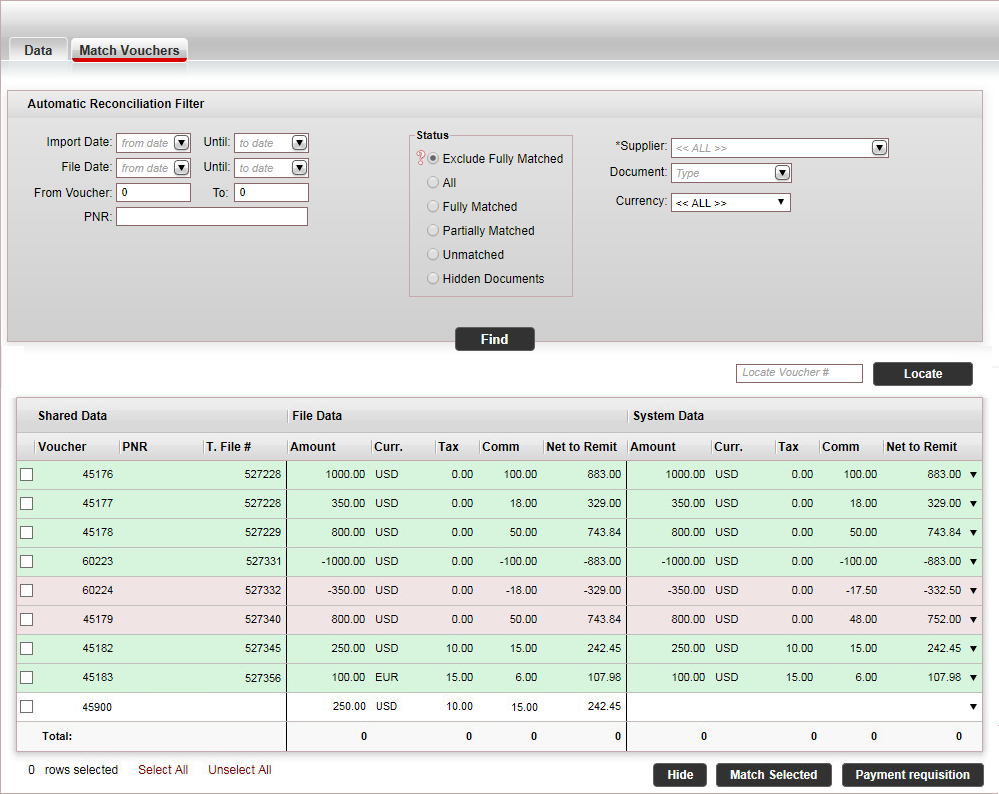
The data is displayed side by side in the display color indicated below to enable you to easily compare the amounts reported by the supplier to the amounts returned from the system.
A voucher or refund is matched if the document number, reservation number and travel file number are identical. The system only needs one of these parameters to determine a match. Therefore, a row will be matched even if one or two of these parameters are missing.
All fully matched refunds are automatically approved after the file is imported.
Ticket Status |
Display Color |
Description |
Fully Matched |
Green |
A fully matched voucher or refund requires that the following criteria match:
|
Partially Matched |
Pink |
A partially matched voucher or refund can be caused by:
|
Unmatched |
White |
An unmatched voucher or refund is:
|
The following values are displayed in the results section, in the Match Data tab:
Shared Data |
|
Voucher |
Voucher/refund reference number |
PNR |
Reservation number |
T. File # |
Travel file number |
File Data |
|
Amount |
Amount of the document as reported by the supplier |
Currency |
Currency of the transaction as reported by the supplier |
Tax |
Amount of tax charged for the service as reported by the supplier |
Commission |
Amount of commission granted for the reservation as reported by the supplier |
Net to Remit |
Net amount of payment remittance as reported by the supplier. If the income from the supplier is Commission + VAT, the VAT amount is also deducted in this column. |
System Data |
|
Amount |
Amount of the ticket as returned from the system |
Currency |
Currency of the transaction as returned from the system |
Tax |
Amount of tax charged for the service as returned from the system |
Commission |
Amount of commission granted for the reservation as returned from the system |
Net to Remit |
Net amount of payment remittance as returned from the system |
To locate a specific document number:
Enter the document number in the Locate Voucher # field.
Click Locate.
The ticket is surrounded with a red box.
If there are documents, which are only partially matched, you have several options to match the documents
You also have the option to update the supplier reference number on vouchers and refunds after they are imported into the system