Search for the supplier account you want to edit.
Click the Edit
icon ![]() in the row of the supplier you
want to edit.
in the row of the supplier you
want to edit.
The supplier account is displayed.
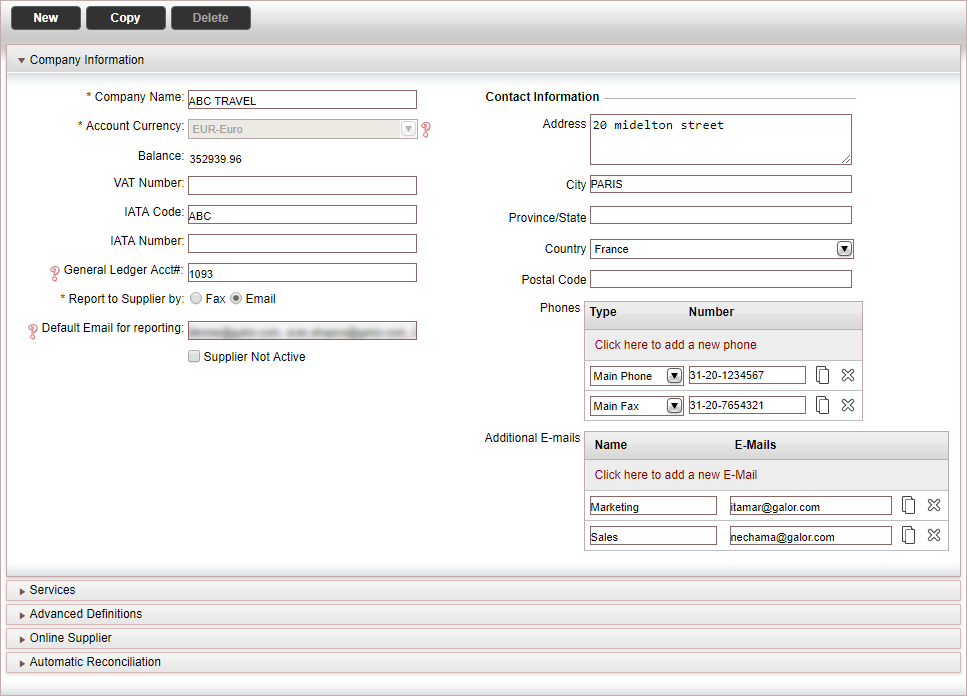
Open the Automatic Reconciliation expander.
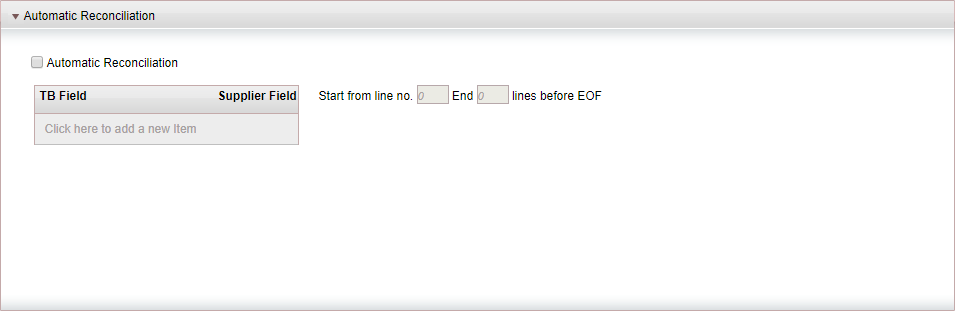
Select Automatic Reconciliation.
In the table map the columns in the supplier's Excel file to Travel Booster fields.
Click Click here to add a new item.
In the TB Field column, select the field in Travel Booster. You can select Reservation, Travel File Number, Voucher Number, Ticket Number, Currency, Net to Remit, Commission, Tax, Amount, Supplier Invoice Number, Supplier Invoice Issue Date, Supplier Invoice Due Date, Supplier Invoice Vat Amount and Supplier Reference from the drop down.

 Click
here for a detailed example.
Click
here for a detailed example.