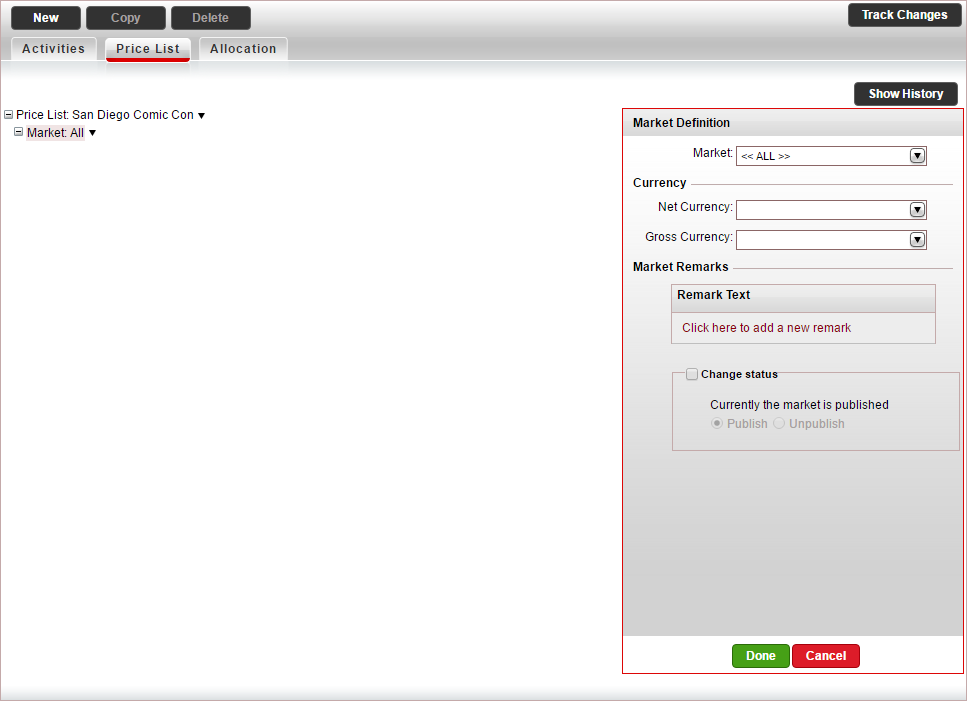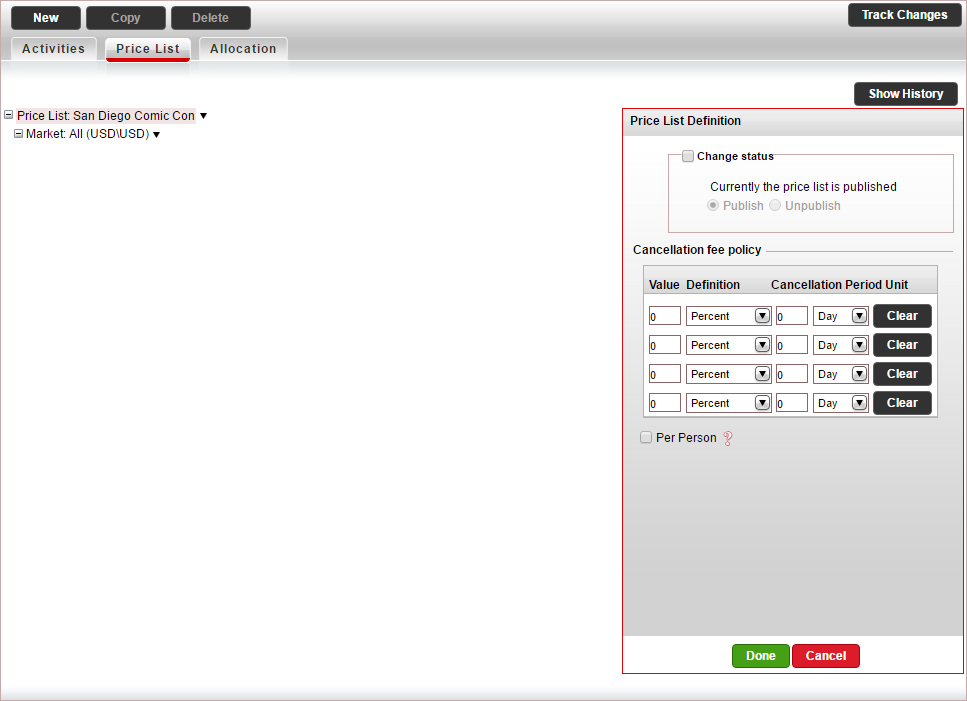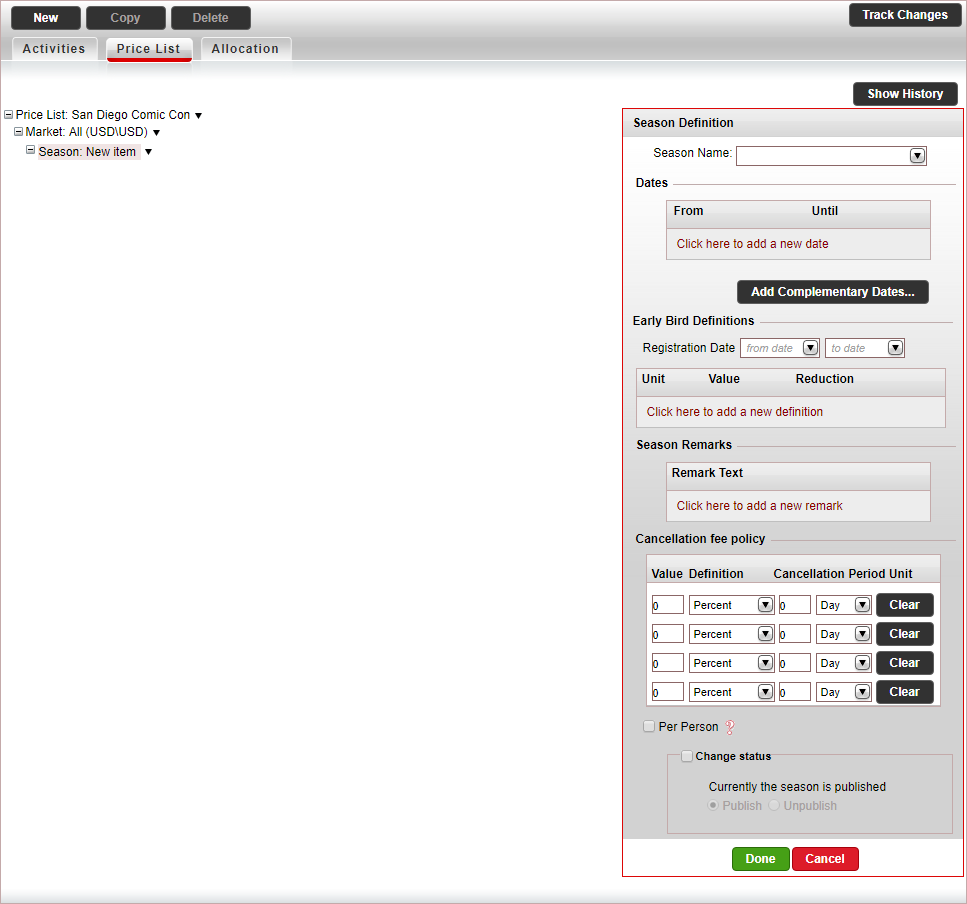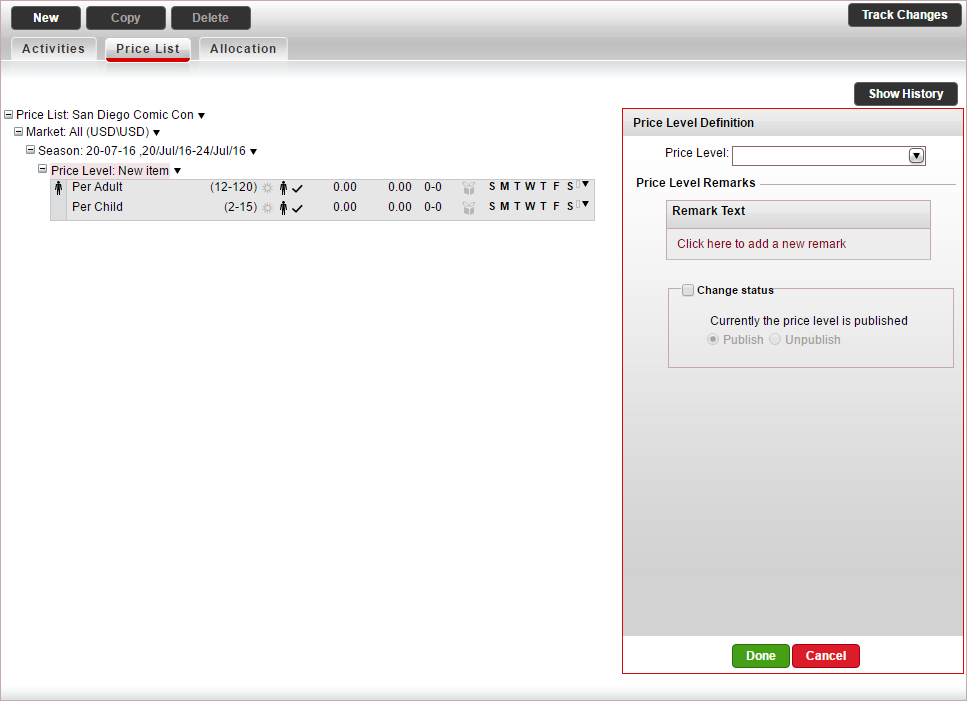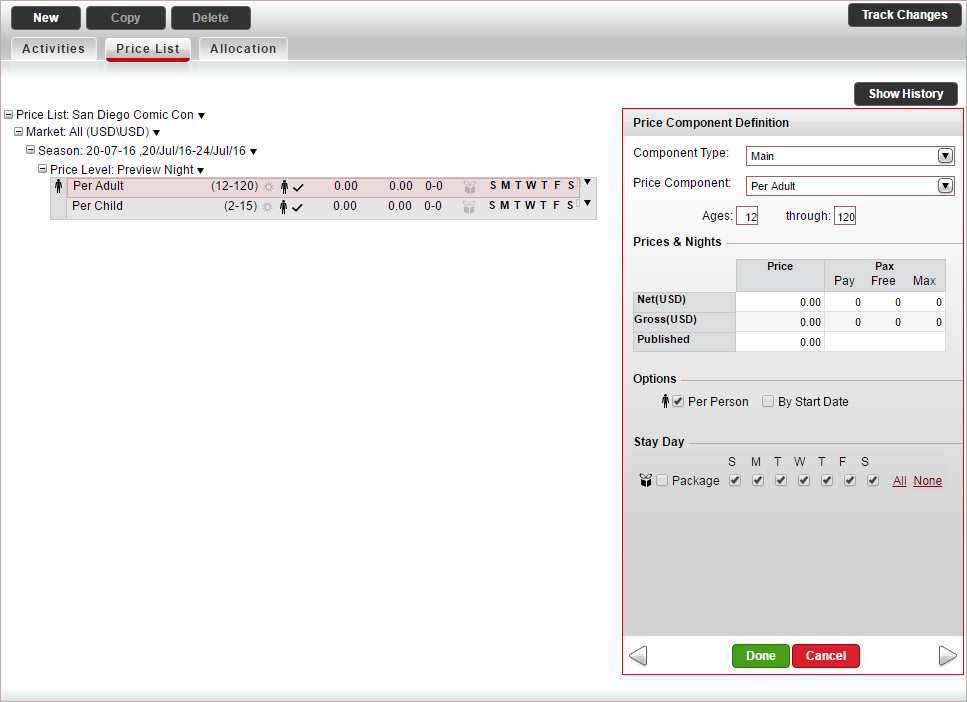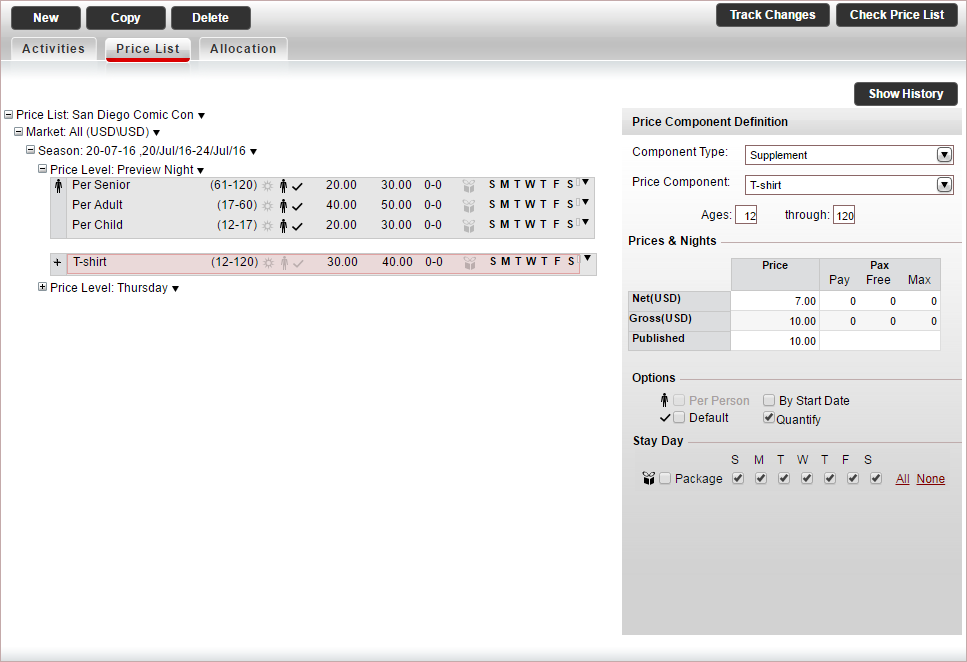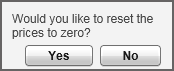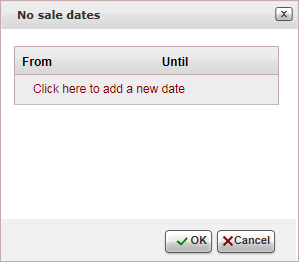This topic explains how to create and edit price lists for activities
contracts.
Markets: Markets are used
to define different rates for separate groups of travel agents or
customers.
Seasons: The date range
in which the price is valid. Activities can have multiple seasons
throughout the year, which may correspond to the peak and off-peak
seasons. These seasons can be broken into periods of several days,
weeks, or months at a time.
Price levels: The price
levels for activities are the different activity types, such as full day, half
day, day admission,
or evening admission.
Price components:
There are two types of price components
Main: The main
price component, such as Per
Person, Per Adult,
or Per Child.
Supplements:
These can be extras added on to the ticket, such as an audio guide
for a museum.
The pricing of the price components can be built around either markup
or commission, depending on your agreement with the activity supplier.
Activity main price components are selected by default when purchasing
the service in the Reservations System. Therefore, price components
have to be defined precisely, and special attention should be paid
to the Age definitions.
For each market, season and price level, you can define custom remarks
which can be displayed on the voucher, Booking
Details page, reservation, itinerary, during the booking process,
or Only to B2E users. You can define that the remarks only be displayed
in Reservations Systems in a specific language.
In the price
list tree, in the Market Definition
pane:
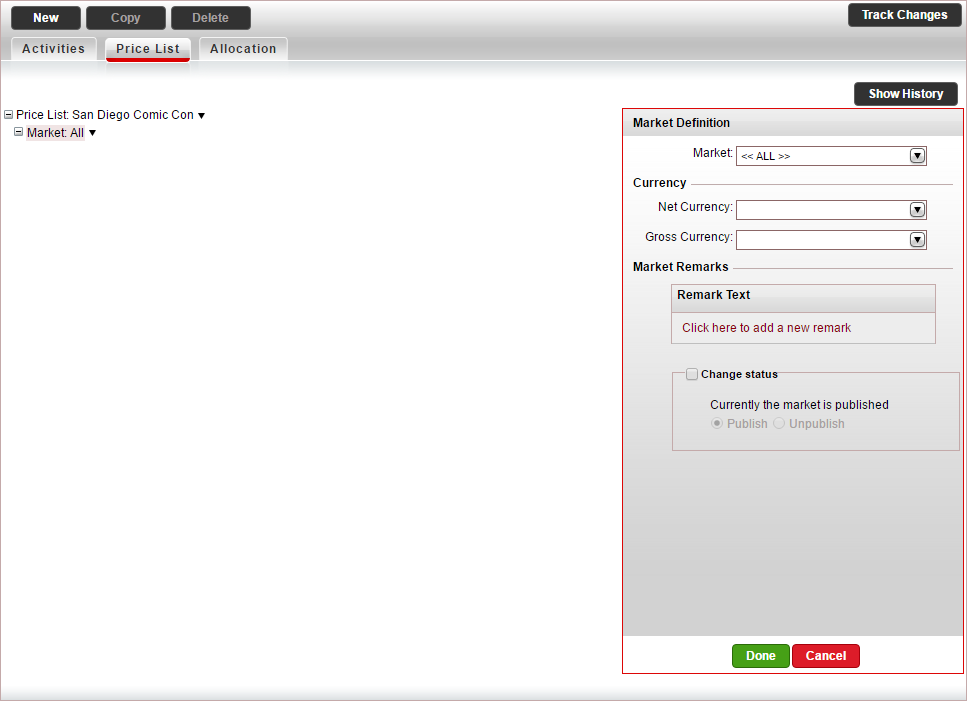
If you want to change the market, in the Market field, select the
market (by default this is All).
in the Currency
section, select the Net currency
(supplier currency) and Gross
currency (selling currency) of the activity service, and
click Done.
The net and gross selling currency codes are updated on the
price list tree.
Select the Price
List row.
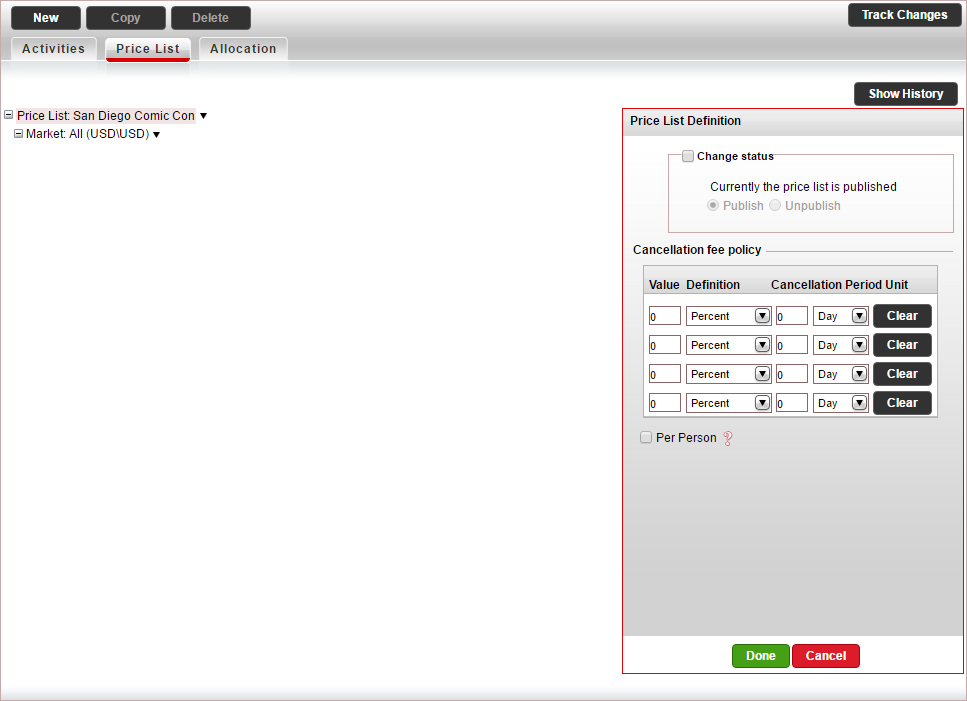
In the Price
List Definitions pane, define the cancellation fee policy for
the activity.

|
The cancellation fee can either
be defined in the contract or in the Cancellation
Fee Policy module, depending on your agreement with the
supplier.
If the supplier charges a cancellation
fee, you need to define the cancellation fee in the contract.
If markup is defined in the Markup Definitions
module, when the cancellation fee is applied the profit margin
is maintained.
If the
supplier does not charge a cancellation fee, you can choose
to create a business rule in the Cancellation
Fee Policy module
for charging cancellation fees from customers.
However, cancellation fees defined in the
contract always overrule cancellation fee business rules.
For more information, see Cancellation
Fee Logic.
If you are defining the cancellation fee
in the Cancellation Fee Policy
module, skip to step 4 (and ignore step 6).
If you are defining the cancellation fee
in the contract, you can enter a cancellation fee for the
entire price list, or enter cancellation fees that apply to
specific seasons. If you want to create a cancellation fee
for a specific season, skip to step 6.
Each cancellation fee policy can comprise
up to four cancellation fee periods. |
In the Cancellation Fee Policy
section:
In the Value
Definition columns enter either an amount or percentage.
In the Cancellation
Period Units columns enter the cancellation period.
For example if the cancellation fee for cancelling up to five
days in advance is 25%, in the Value
Definition columns, enter 25
and select Percent, and
in the Cancellation Period Units,
enter 5 and select Day.
To clear a cancellation fee policy, click Clear.
If the cancellation fee is an amount and not
a percent, you can apply it to all the passengers in the reservation,
by selecting Per Person.
In the price list tree, right-click on the market,
and select New Season.
A new season is added to the price list.
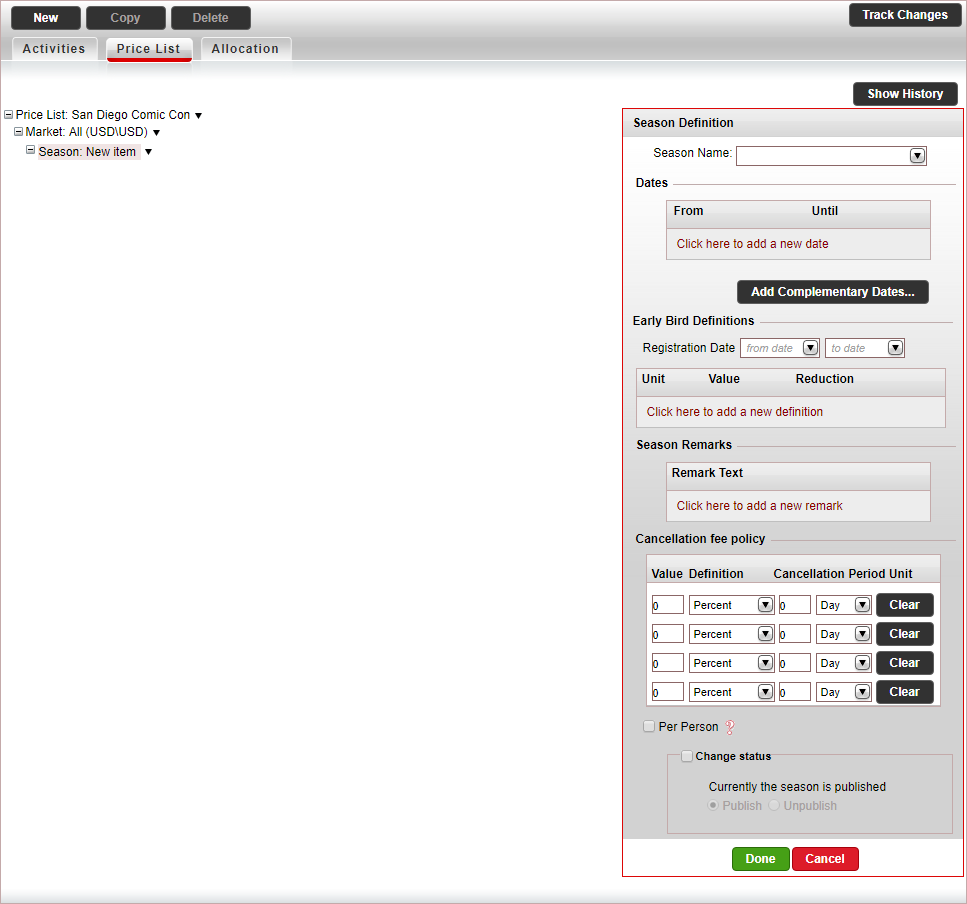
In the Season Definition pane, in the Dates section enter the season dates,
and click Done.
A season name is automatically generated by the system based on
the dates you enter.
The season information is automatically updated on the price list
tree.
If you want to use your own season names, in the Season
Name field, select a season name or create a new name,
and then enter the season dates.
In the Early
Bird Definitions section,
you can define early bird reductions for booking the activity. You
can define discounts for booking x days before the service start date,
or for booking before a specific date.
To add
a discount, click Click
here to add a new definition
In the
Unit
column, select either Days
before or Before date.
Depending
on what you selected in step b, in the Value
column, enter either
the number of days before the service start date, or the date
before the service start date, the discount should be applied.
In the
Reduction column, enter the reduction percentage.

|
The
reduction applies to the net
to remit, supplier price and selling
price.
When
amending the service start date, the new early bird reduction
is calculated for the new start date using the original
booking date.
If there are multiple early bird reductions,
the system will apply the definition defined for the greatest
distance from the service start date.
For example:
The service start date is April 01.
There are three Early Bird Definitions.
Before March 01 - 5%
Before February 01 - 10%
14 days before - 2%
When booking the activity on February
15, the Before March
01 early bird
reduction is applied.
The
reduction applies to the net
to remit, supplier price and selling
price. |
In the Cancellation
Fee Policy section, you can define up to four cancellation
fee periods for the season. The same as the cancellation fee policy
defined for the entire price list in step 3.
In the price list tree, right-click on the season
and select New Price Level.
A new price level is added to the price list. The price level includes
the main and supplement price components that are defined in the default
activities contract.
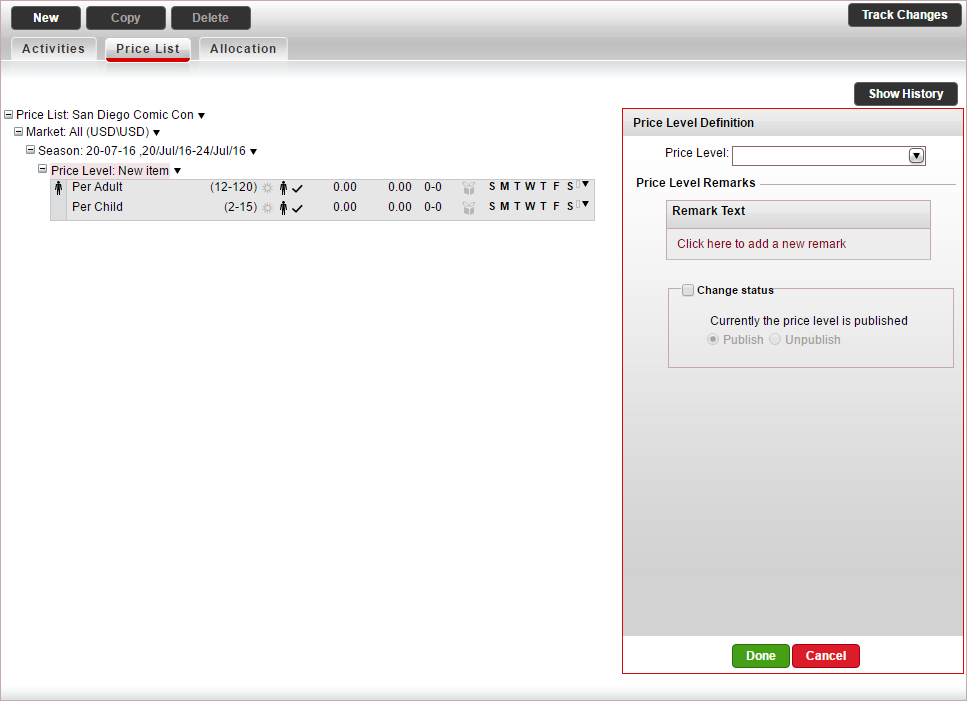
In
the Price Level Definition
pane, in the Price Level field,
select a price level you defined for the activities contract, and
click Done.

|
If you did not create a price level
in advance, you can create a new price level, by clicking
<Add New Price Level...>. |
The price level information is automatically updated on the price
list tree.
In
the price-list tree, select a main price component.
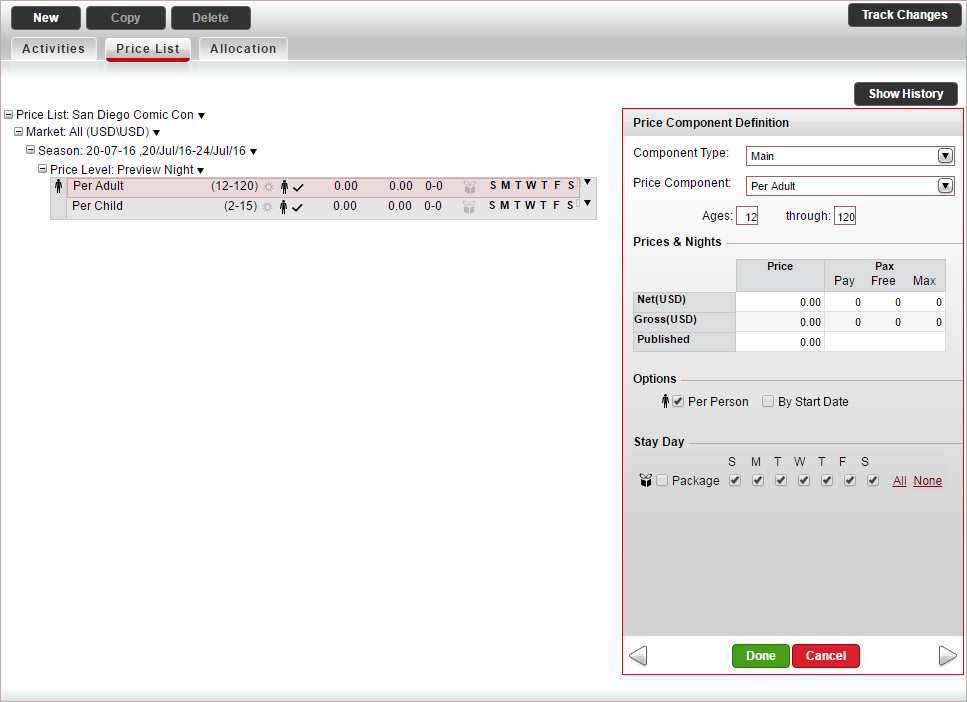
If you selected a default price component
which you want to change, in the Price
Component Definition pane, in the Price
Component Field, select the price component.

|
Any changes
made to the price component, only apply to the contract,
and do not affect the default settings saved in the
system. If you did
not create a price component in advance, you can create
a new price component, by clicking <Add
New Price Component...> |
In the Ages
field, define the ages that apply to the price component.

|
If there is a difference between
a child price and an adult price, you need to define separate
price components for each. The ages in each price component
overlap.
For example:
When a child turns 12, they will no
longer be priced using the child component, and instead
will be priced as an adult.
All
Main price components
are selected by default. Therefore, it is important to
define ages correctly. If in the example above the child
had been defined as 2-15
both components would have been selected when making a
reservation for a 14 year old. |
In the Prices
& Nights table, enter the relevant prices:
Net:
The supplier price of the activity price component
Gross: The selling price of the activity
price component
The Published amount
is updated automatically.
In
the Pax column enter the number of
paying passengers which will make you eligible to receive a free
passenger. This is primarily used for groups.
In the Pay
column, enter the number of paying passengers that need to
be purchased to be eligible for free passengers.
In the Free
column, enter the number of free passengers that are offered
if the amount in the Pay
column is met.
If there is a limit, in the Max
column, enter the maximum number of free passengers you can
receive.
If the price component
is not calculated per person, clear per
person (by default this is selected).
Click Done.
If you have an additional main price component
in the price list tree, select the main price component, and edit
it according to the previous step. Otherwise, delete this price component.
If applicable, in the price list tree, select
or create a supplement price component:
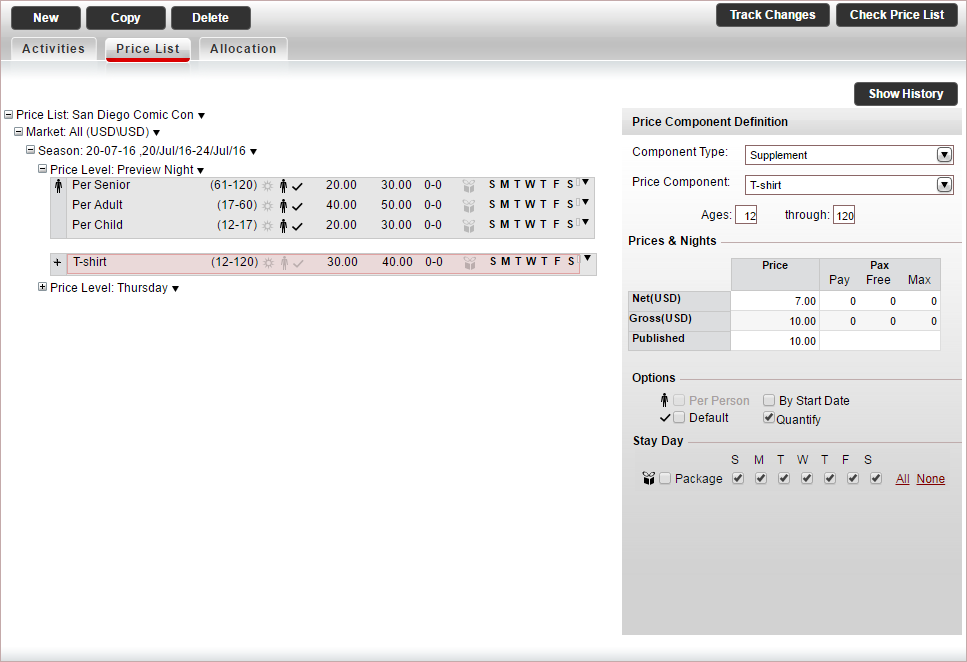
In the Component
Type field, select Supplement.
If you selected a default price component
which you want to change, in the price component, in the Price Component Definition pane,
in the Price Component
field, select the price component.
In the Prices
& Nights table, enter the relevant prices per day:
Net:
The supplier price of the activities price component
Gross: The selling price of the activities
price component
The Published amount
is updated automatically.
If
the supplement is optional (the customer can choose to purchase
it in addition to the main price component), clear the
Default
option.
If the supplement can
be quantified and is not on a per person basis, clear Per Person, and select Quantify.
Click Done.
If you have an additional supplement price component,
select the supplement price component, and edit it according to the
previous step. Otherwise, delete this price component.
If you want to add additional markets, seasons,
price levels or price components, right-click on the price-list tree,
select the appropriate copy-paste
option, and edit the level you created according to the previous steps.

|
When copy-pasting price levels, the
following message appears:
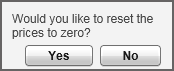
If you want to reset the prices to 0 in
the new price level click Yes.
If you want to keep the old prices, click No. |
- A No sale season
is a season in which the activity cannot be reserved. For example
if certain dates have been closed off by the activity supplier for
renovations. During this period the price list is not displayed in
the Reservations System, and it is not possible to book the activity.
To add a No sale season,
in the price list tree, right-click on the market and select Add 'No Sale' Season.
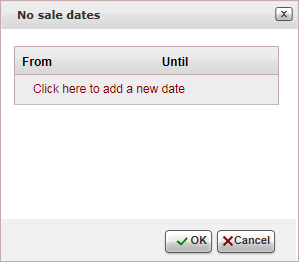
For each no sale period, click Click
here to add a new date, and enter the No
sale dates.
Click OK.
After the No Sale season
is created, the existing seasons are updated to reflect the no
sale dates, and an unpublished No
Sale season is added to the price list.
Click Save
Continue to add
allocations to the contract.
![]()
![]()