![]()
You can also define in the Activities tab, in the Advanced Definitions section, that services be sold as OK up to X days prior to departure, in which case no allocations need to defined.
This topic explains how to add a new allocation to an activities contract.
An allocation can be a limited quantity of tickets given to the travel company by the reserving supplier or service provider to sell to customers, or an unlimited amount if a freesale agreement was negotiated. When a contract has an allocation, the service is displayed with OK status in the Reservation System search results.
|
You can also define in the Activities tab, in the Advanced Definitions section, that services be sold as OK up to X days prior to departure, in which case no allocations need to defined. |
An activity allocation agreement includes the following:
A quantity of tickets (or unlimited for freesale) allocated to your company (defined in this tab).
The method by which reservations are reported to the supplier, which is done through various automatic or manual processes offered by the system.
|
There are no release terms for activity allocations. If the supplier requires you for any reason to return allocations, you will need to define that the activity is sold on request from a date you specify. |
You need to define separate allocations for each price level in the contract.
Allocations are defined separately for each service date. After you define the allocation for a single date, you can create multiple copies of the allocation for each date granted to you by the supplier.
In the contract, select the Allocation tab.
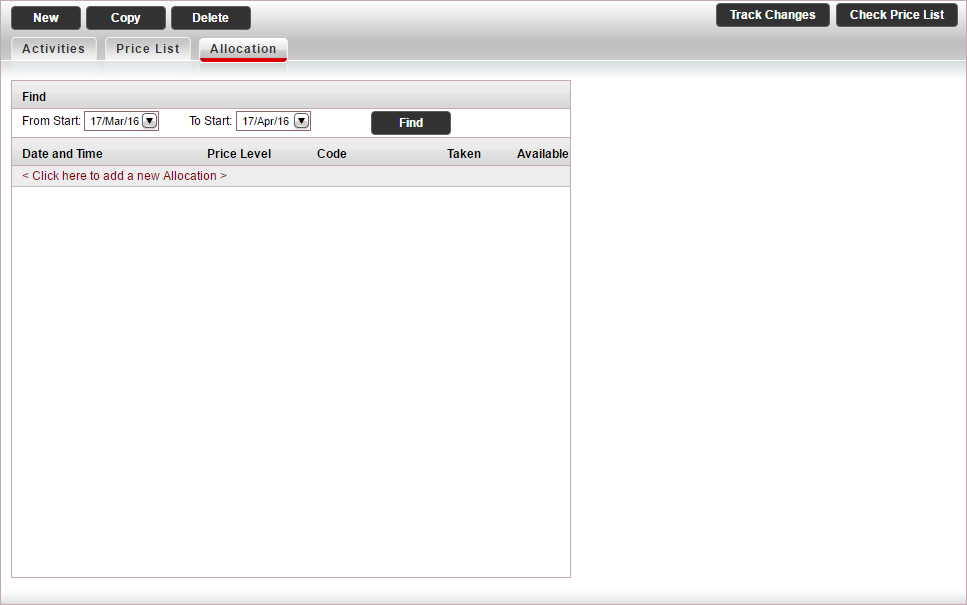
Click Click here to add a new Allocation.
The Allocation Definitions pane is displayed.
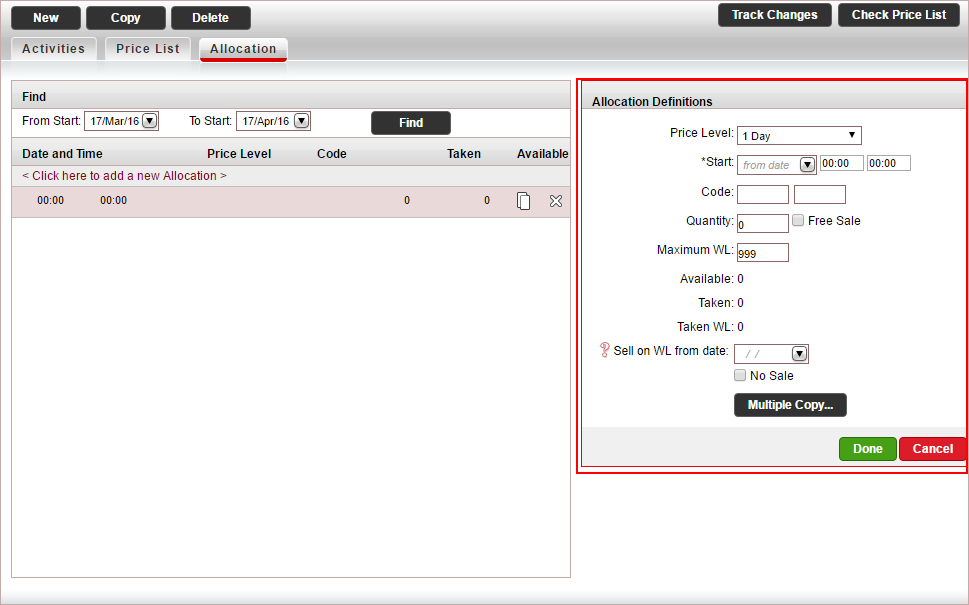
In the Price Level field, select the price level for which you have an allocation.
Mandatory: In the Start field, select the start date of the activity and enter the activity times.
In the Code field, enter the code you received for the allocation from the supplier.
In the Quantity field, enter the quantity of allocations you received from the supplier.
OR,
If you have an unlimited number of tickets, select Free Sale.
In the Maximum WL field, enter the maximum number of passengers who can be added to a waiting list for the activity.
|
If there are no available spots for the activity, the activity will only be displayed in the Reservations System search results if there are enough spots defined in this field. |
In the Sell on WL from date field, enter the date from which the activity can only be sold as WL (waiting list).
|
If there are not enough available spots in the waiting list, the activity will not be displayed in the Reservations System search results. |
If you do not want the activity to be sold on the start date you selected in the Start field, select No Sale.
To create multiple copies of the allocation:
Click Multiple copy...
The Multiple Copy dialog box appears.
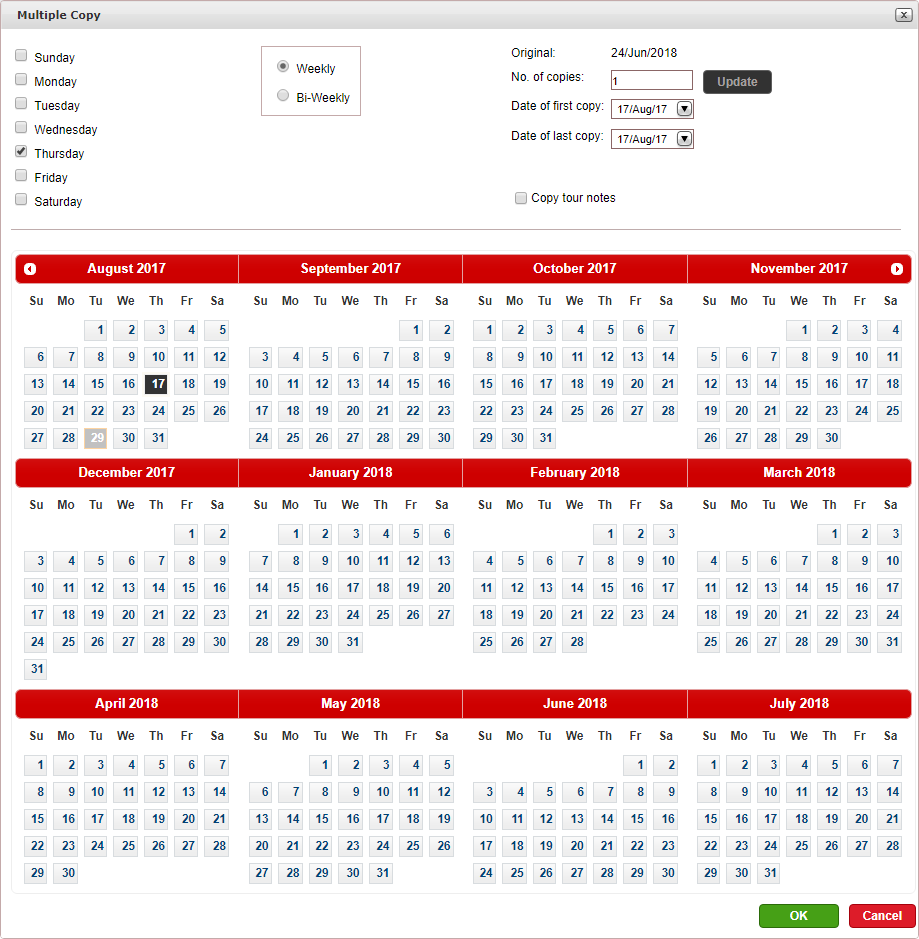
Select the days of the week you want to copy the allocation to.
Select whether the allocation should be copied on a Weekly basis or on a Bi-weekly basis.
In the No. of copies field, enter the amount of times you want to copy the allocation.
OR,
In the Date of first copy and Date of last copy fields, select the dates of the allocations
The allocations are displayed on the calendar.
To add or remove the allocation from specific dates, click on that date in the calendar.
Click OK.
Click Done.
Click Save.