Go to Business Rules – User/Freelancer Incentive.
Click New Item.
The New item page is displayed.
In the Recipient section, define the incentive recipient by selecting one of the following:
User and the user name from the drop-down list
User type and the user type from the drop-down list
Branch and the name of the branch from the drop-down list
In the Incentive Type section, select Per Travel File.
The Parameters and Amount sections are automatically updated.
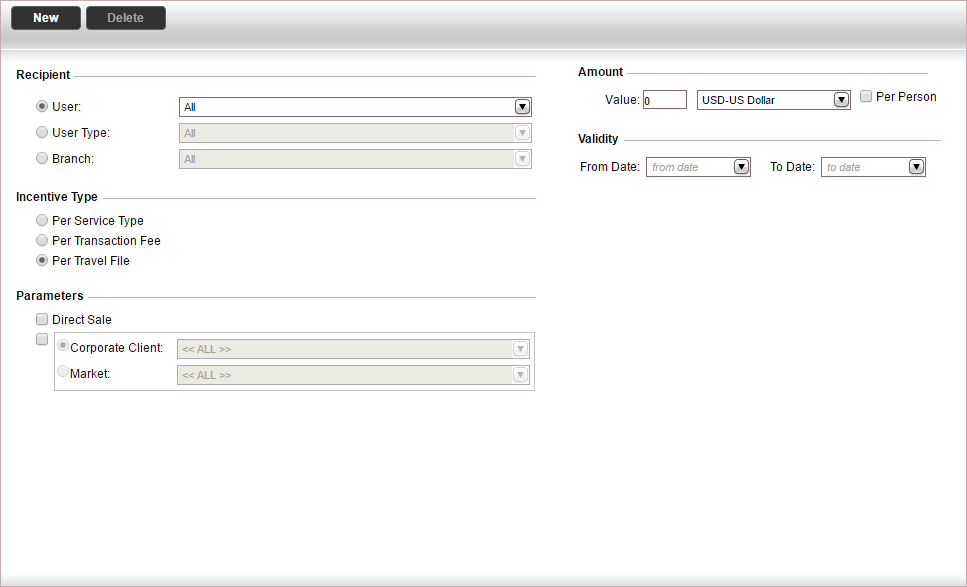
In the Parameters section, define the parameters of the user/freelancer rule using the table below.
Field |
Description |
Direct Sale |
Select this option if you want to apply the incentive to direct sales. |
|
Select this option, and then select either a travel agent/corporate client or a market, if you want to apply the incentive to travel files opened for either a travel agent/corporate client, or for a market. You can only select markets that do not have the Display in Res. System option selected. |
In the Amount section:
In the Value field enter a fixed amount, and select a currency.
If the amount is per person in the travel file, select Per Person.
In the Validity section, define the validity of the incentive rule.
The incentive rule is only applied if the travel file is opened during this period. The system compares the issue date of the earliest voucher in the transaction (including cancelled vouchers) to the dates defined in this section. If no dates are defined the incentive rule is always applied. Rule validity can only be defined for future dates.
Click Save.