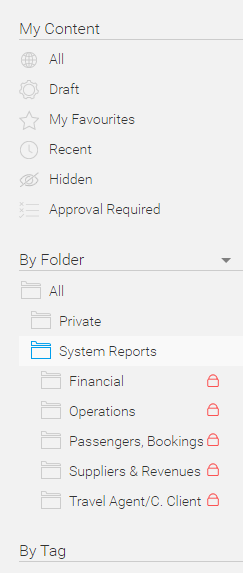
This topic explains how to find reports in Yellowfin using the Browse page.
The Browse page is the default page in which all Yellowfin reports are displayed. In this page you can filter reports and search for specific reports.
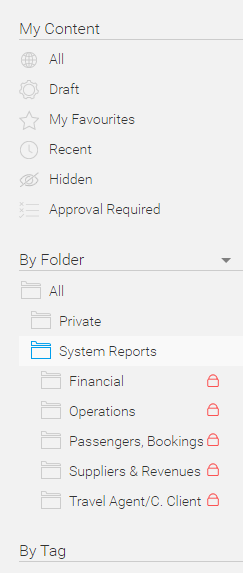
The table below lists the filter parameters displayed in the Filter pane.
Filter Parameter |
Description |
My Content |
|
All |
All reports. |
Draft |
Unpublished private reports |
My Favorites |
Reports marked as Favorite. |
Recent |
Reports that have been run recently. |
Hidden |
N/A |
Approval Required |
N/A |
By Folder |
|
Private |
Reports which were created independently. |
System Reports |
Reports which are available to all users. These reports are divided into the following folders:
Users need an appropriate report user permit to access these folders. |
By Tag |
|
N/A |
|
The table below lists the menu bar options.
Filter Parameter |
Description |
Search |
To display a specific report, enter all or part of the report name. Filters are applied to the search. For example, if the My Favorites filter is selected, and you search for a report that is not marked as Favorite, the report is not displayed. |
Sort By |
To sort the reports, select one of the sort options:
|
Undo |
N/A |
Layout |
Switch between the List layout and Thumbnail layout. |
|
Click to open a pop-up with information on the report. |
|
Click and select one of the following options:
|
Columns |
List view only. Click this option to open a pop-up in which you can select and order the columns displayed in the report table. |
In the List layout, you can add, remove, and change the order of the columns in the table.
To change the columns in the List layout:
In the menu bar, click the Columns button.
The My Columns dialog box is displayed.
To add columns: In the drop-down menu, select the columns you want to add.
To remove columns: Click the remove icon on the column you want to remove.
To change the order of columns: Click the hamburger menu, and drag the column to the desired position.
To save the changes to the List layout, click Submit.
The table below lists the List view columns.
Report column |
Description |
Name |
The report name |
Description |
The report description |
Last modified |
The last time an action was performed on the report |
Last modified by |
The last user to modify the report |
Created by |
The user who created the report |
Run Type |
N/A |
Status |
The report status - Public, Private or Draft. |
Folder |
The report folder |
Sub Folder |
The report sub folder |
Tags |
The report tags |
Linked |
A Link icon ( |
Run Time |
The report run time.
|
Broadcasts |
N/A |
Run Type |
N/A |