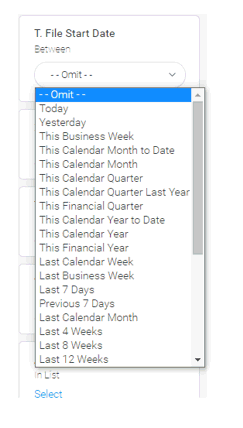
This topic explains how to schedule reports in Yellowfin. Yellowfin enables you to automatically generate reports by predefining the desired frequency (for example every Sunday at 12:00 pm), in addition to automatically sending the report to email recipient/s.
In the Browse page, double-click on the report you want to run.
In the Filters pane, enter or select the report filters.
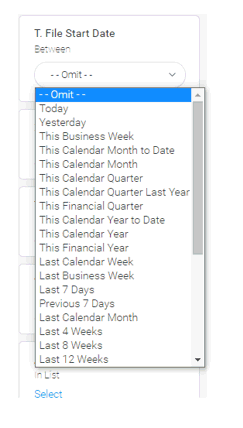
You can schedule the report as follows:
(1) Click on the Broadcast icon.
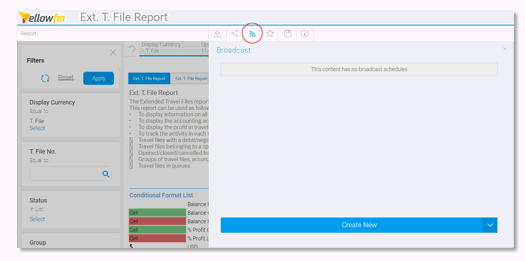
(2) In the dialog, click
on Create New and choose Broadcast from the dropdown list
for new scheduling.
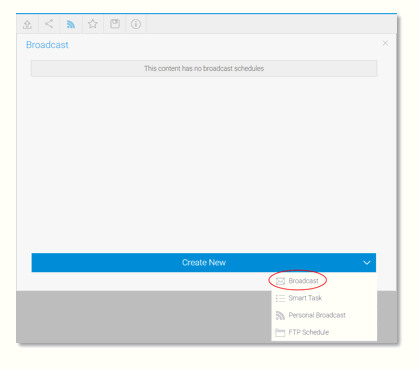
In the next dialog define:
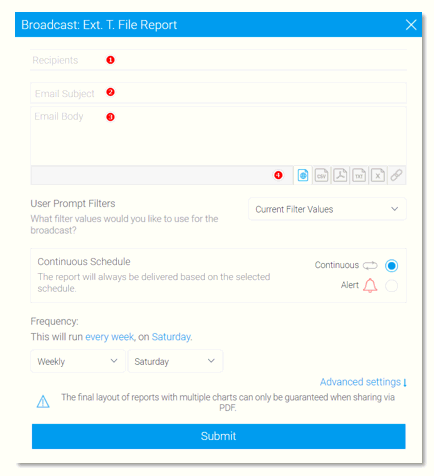
(1) Recipients: add the users to whom the report will be emailed.
(2) Email Subject: add a title to the e-mail.
(3) Email Body: used for describing the report (this field is not mandatory).
(4) Choose the report file format (for example, pdf, xlsx, cxv) by clicking on the relevant icon.
Clicking on Advanced Settings will enable you to schedule the report frequency.
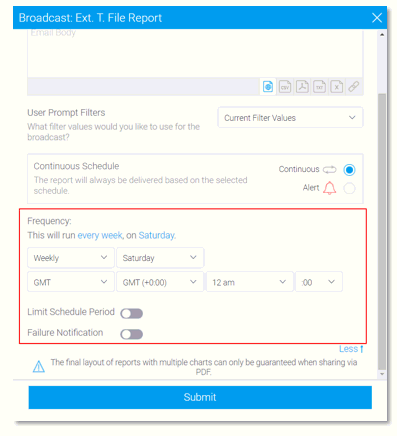
Click Submit to finalize scheduling.