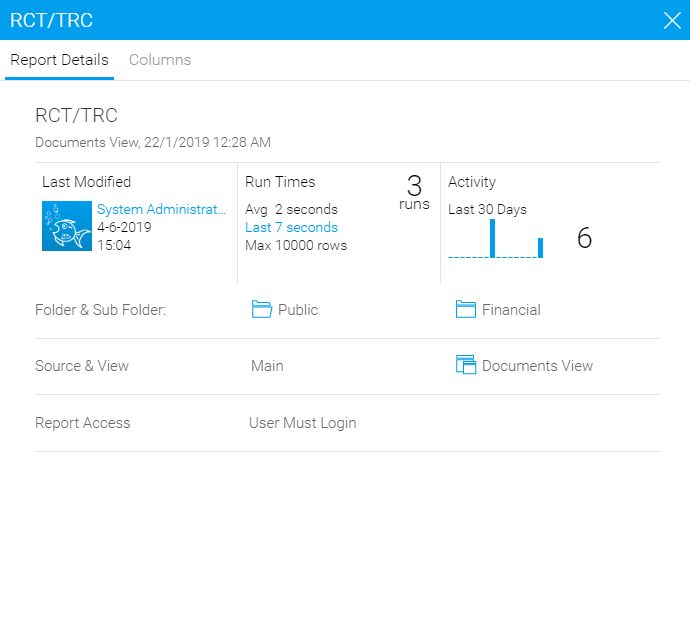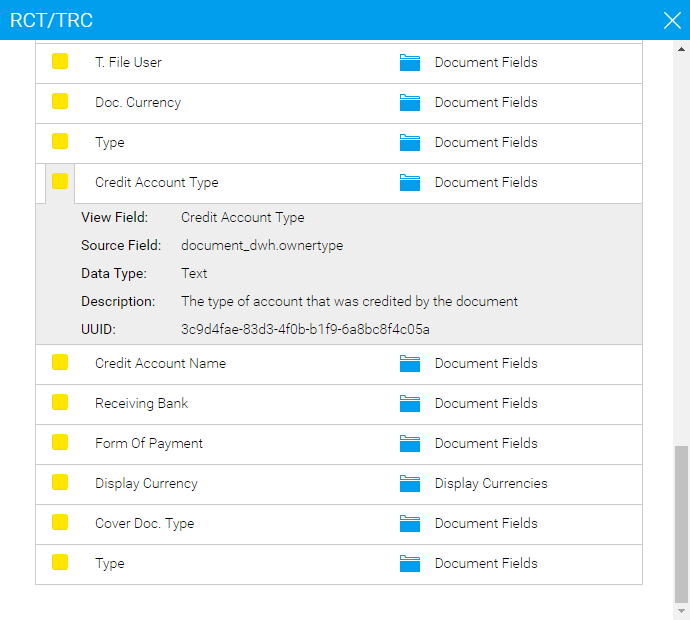In the Browse page, double-click on the report you want to run.
An empty report page is displayed.
|
If the report has no filters, it will run automatically - skip to step 4. If there are any linked reports they will be displayed as tabs next to the Filters pane. |
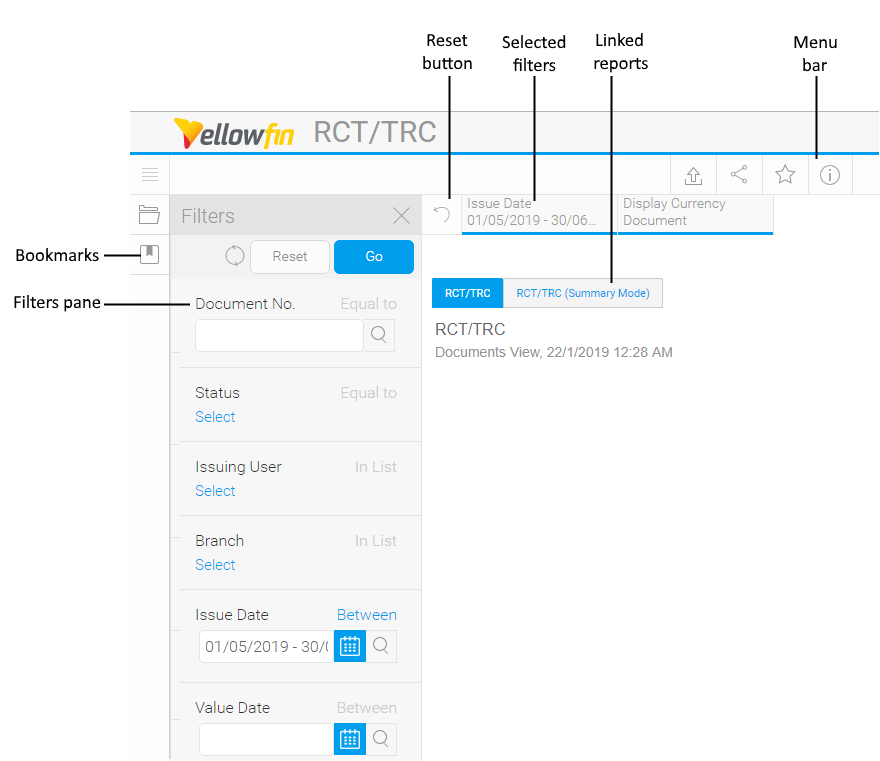
In the Filters pane, enter or select the report filters.
To generate the report, click Go.
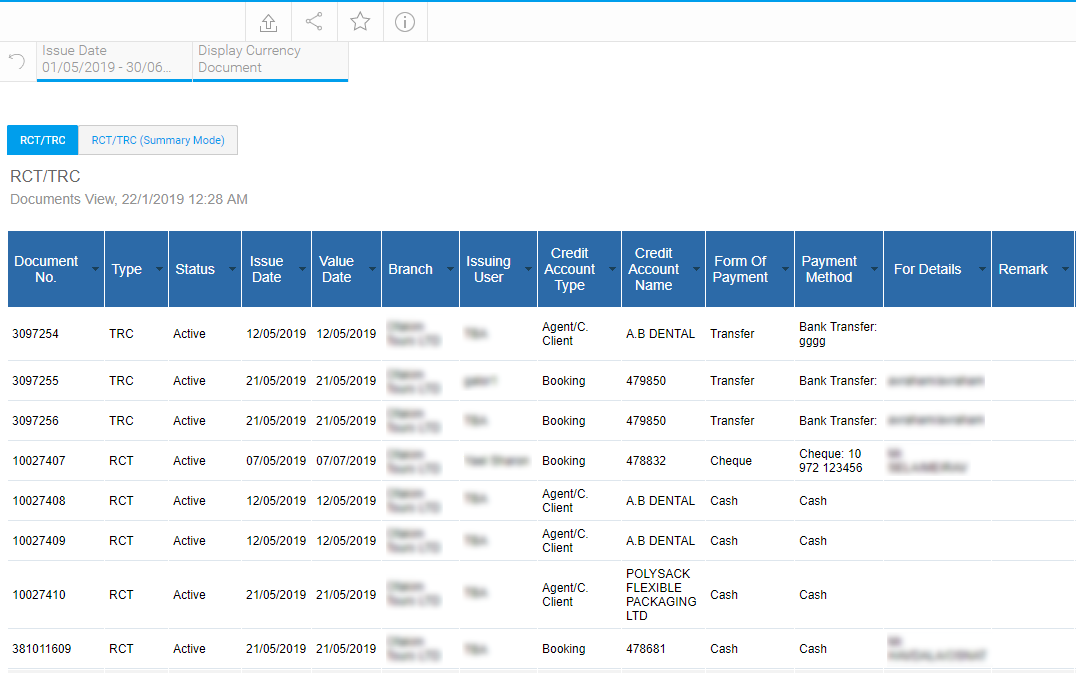
You can use the menu bar to perform the following actions on the report:
Menu option |
Description |
Click this button to open a pop-up in which you can export the report to the following file formats:
Or print the report. |
|
Click this button to open a pop-up in which you can send the report by e-mail. An additional optional message can be added to the e-mail. The report can be attached to the e-mail as one of the following options:
The report can be sent with the current filters or the default filters. |
|
Click this button to mark/clear the report as My Favorites. |
|
Click this button to save a copy of this report in a private folder, which you can later edit. Requires Authorization. |
|
Click this button to open a pop-up in which you can view information on the report. The pop-up has two tabs:
|
To save the filters you selected in the report, in the navigation pane, click on the Bookmarks button, and select Create Bookmark.
To open a bookmarked report, in the navigation pane, click on the Bookmarks button, and select a bookmark.

 Click here for more information
on filters.
Click here for more information
on filters.