This topic explains how to add an escorted tour contract to a static package, and is also included in the process of creating a new static package. An escorted tour can only be added to static packages that have more than one destination. and the tour always takes place in the time period between the destinations. The escorted tour contract is defined in Products - Contracts.
| You can define the number of destinations in the General Definitions of the static package. However, the number of destinations cannot be changed if accommodations have been defined for the static package. |
If you are in the process of creating a new static package, skip to step 4.
Search for the static package you want to edit.
Click the Edit
icon ![]() in the row of the static package.
in the row of the static package.
The Details tab of the static package is displayed.
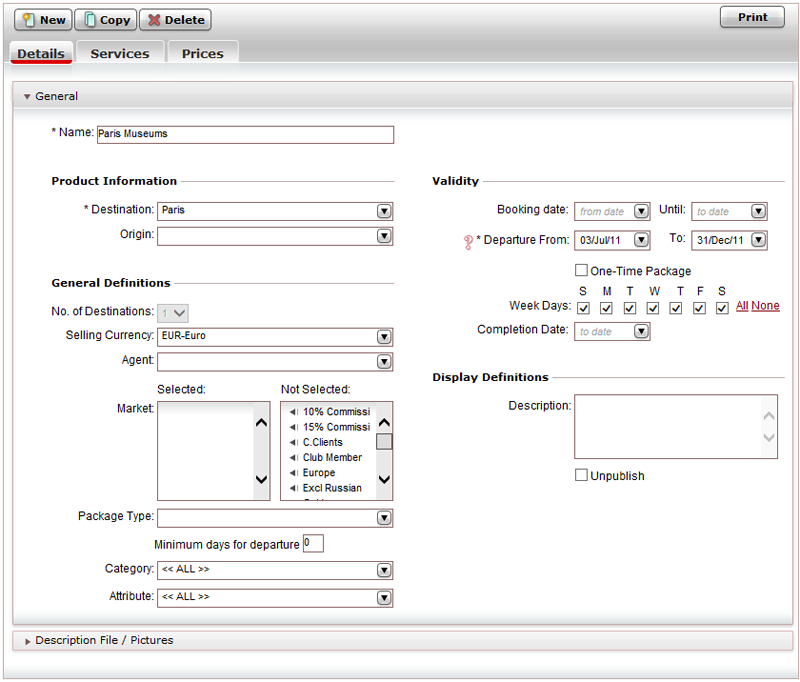
Select the Services tab.
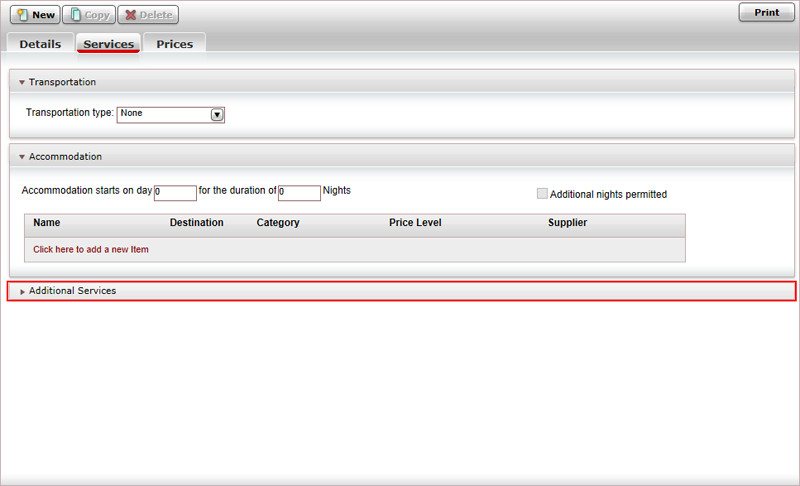
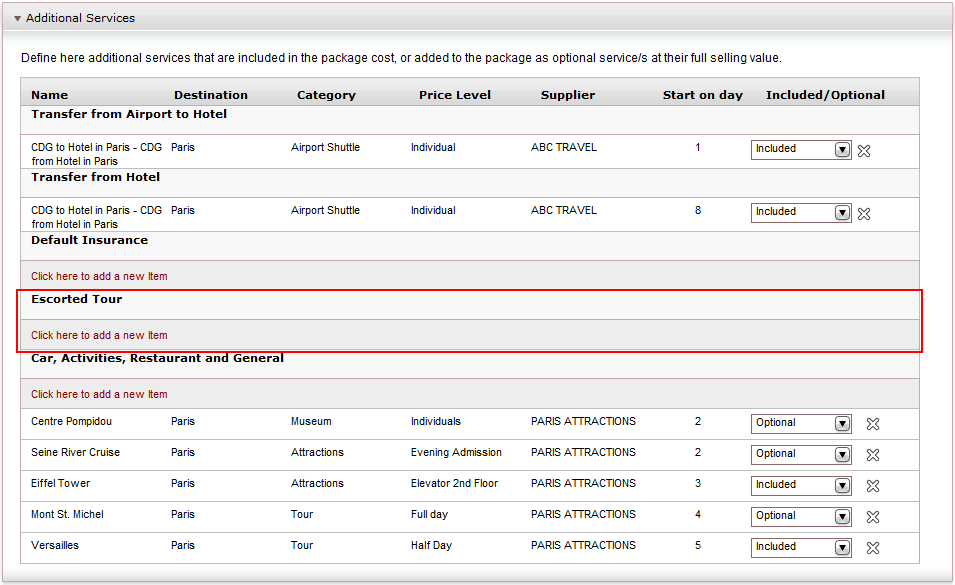
In the row beneath Escorted Tour, click Click here to add a new item.
The Product List page is displayed.
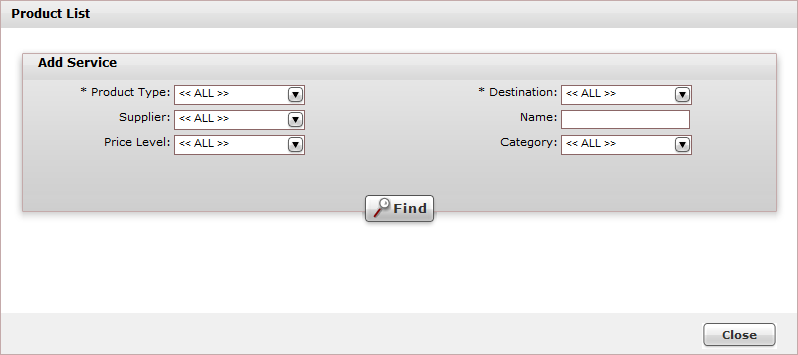
Enter the relevant search parameters for the escorted tour, and click Find.
Parameter |
Description |
Product type |
Select Escorted Tour. |
Destination |
The destination of the escorted tour. This is a mandatory field. |
Name |
The contract name |
Supplier |
The supplier of the escorted tour contract |
Category |
The category of the escorted tour contract |
Price Level |
The price level of the escorted tour contract |
Escorted tour contracts matching the search criteria are displayed in the results section.

Click the Plus icon + in the row of the required escorted tour contract.

In the Day number field, select the day number of the static package on which the tour begins.
| The dates of the escorted tour must fall in the date gap between the last day of accommodation in the first destination and the first day of accommodation in the second destination. |
If required, update the start time for the escorted tour.
Select the date on which the tour ends.
If required, update the end time for the escorted tour.
Click Done.
Click Close at the bottom of the list.
The escorted tour is entered into the Additional Services expander.
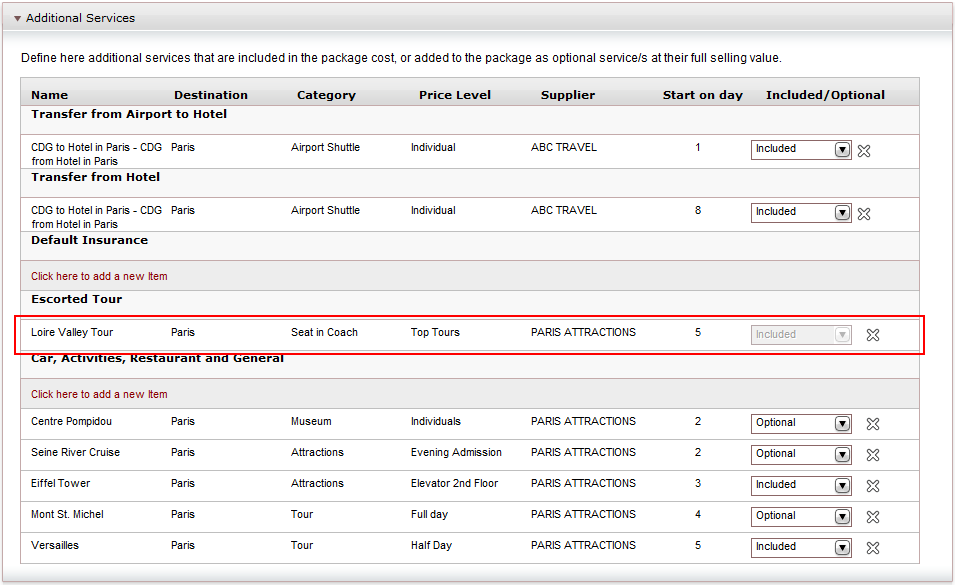
| You can delete an
existing escorted tour with the Delete
icon |
Click Save and Exit,
OR,
Continue to add additional services to the static package,
OR,
Continue to add markup to the selling price of the static package.