

Silverbyte is an online supplier of hotel management software solutions with hundreds of installations in Europe, Africa, Asia and commanding 70% of the hotel Market in Israel.
The Silverbyte Web API is a newer version of this interface that allows you to select separate price levels per room.
|
Note that the activation of this interface is contingent upon a commercial agreement with Silverbyte |
Before setting up the Silverbyte interface in the system, you need to provide Silverbyte with your IP address.
Silverbyte needs to provide you with a:
User name
Password
Customer ID
URL
Setting up the Silverbyte interface includes 2 stages:
Go to Setup – Business Environment - Supplier Accounts - New Item.
Create a supplier account for Silverbyte as described in Setup - Business Environment - Supplier Accounts - New Item.
|
Note the account currency should be USD. |
In the Services expander of the supplier account, define hotel as a service.
The Income Type should be Comm VAT Exempt, and the amount is determined according to your commercial agreement with Silverbyte.
Open the Online Supplier expander of the supplier account.
In the CRS Interface field, select Silverbyte Web API from the drop-down list.
Select the Active check box.
Click the link in the text: Click here to update interface properties.
The configuration dialog box for Silverbyte is displayed:
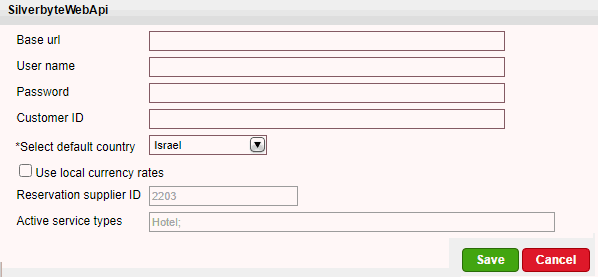
Enter the configuration details:
In the Base url field, enter https://secureapi.webbnb.com/G4RouterCentral.
In the User name field, enter the user name supplied to you by Silverbyte.
In the Password field, enter the password supplied to you by Silverbyte.
Mandatory. In the Select Default Country field, select a country for the passengers' default nationality.
Only for Israel as default country. Select the Use local currency flag to apply VAT.
TBA Users only. Select Debug Flag to create XML files on the server.
Click Save.
Click Match Destinations.
|
A table is displayed, presenting the destination values in the local database with those in the supplier’s database. Only destinations from Israel are returned by the interface.
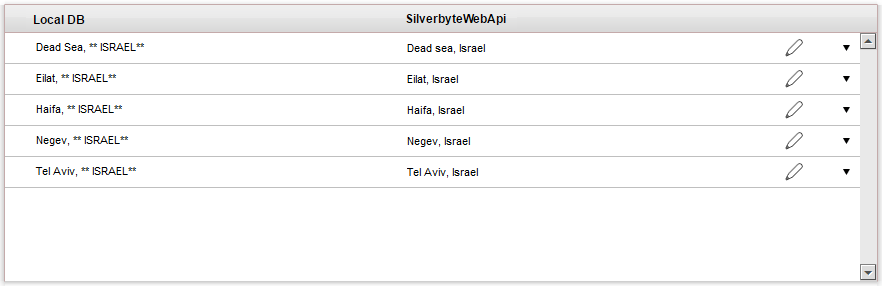
A supplier destination value with a corresponding identical local destination value is automatically matched and the two values appear on the same row in the table. Rows with unmatched values appear at the beginning of the table, followed by the matched values.
Map the unmatched supplier destination values.
Click ![]() by the supplier
destination value to automatically add the supplier destination
value to the local database and map the supplier value to the
local value.
by the supplier
destination value to automatically add the supplier destination
value to the local database and map the supplier value to the
local value.
|
Use this action with caution as this action copies the supplier's destination value to your database and in some cases may result in duplicate values. For example: If your local database includes the value Tel Aviv and the supplier's database includes Tel Aviv, Israel. Then
the It is recommended to consult your Account Manager prior to mapping the supplier destination values. |
To map manually:
Click ![]() by the supplier destination value. A drop-down list of local
database destinations will be displayed. Select the relevant
local database entry to match the supplier value.
by the supplier destination value. A drop-down list of local
database destinations will be displayed. Select the relevant
local database entry to match the supplier value.
Click ![]() to save the entry or
to save the entry or ![]() to revert.
to revert.
To map the supplier destination value to more than one value in the local database:
Click  and select
Multiple Mapping.
and select
Multiple Mapping.
A multi-selection list which includes all the local destination
values is displayed.
Click the destination values in the Not Selected list to map to the supplier destination value. These values are moved to the Selected list.
To save the mapping, click Save.
After completing the mapping process, click Save in the Silverbyte configuration page.
Click Save on the main page.
Go to Products - Online Hotel Display Rules.
Click Import Hotels.
The Import Hotels page is displayed.
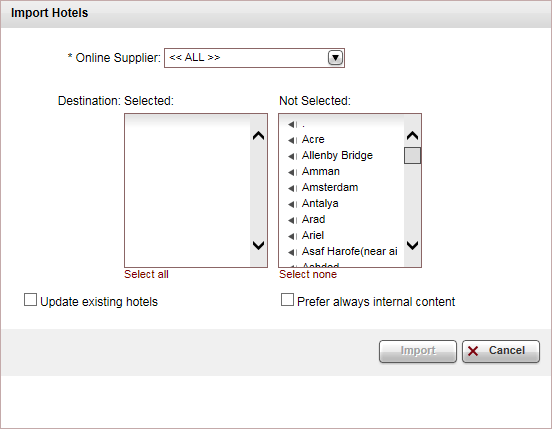
In the Online Supplier field, select Silverbyte from the drop-down list. This is a mandatory field.
In the Destination field, select the destinations for which you want to import hotels.
If you want the imported hotels to override existing hotels, select Update existing hotels.
|
Important: If you are working with both the Silverbyte and Silverbyte Web API interfaces do not select this option. |
Click Import.
|
If you are working with both the Silverbyte and Silverbyte Web API interfaces, if you import a hotel that exists in both interfaces, you need to delete the hotel from the Silverbyte interface. |
Click Save and Exit.
Supported/unsupported features:
Feature |
Supported |
Unsupported |
Description of hotel |
✔ |
|
Description of hotel amenities |
✔ |
|
Hotel search by area name |
✔ |
|
Reservation with OK status |
✔ |
|
Reservation with Request status |
|
X |
Reservation for different room types |
✔ |
|
Online reservation amendment |
|
X |
Same day reservation |
✔ |
|
|
X |
|
Additional board base options (meal upgrade) |
|
X |
✔ |
|
|
✔ |
|
|
Online reservation cancellation |
✔ |
|
✔ |
|
|
Multi-language |
✔ |
|
Multi-currency |
✔ |
|
*****Supplier Remarks |
|
X |
Optional supplements |
✔ |
|
Price per market |
|
X |
Price level per room |
✔ |
|
Maximum number of rooms: 3
There is no specification for the number of rooms available. The interface indicates "A" (for available).
Supplements are not supported through the interface (special meals/ baby bed/ etc).
*The interface does not return the price breakdown, only the total price of the query is displayed.
** Travel Booster displays any special promotions coming across from the interface with a special icon advising that this is a special promotion displayed in results page (hover over) and in the form of confirmation it appears as nonrefundable or discounted advanced rate.
|
For non-refundable to appear in the Cancellation Fee Policy module, in the Rule definitions tab, you need to select Enabled. |
***Israel Google map is supported only as a satellite view (satellite view can be set as a default view).
**** No. of nights for cancellation fees are configured under the interface credentials, based on the agreement between the client and Silverbyte. If the interface does not return cancellation fees, the system will apply any relevant cancellation fees defined in the Cancellation Fee Policy module.
***** The only supplier remarks that are returned from the interface are Double or Twin. These are not displayed, but are included in reservations made from the interface.
Cancelation fees are displayed before and after the reservation.
|
To display and trigger cancellation fees in the Reservations System, in the cancellation fee policy module, in the Rule definitions tab, select enabled. |
There are no static files for this interface.
Location search is not supported (city center, beach, etc.). The location can be used and searched only when using the online hotel display rules.
The interface supports multi-language property information. However, passenger details must be in English.
Meal plans: If a hotel adds a new meal plan which is not recognized by the system, a meal plan code will appear instead of a board base, in this case please send your project manager the code and description and the company will add the missing board base.
When reserving rooms with different boardbases, in the transaction, in the Hotel Details tab, the Boardbase is Mixed.
When adding or deleting a remark to an online transaction, a new reservation record with the same details is created, the remark is added or deleted, and the old transaction is cancelled.
When a hotel reservation is successfully created, the travel file number is sent to Silverbyte, allowing the travel company to use the travel file number in communications with the interface.
The booking is done in two phases. The first query is sent to Silverbyte to return the search results. The second query is sent before the Booking Details page is displayed to verify that the information is still current. The system will not allow customers to complete the booking, If any of the rooms are sold out or if the number of passengers in each room does not match the information returned from Silverbyte.
The interface returns special offers (package rates). These rooms are displayed with the remark Special Offer in the Hotel Details and Travel File Details pages. If the interface returns both the standard rate and the special offer, in the search results the hotel is displayed once with the lower rate.
The interface returns derived packages.
The passengers' nationality is sent to the interface. If no nationality is defined, the system will send the nationality of another passenger in the transaction (the first passenger the system finds). If no nationality is defined for any of the passenger's in the transaction, the system sends the nationality defined in the Default Country for Silverbyte.
The hotel prices returned from Silverbyte are in USD.
There is an option to have Silverbyte return prices in ILS. To enable this feature, configure the Silverbyte Web API Local interface using the same settings used in the Silverbyte Web API interface. To prevent a situation of duplicate hotels, use the online hotel display rules to choose which hotels should be displayed with an ILS price and which hotels should be displayed with a USD price.
|
For B2E and Israeli customers , a flag called Apply search to domestic travel is displayed on the Hotel Query Page. When the flag is checked, the travel file for this reservation is defined as Domestic. |