![]()
If this option is selected:
You cannot update the bank reference number in the Cashier module.
You cannot cancel the deposit after it has been refreshed in this module.
The General tab is used for defining general parameters, according to which the Export Data to General Ledger module will operate.
Click Save after updating any option on this page.
This option is used to export your accounting transactions using the Agents method. This option is enabled and selected if Vat on travel services is not selected.
Select this option to export transactions to your accounting software using the Sales & Purchases method. This option is enabled if VAT on travel services is selected.
Select this option to export your accounting transactions using the Combined method. This option is only enabled if:
VAT on travel services is selected.
A country is selected in the Country for Domestic purpose field.
Apply VAT only to domestic travel files is selected.
If Sales & Purchases or Combined is selected, select this option to create a separate record for each service type in the travel file.
Select this option to export only those voucher transactions for which a payment requisition (PRQ) or a remittance has been issued, and only payment requisition transactions for which a remittance has been issued.
Select this option to export only those invoice transactions which have been paid.
Select this option to export only transfer receipts with a bank reference. The bank reference is manually updated in the Update Bank Reference module.
Select this option to export only deposits with a bank reference. The bank reference is manually updated in the Cashier module.
|
If this option is selected:
|
Select this option to export only agent commission invoices with an ACI reference number. The ACI reference number is manually updated in the Travel Agent/Corporate Client Reconciliation module.
Select this option to create a separate supplier account for matching payment requisitions (PRQ) to the supplier. This option is used when the accounting software you are exporting to compares vouchers and refunds with PRQs to determine, which documents are uncovered and still need to be reconciled.
When this option is selected, after the accounting transactions are refreshed, the payment requisition is displayed in multiple rows - one row for each document covered by the PRQ.
The supplier name appears in both the Debit and Credit columns.
The Ref1 column is the reference number of the covered document
The Ref3 column is the reference number of the payment requisition
When exporting the accounting transactions:
There is a separate row crediting the supplier for each document covered by the PRQ. The Debit column is empty
An additional row is created with the PRQ amount that debits the matching supplier account. The Ref1 column, in this row, is the reference number of the payment requisition.
Documents that debit the supplier account (such as remittance and tax invoice) will credit the matching supplier account.
The account number for the matching supplier is the account number defined for the original supplier.
The account number for the original supplier is created by replacing one of the digits in the original supplier account with a digit you enter in the field: When creating the matching account, the general ledger number will have this number <x> as the <x> character from the right.
If you are exporting transactions using the Agents method, select this option to export cash invoices to your accounting software, and enter the account numbers of the account which is to be debited and the account which is to be credited.
Please contact your project manager for more information, before selecting this option.
Select this option to export transactions in separate files according to the fiscal year of the accounting transaction. The transactions are exported as a *.zip archive containing two files: one for each fiscal year.
|
The fiscal year of a voucher is determined according to its value date. The fiscal year of an invoice is determined according to its issue date. |
Enter the account number (in your general ledger) that will be used for account transactions that failed to export. Account transaction of all accounts with a missing or incorrect accounting software codes are recorded to this account.
Enter the number of lines to export from the system (both automatically and manually) and display in the Account Transactions tab.
If Separate account for self operation flight is selected, the following options are enabled:
S.O.F. entity prefix: In the SOF entity prefix field, enter a digit (maximum of 3) that will be appended to the beginning of the self-operation flight account number.
Last S.O.F. account number: In the Last S.O.F. account number field, enter the last self-operation flight account number.
This option creates account transactions for self-ticketing (STK) vouchers for self-operation flights. It is only enabled when the flag Create account transactions only for reconciled or paid vouchers and payment requisitions is checked.
After refreshing the page:
If the Create STK account transactions only for STKs that have been updated with Update Flight Cost Action flag is not checked, account transactions for all STKs will be created.
If the Create STK account transactions only for STKs that have been updated with Update Flight Cost Action flag is checked, the account transactions will only be created for STKs of flights for which the Update Flight Cost button has been checked (regardless when this occurred).
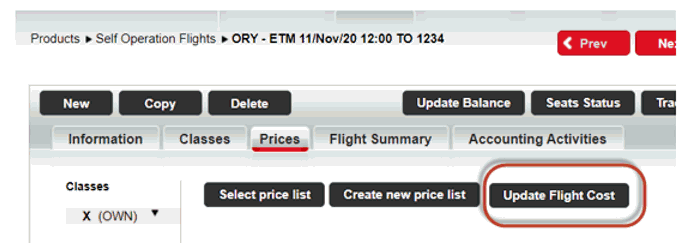
Select this option to use one designated account for debiting a travel file and one designated account for crediting a travel file.
In the General travel file debit accounts number field, enter the account number to be used for all travel file debits.
In the General travel file debit accounts number field, enter the account number to be used for all travel file credits.
Select this option to use separate account for the travel file when debiting or crediting a travel file.
If Separate Account for travel file is selected, the following options are enabled:
Travel file prefix: In the Travel file prefix field, enter a digit (maximum of 3) that will be appended to the beginning of the travel file account number.
Create new travel travel file accounts file: Select this option to create (in addition to the main file with exported accounting transactions) a CSV or TSV file, or a file from Maof Accounting System (which is a csv file) with only the travel file numbers that were created since the last exported file.
If required, in the For branch field, select the branch for which the file will be created.
In the Last travel file account file number field, enter the last travel file number that was included in the last exported file.
In the Select output sorting code field, enter a digit (maximum of 3) that will be appended to the travel file account number.
In the Select time format field, choose between CVS, TSV and Maof Accounting System.
Click on Create file to create the file.