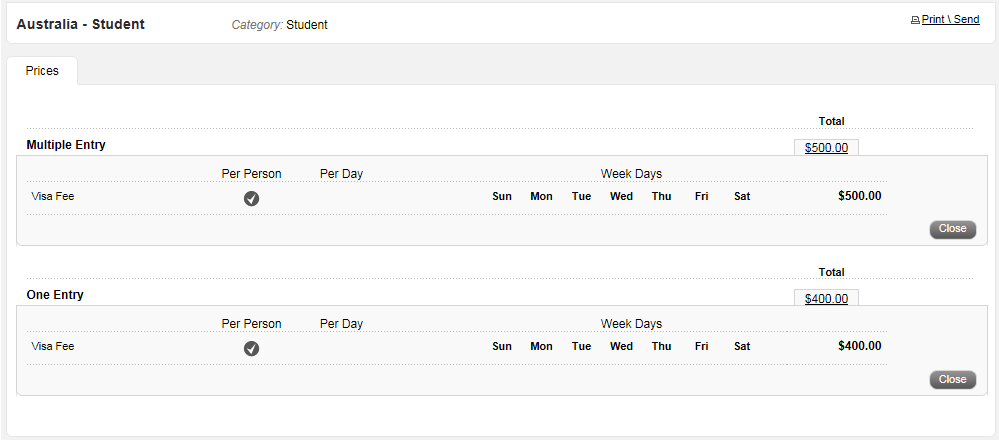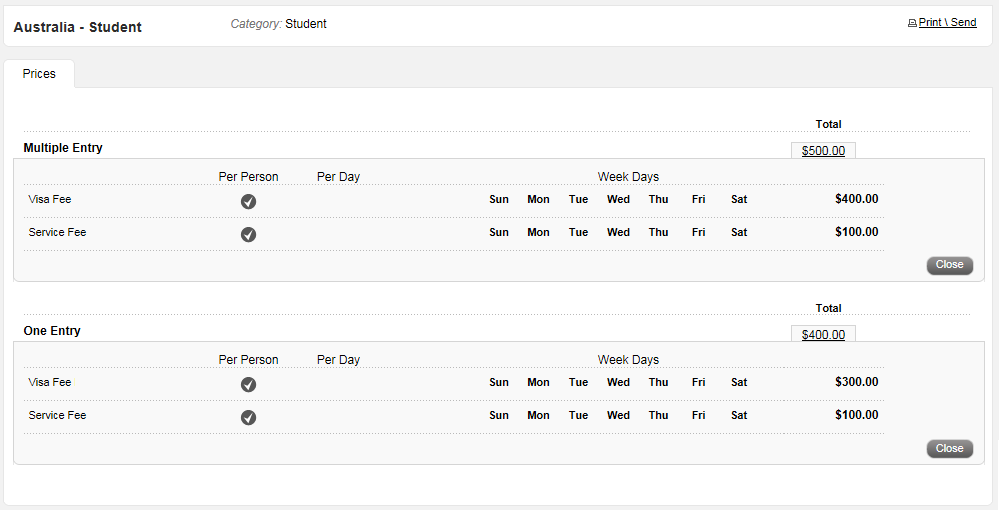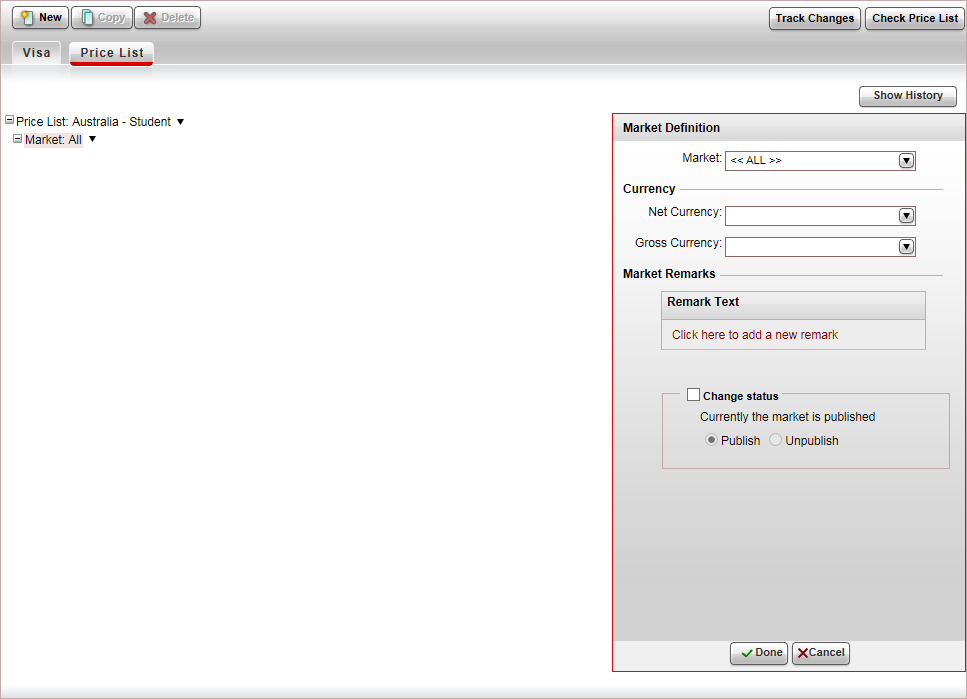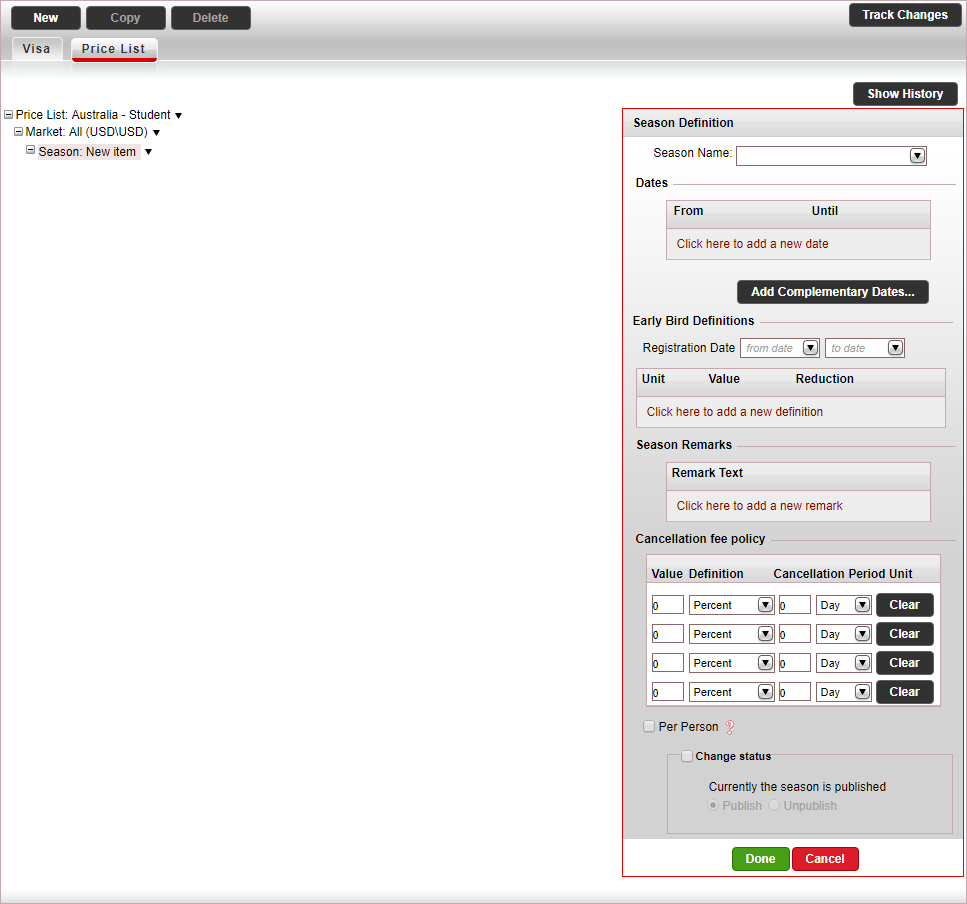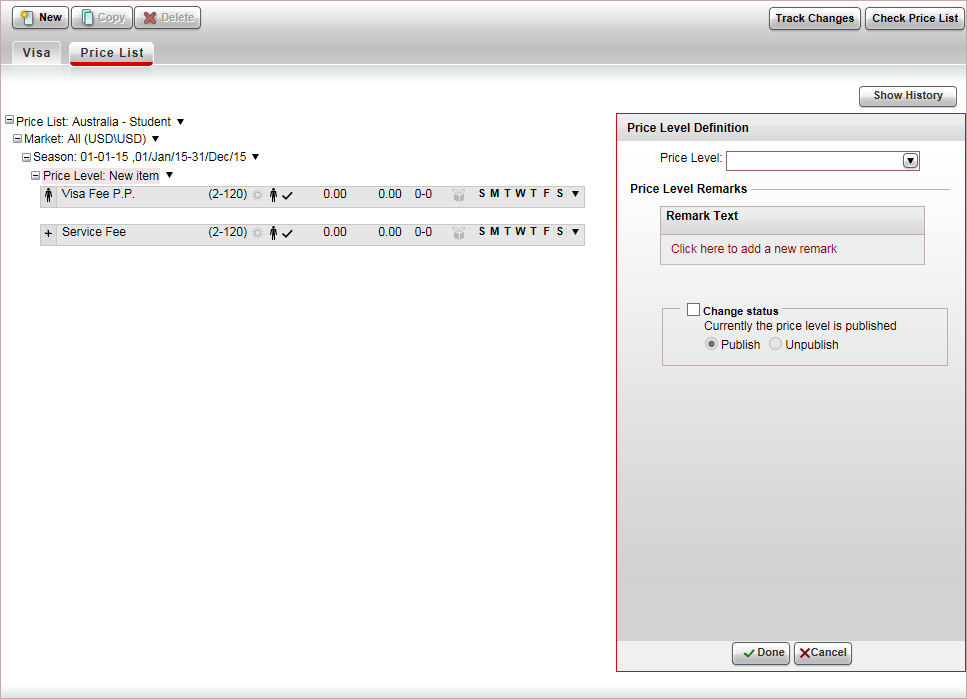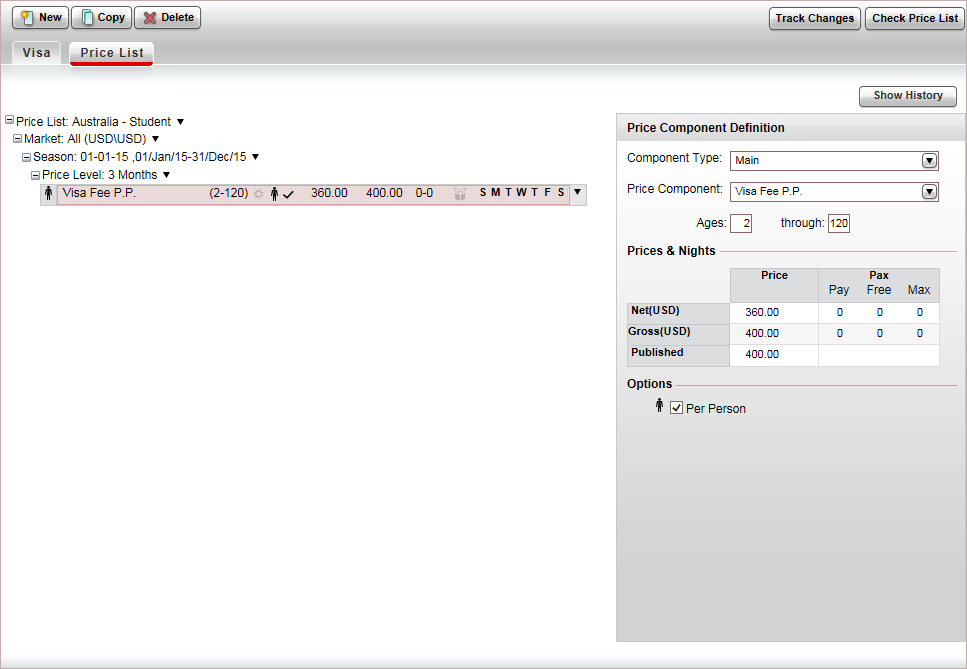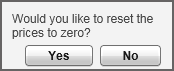This topic explains how to create and edit price lists for visa contracts.
1 Market: Markets are used
to define different rates for separate groups of travel
agents/corporate
clients or customers. With visas, the selling price
is usually the same for all markets. However if you are a large global
company with different costs and handling fees for the different branches,
you can use markets to enter the different prices into the contract.
1 season: The date range
in which the price is valid. The visa selling price tends to not change
so you are only going to need one season, which can be valid for an
entire year.
Price
levels: The price levels are the different visa duration options,
such as, 1 entry, multiple entries, 3 months, 6 months or a year.
Price components: The selling price of a visa
can usually be broken down into three components:
The visa fee charged by the embassy
The service fee charged by the company handling
the request (not applicable if you have a direct contract with
the embassy)
The service fee charged by your company
(this is the company's profit).
There are two ways of defining this break down in the price list:
Option a: Create
a single visa fee main component. The net (supplier) price includes
the visa fee charged by the embassy and the service fee charged
by the company handling the request. The gross (selling) price
is these two amounts, and the service fee amount your company
charges for handling the request.
Option b: Create
a visa fee main price component and a service fee supplement price
component. The visa fee main component is the visa fee charged
by the embassy, and this is both the net (supplier) and gross
(selling) price. The net amount of the service fee supplement
is the amount charged by the company handling the request. The
gross amount is this amount and the service fee charged by your
company.
Select the Price
List tab.
The price list is displayed with the default market All
selected.
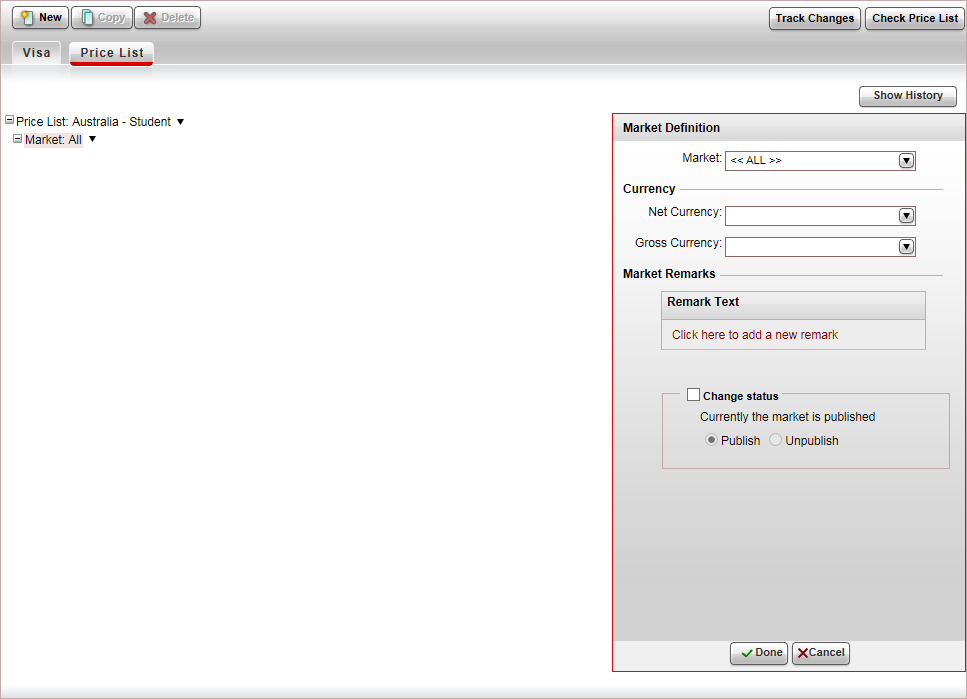
If you want
to change the market, In the Market
Definition pane, in the Market
field, select the market (by default this is All.
in the Currency
section, select the Net currency
(supplier currency) and Gross
currency (selling currency) of the activity service, and
click Done.
The net and gross selling currency codes are updated on the
price list tree.
To add additional markets, in the price list tree,
right-click on the market and select Copy
& Paste Market and repeat the previous step.
In the price list tree, right-click on the market,
and select New Season.
A new season is added to the price list.
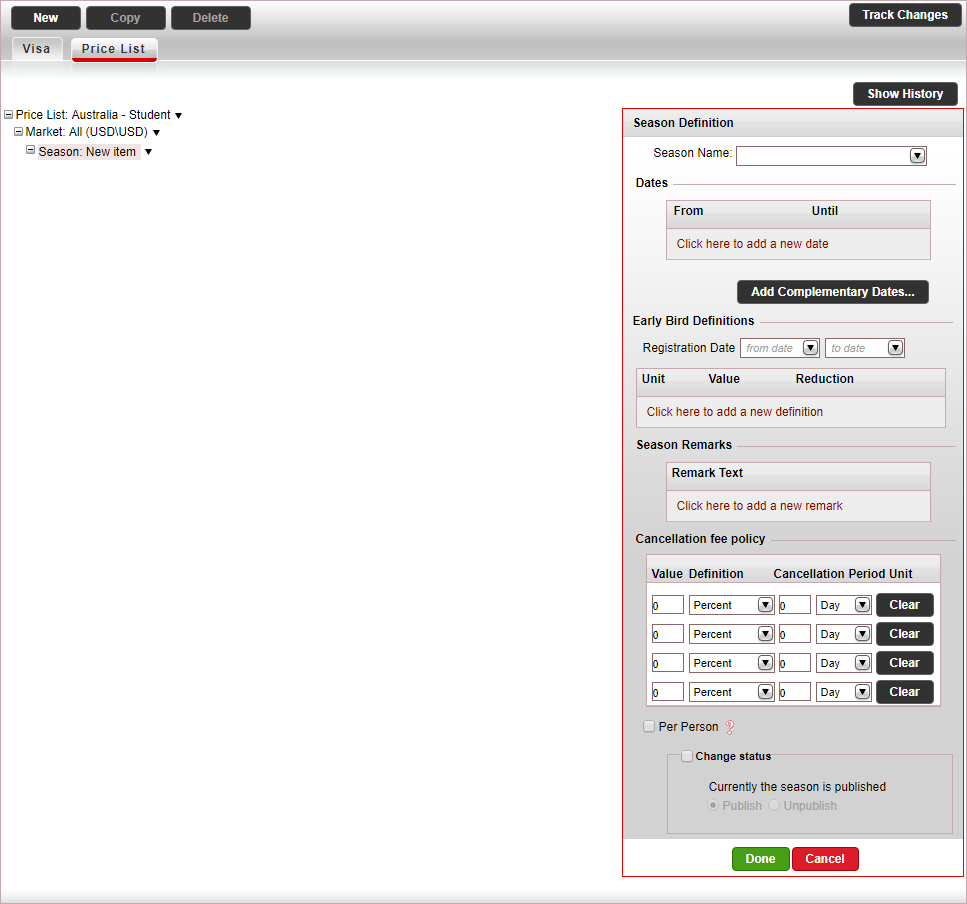
In the Season Definition pane, in the Dates section enter the season dates,
and click Done.
A season name is automatically generated by the system based on
the dates you enter.
The season information is automatically updated on the price list
tree.
In the price list tree, right-click on the season
and select New Price Level.
A new price level is added to the price list. The price level includes
the price components that are defined in the default visa contract
- either a main price component (option a), or a main price component
and a supplement (option B).
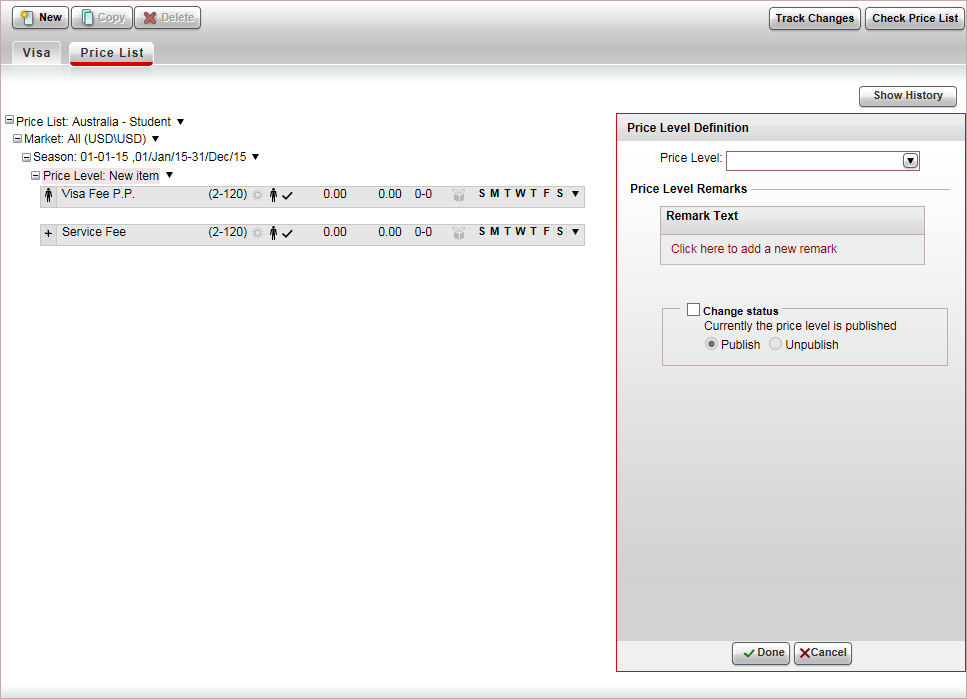
In
the Price Level Definition
pane, in the Price Level field,
select a price level you defined for the visa contract, and click
Done.

|
If you did not create a price level in advance, you
can create a new price level, by clicking <Add
New Price Level...> |
The price level information is automatically updated on the price
list tree.
In the price list tree, select a main price component:
The Price Component Definition
pane is displayed on the right.
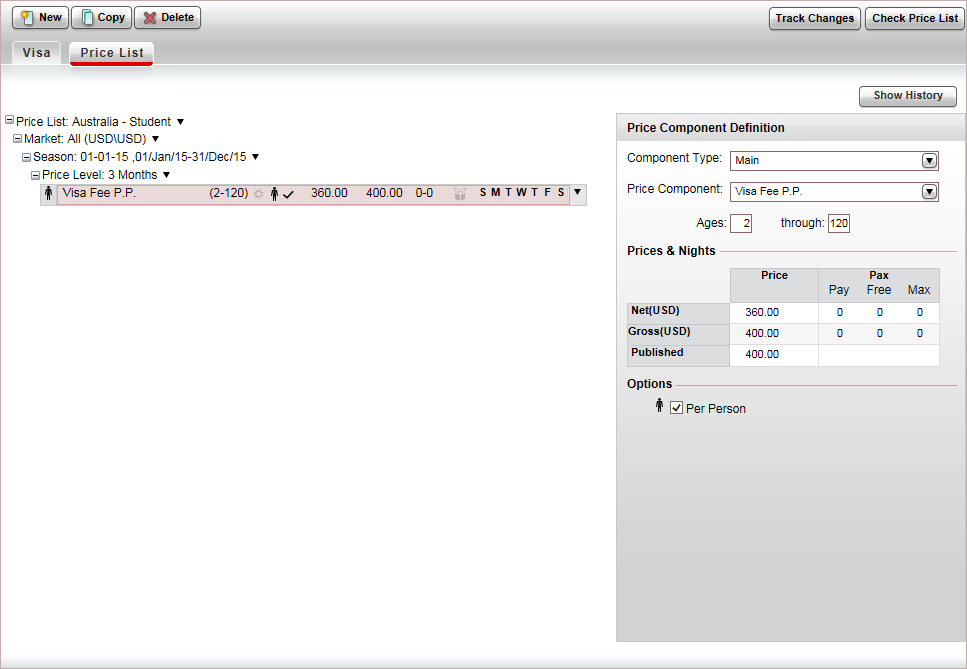
If you want to change the price component,
in the Price Component Field,
select the price component.

|
If you did not create a price component
in advance, you can create a new price component, by clicking
<Add New Price Component...> |
If you want to change the price component's
ages in this contract,
in the ages field enter the ages to which the price component
applies.
In the Prices
& Nights table, enter the following information in
the Price column:
|
Option
a |
Option
b |
| Net |
The total of the visa fee amount charged by the
embassy, and, if relevant, the service fee amount charged
by the company handling the request. |
The visa fee amount charged by the embassy. |
| Gross |
The total of the net amount and the service fee amount
charged by your company (the profit). |
The same as the net amount. |
The Net amount is
the supplier price, which is not displayed in the Reservations
System.
The Gross amount is
the selling price, which is displayed in the Reservations System.
The Published amount
is updated automatically.
Click Done.
If you have additional main price components to
add (different ages), in the price list tree, right-click on the main
price component, select Copy &
Paste Price Component, and repeat the previous step.
If you are
working according to option b,
in the price list tree select the supplement price component:
The Price Component Definition
pane is displayed on the right.
If you want to change the price component,
in the Price Component Field,
select the price component.
In the Prices
& Nights table, enter the following information
in the Price column:
Net:
The service fee amount charged by the company handling
the request. If you have a direct contract with the embassy,
leave this field as 0.
Gross:
The total of the net amount and the service fee amount your
company charges for handling the request (the profit).
The Published amount is updated
automatically.
Click Done

|
When editing price components, you
can navigate between the different price components using
the Prev and
Next buttons. |
Delete any unused price components in the price-list
tree.
To add additional price levels, in the price list
tree, right-click on the price level and select Copy
& Paste Price Level.
The following message appears.
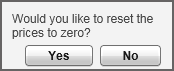
If you want to reset the prices to 0 in the new
price level click Yes. If
you want to keep the old prices, click No.
For each price level, you want to add repeat step
7-9.
To check the price list, click Check
Price List, and correct any mistakes that appear in the dialog
box.
Click Save &
Exit.

 Click here for a detailed example.
Click here for a detailed example.