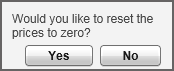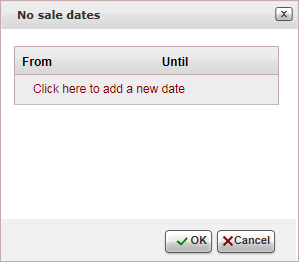This topic explains how to create and edit price lists for ferry contracts.
For each market, season and price level, you can define custom remarks
which can be displayed on the voucher, Booking
Details page, reservation, itinerary, during the booking process,
or Only to B2E users. You can define that the remarks only be displayed
in Reservations Systems in a specific language.
In the price
list tree, in the Market Definition
pane:
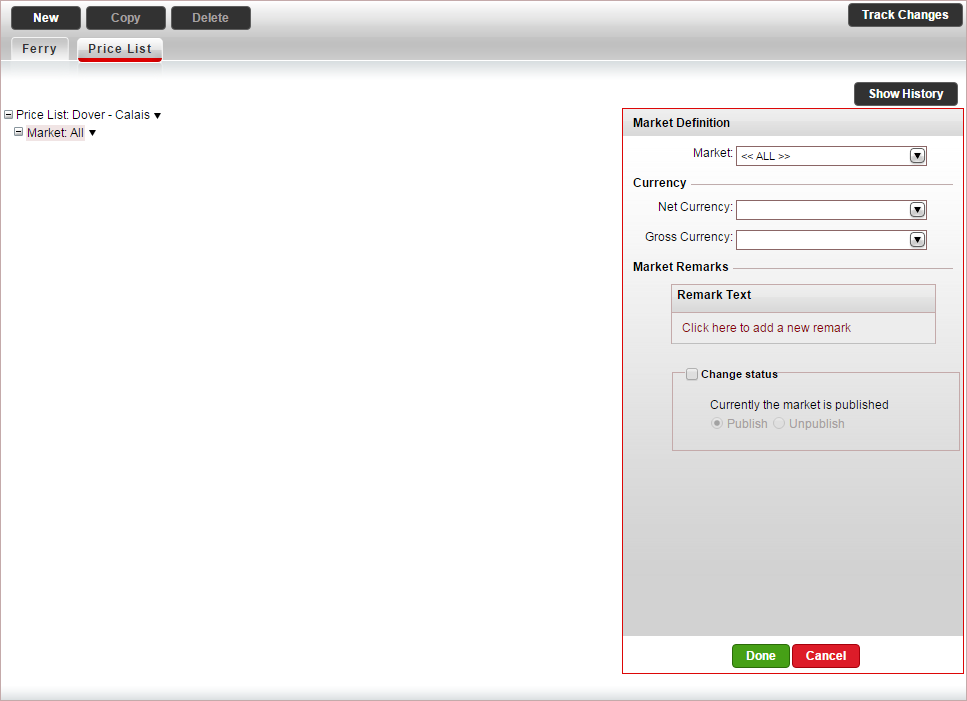
If relevant, in the Market
field, change the market (default is All).
in the Currency
section, select the Net currency
(supplier currency) and Gross
currency (selling currency) of the ferry service, and click
Done.
The net and gross selling currency codes are updated on the
price list tree.
Select the Price
List row.
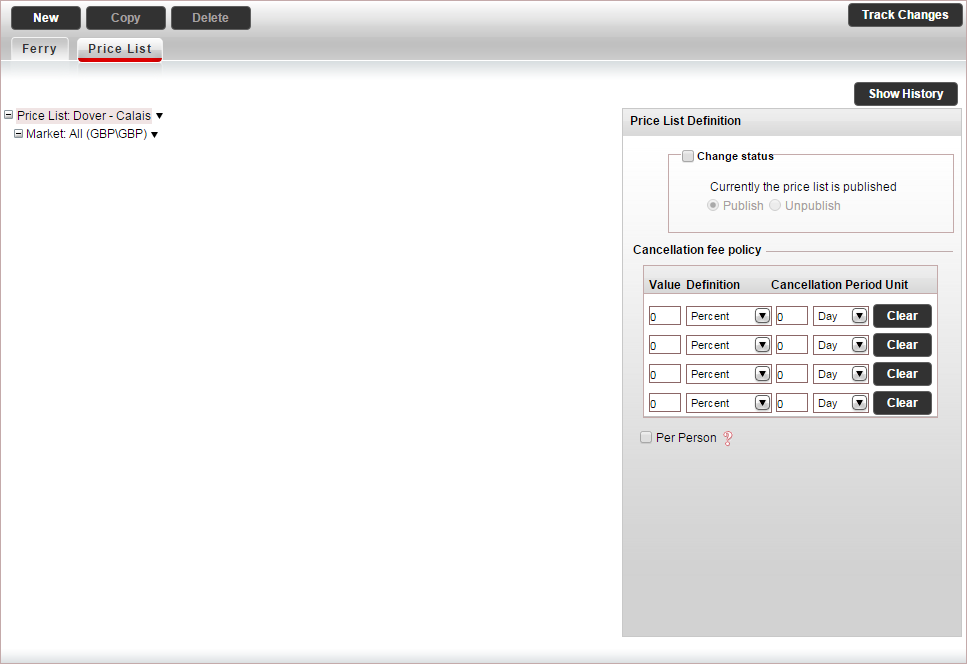
In the Price
List Definitions pane, define the cancellation fee policy for
the ferry.

|
The cancellation fee can either
be defined in the contract or in the Cancellation
Fee Policy module, depending on your agreement with the
supplier.
If the supplier charges a cancellation
fee, you need to define the cancellation fee in the contract.
If markup is defined in the Markup Definitions
module, when the cancellation fee is applied the profit margin
is maintained.
If the
supplier does not charge a cancellation fee, you can choose
to create a business rule in the Cancellation
Fee Policy module
for charging cancellation fees from customers.
However, cancellation fees defined in the
contract always overrule cancellation fee business rules.
For more information, see Cancellation
Fee Logic.
If you are defining the cancellation fee
in the Cancellation Fee Policy
module, skip to step 4 (and ignore step 6).
If you are defining the cancellation fee
in the contract, you can enter a cancellation fee for the
entire price list, or enter cancellation fees that apply to
specific seasons. If you want to create a cancellation fee
for a specific season, skip to step 6.
Each cancellation fee policy can comprise
up to four cancellation fee periods. |
In the Cancellation
Fee Policy section:
In the Value
Definition columns enter either an amount, percentage.
In the Cancellation
Period Units columns enter the cancellation period.
For example if the cancellation fee for cancelling up to five
days in advance is 25%, in the Value
Definition columns, enter 25
and select Percent, and
in the Cancellation Period Units,
enter 5 and select Day.
To clear a cancellation fee policy, click Clear.
If the cancellation fee is an amount and not
a percent, you can apply it to all the passengers in the reservation,
by selecting Per Person.
In the price list tree, right-click on the market,
and select New Season.
A new season is added to the price list.
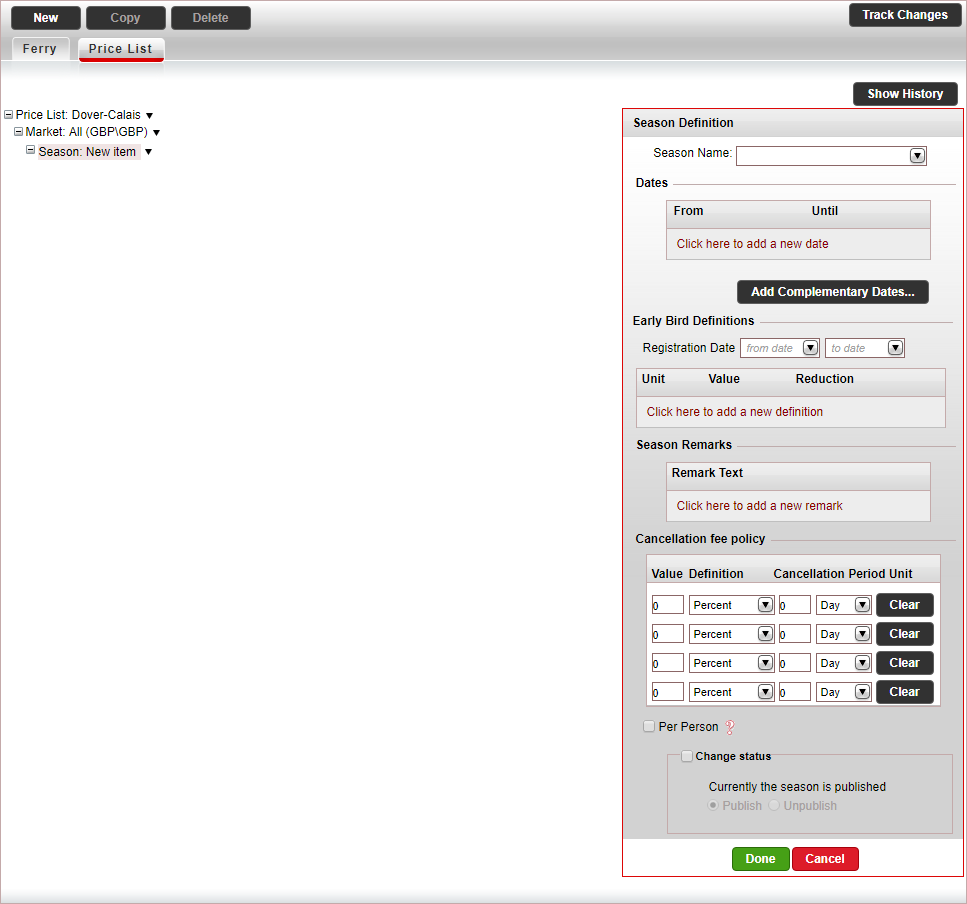
In the Season Definition pane, in the Dates section enter the season dates,
and click Done.
A season name is automatically generated by the system based on
the dates you enter.
The season information is automatically updated on the price list
tree.
If you want to use your own season names, in the Season
Name field, select a season name or create a new name,
and then enter the season dates.

|
The Early
Bird Definitions
section is not relevant for ferries. |
In the Cancellation
Fee Policy section, you can define up to four cancellation
fee periods for the season. The same as the cancellation fee policy
defined for the entire price list in step 3.
In the price list tree, right-click on the season
and select New Price Level.
A new price level is added to the price list. The price level includes
the main and supplement price components that are defined in the default
ferry contract.
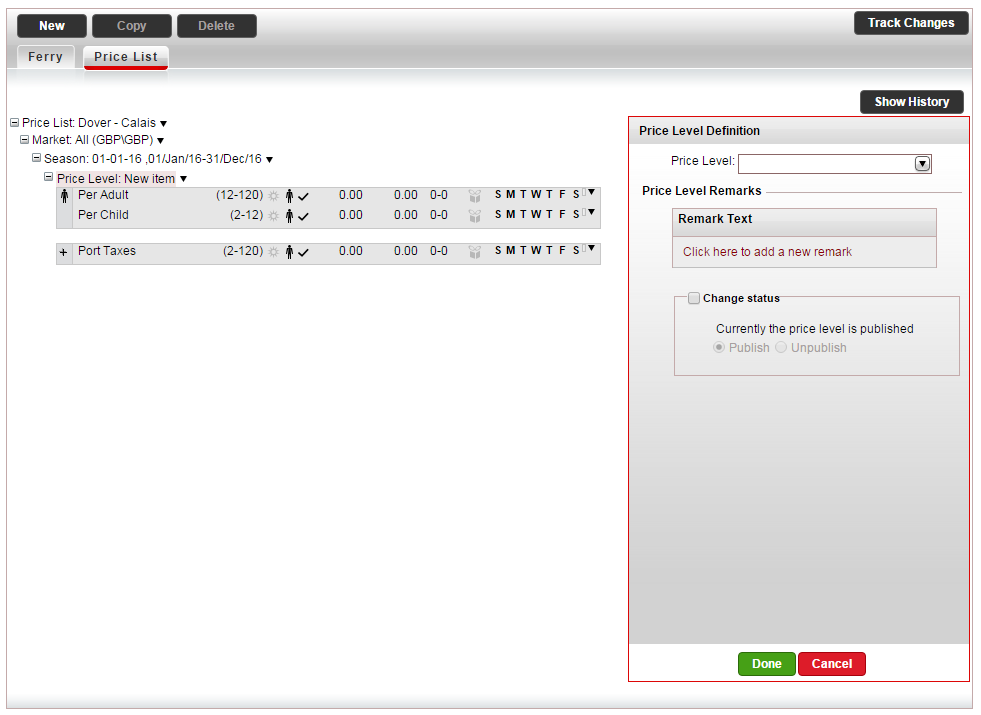
In
the Price Level Definition
pane, in the Price Level field,
select a price level you defined for the ferry contract, and click
Done (usually this is
the One way price
level).

|
If you did not create a price level
in advance, you can create a new price level, by clicking
<Add New Price Level...>. |
The price level information is automatically updated on the price
list tree.
In
the price-list tree, select a main price component.
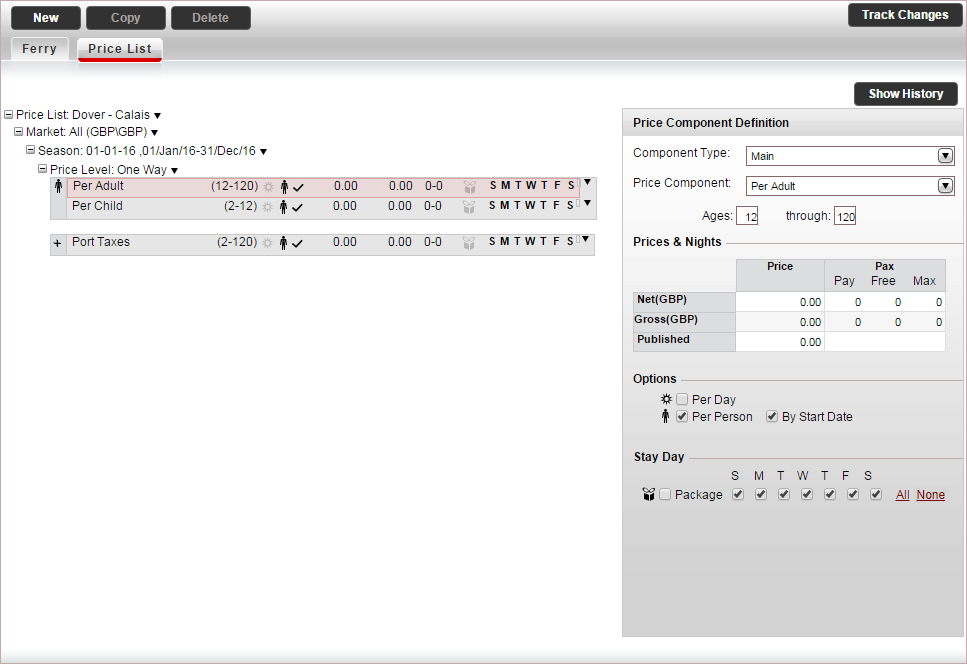
If you selected a default price component
which you want to change, in the Price
Component Definition pane, in the Price
Component Field, select the price component.

|
Any changes
made to the price component, only apply to the contract,
and do not affect the default settings saved in the
system. If you did
not create a price component in advance, you can create
a new price component, by clicking <Add
New Price Component...> |
In the Ages
field, define the ages that apply to the price component.

|
If there is a difference between
a child price and an adult price, you need to define separate
price components for each. The ages in each price component
overlap.
For example:
When
a child turns 12, they will no longer be priced using
the child component, and instead will be priced as an
adult. |
In the Prices
& Nights table, enter the relevant prices:
Net:
The supplier price of the ferry price component
Gross: The selling price of the ferry
price component
The Published amount
is updated automatically.
In
the Pax column enter the number of
paying passengers which will make you eligible to receive a free
passenger. This is primarily used for groups.
In the Pay
column, enter the number of paying passengers that need to
be purchased to be eligible for free passengers.
In the Free
column, enter the number of free passengers that are offered
if the amount in the Pay
column is met.
If there is a limit, in the Max
column, enter the maximum number of free passengers you can
receive.
If the ferry is only sold on specific days
of the week, in the Stay Day
section, clear the days of the week in which the ferry is
not sold.
Click Done.
If you have an additional main price component
in the price list tree, select the main price component, and edit
it according to the previous step. Otherwise, delete this price component.
If applicable, in the price list tree, select
or create a supplement price component (for example, Port
Taxes):
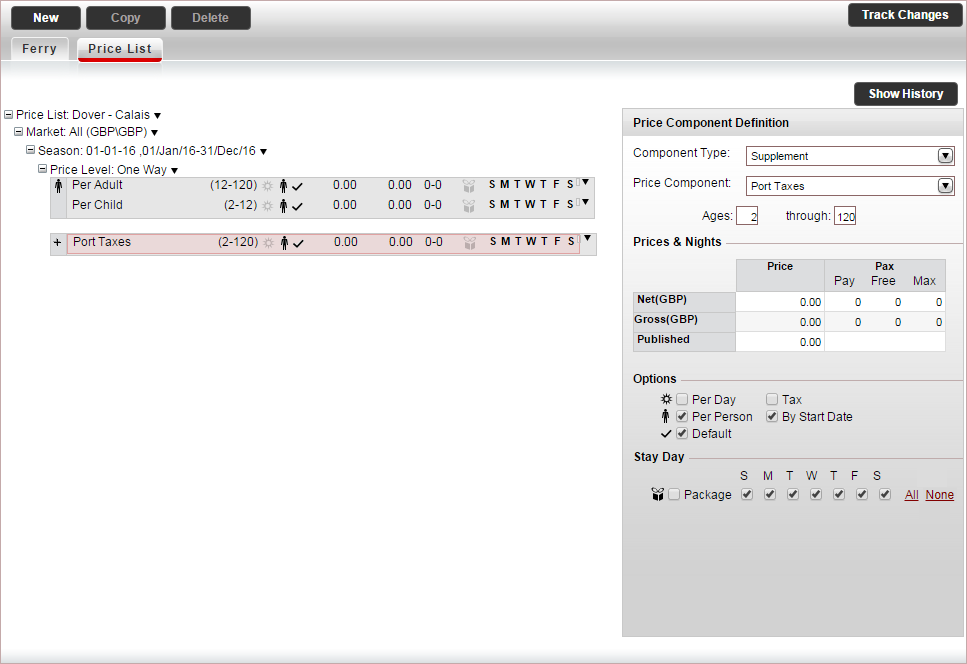
In the Component
Type field, select Supplement.
If you selected a default price component
which you want to change, in the price component, in the Price Component Definition pane,
in the Price Component
field, select the price component.
In the Prices
& Nights table, enter the relevant prices per day:
Net:
The supplier price of the ferry price component
Gross: The selling price of the ferry
price component
The Published amount
is updated automatically.
If
the supplement is optional and needs to be purchased separately
by the customer, clear the Default
option.
If the supplement is a tax, select Tax.
Click Done.
If you have an additional supplement price component,
select the supplement price component, and edit it according to the
previous step. Otherwise, delete this price component.
If you want to add additional markets, seasons,
price levels or price components, right-click on the price-list tree,
select the appropriate copy-paste
option, and edit the level you created according to the previous steps.

|
When copy-pasting price levels, the
following message appears:
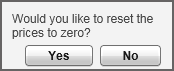
If you want to reset the prices to 0 in
the new price level click Yes.
If you want to keep the old prices, click No. |
- A No sale season
is a season in which the ferry cannot be reserved. For example if
certain dates have been closed off for sale by the ferry supplier.
During this period the price list is not displayed in the Reservations
System, and it is not possible to book the ferry.
To add a No sale season,
in the price list tree, right-click on the market and select Add 'No Sale' Season.
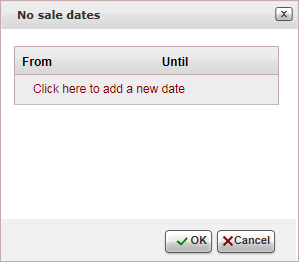
For each no sale period, click Click
here to add a new date, and enter the No
sale dates.
Click OK.
After the No Sale season
is created, the existing seasons are updated to reflect the no
sale dates, and an unpublished No
Sale season is added to the price list.
Click Save.
![]()
![]()

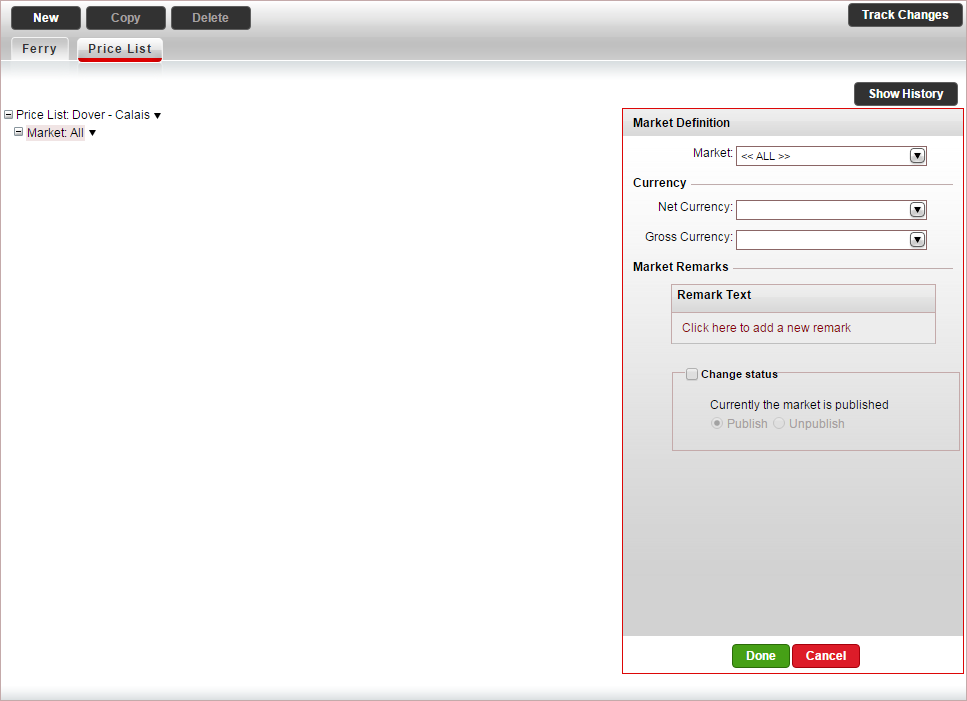
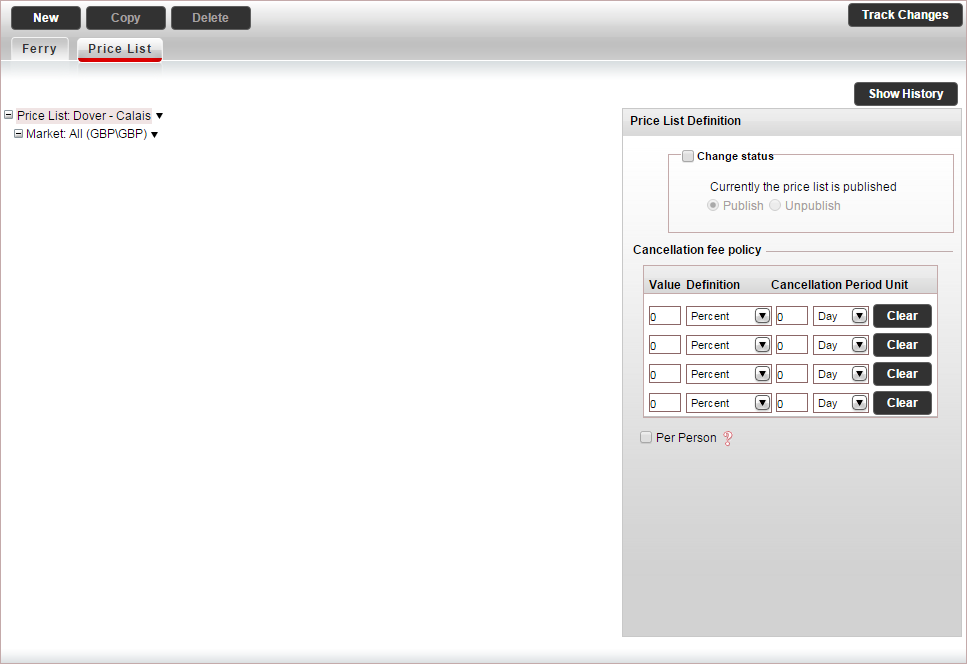
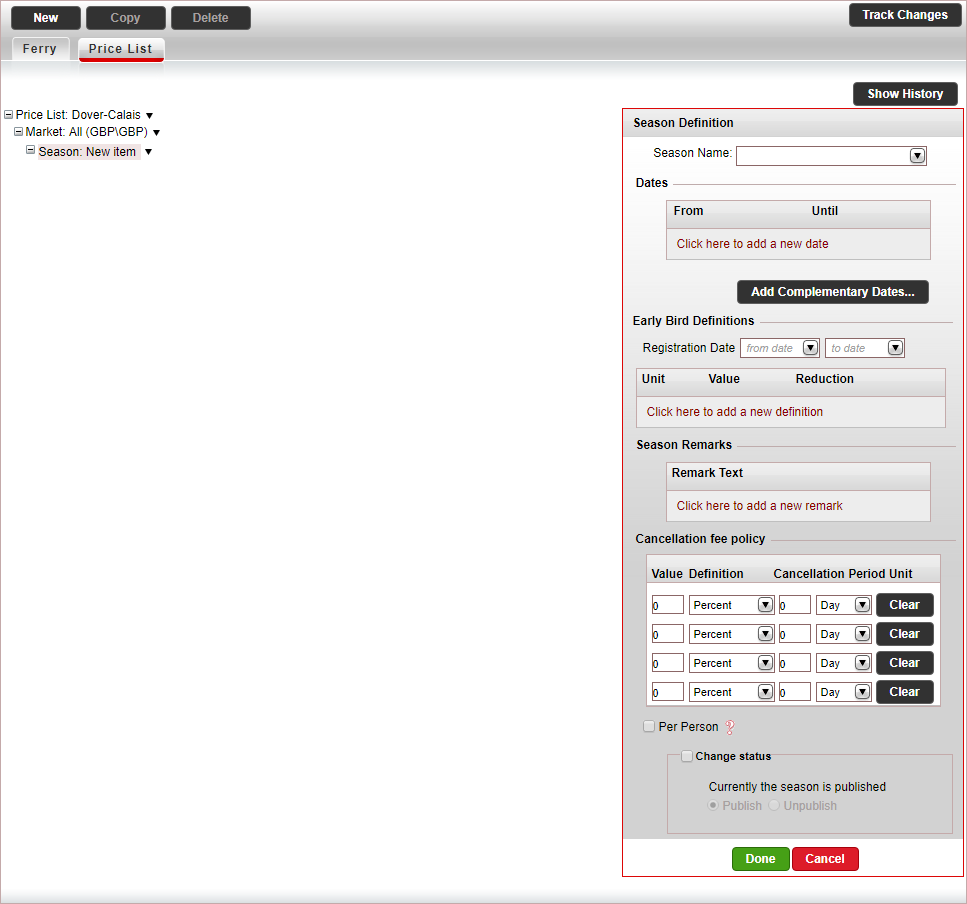
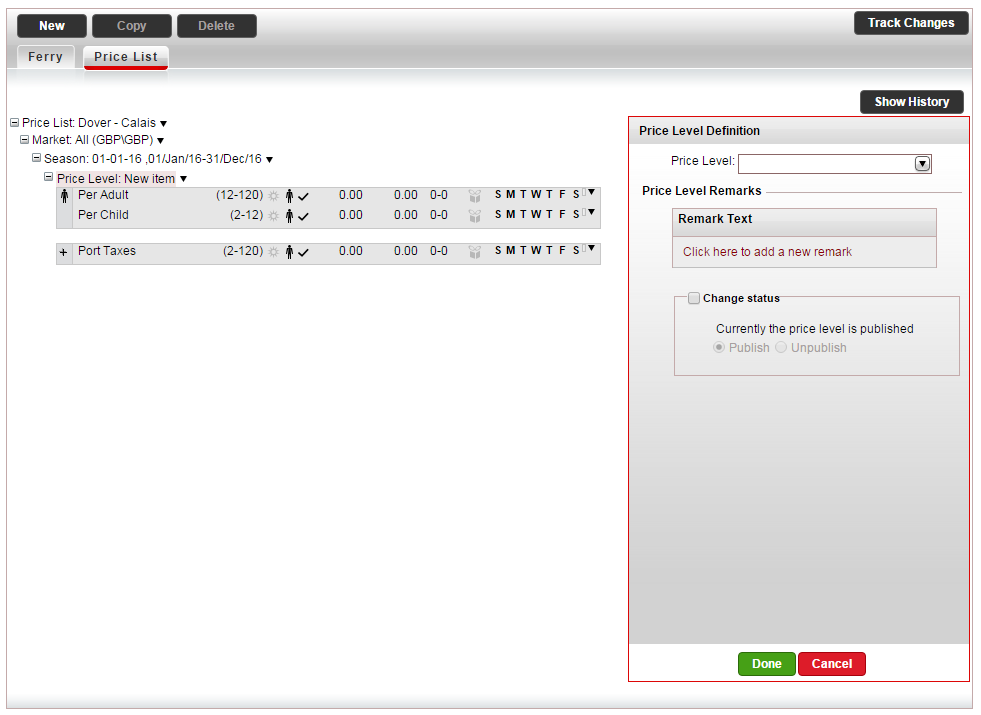
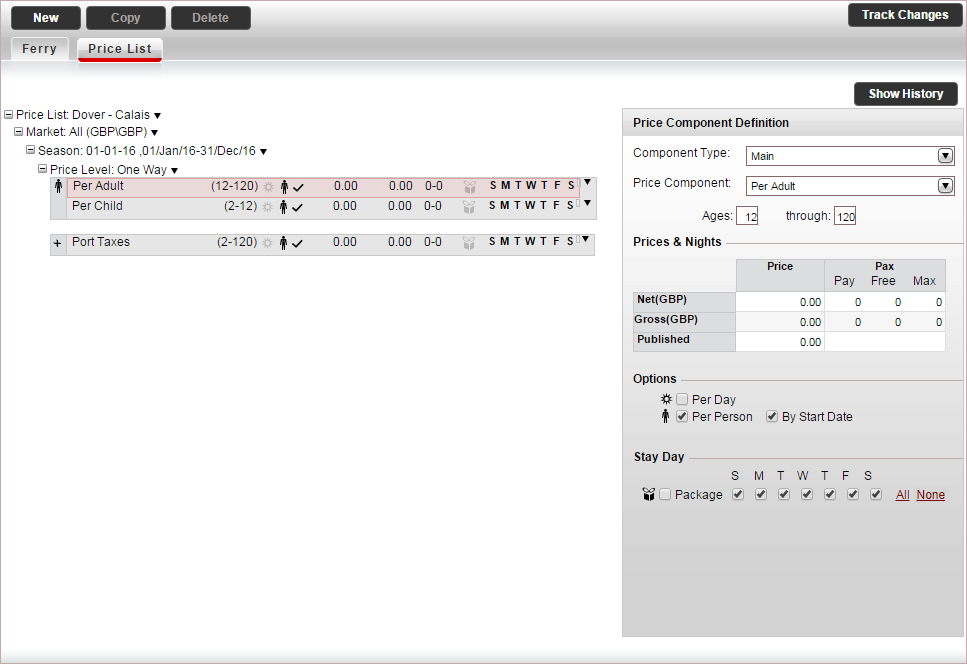
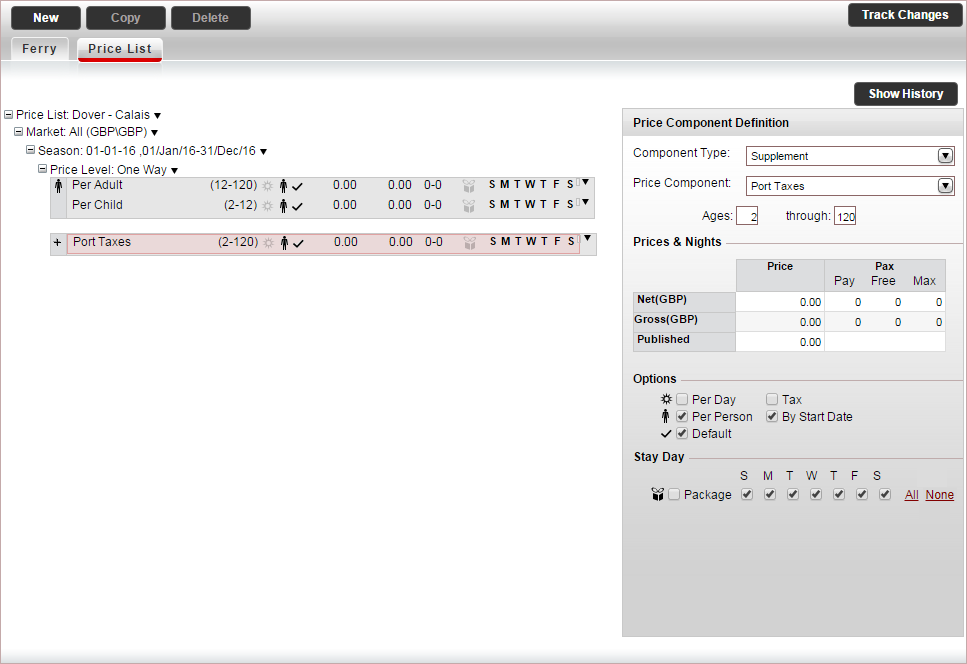

 Click here for more information.
Click here for more information.