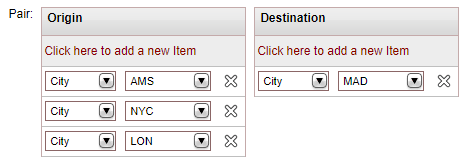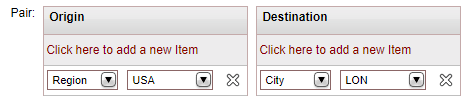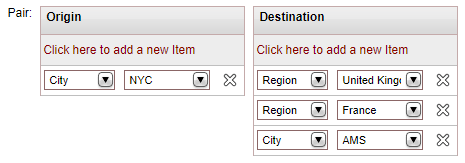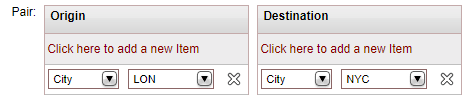Go to Business Rules - Markup Definitions.
Select the Product tab.
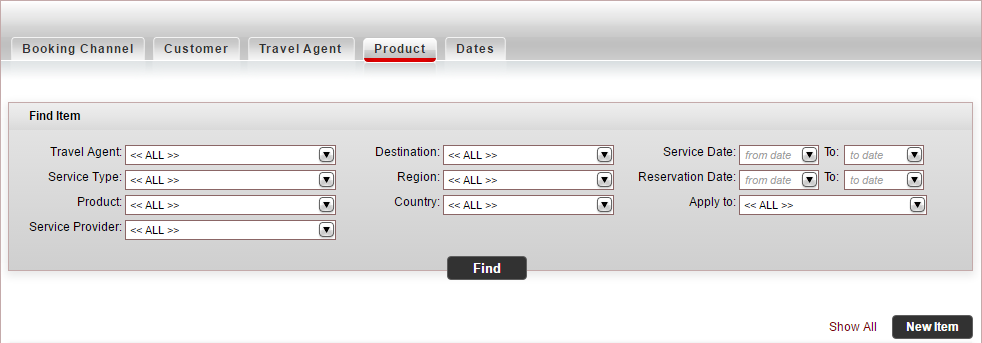
Click New Item.
The New item page is displayed.
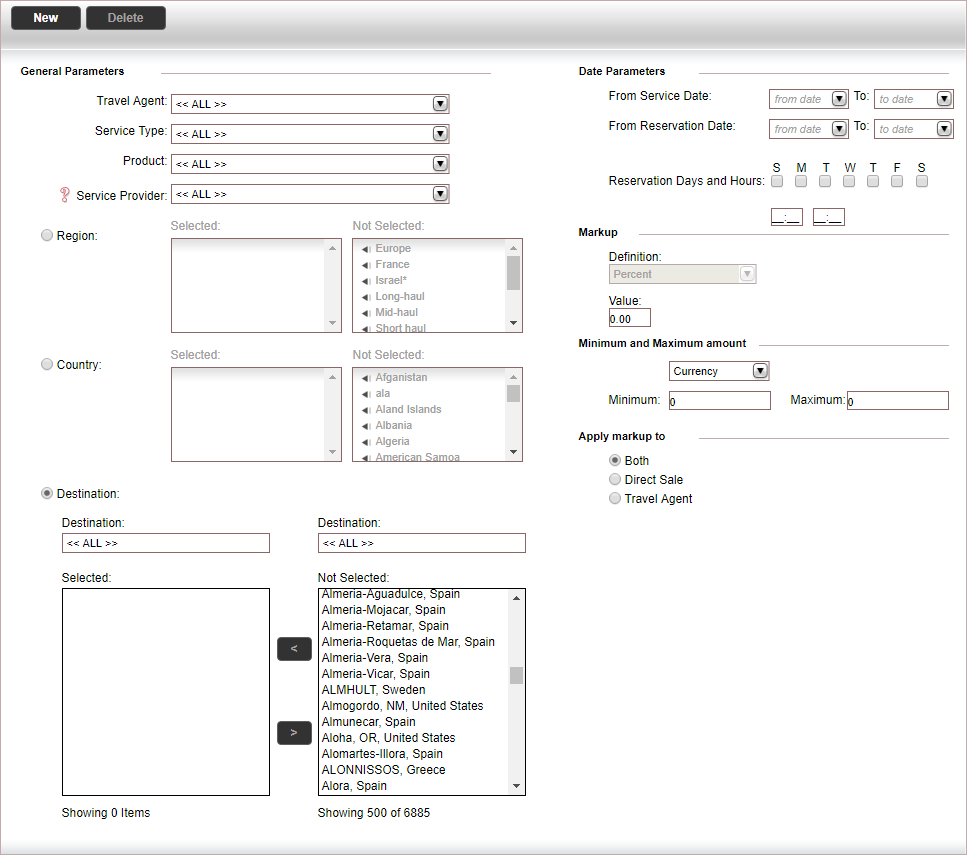
In the Service Type field, select Flight.
The flight parameters are displayed on the page.
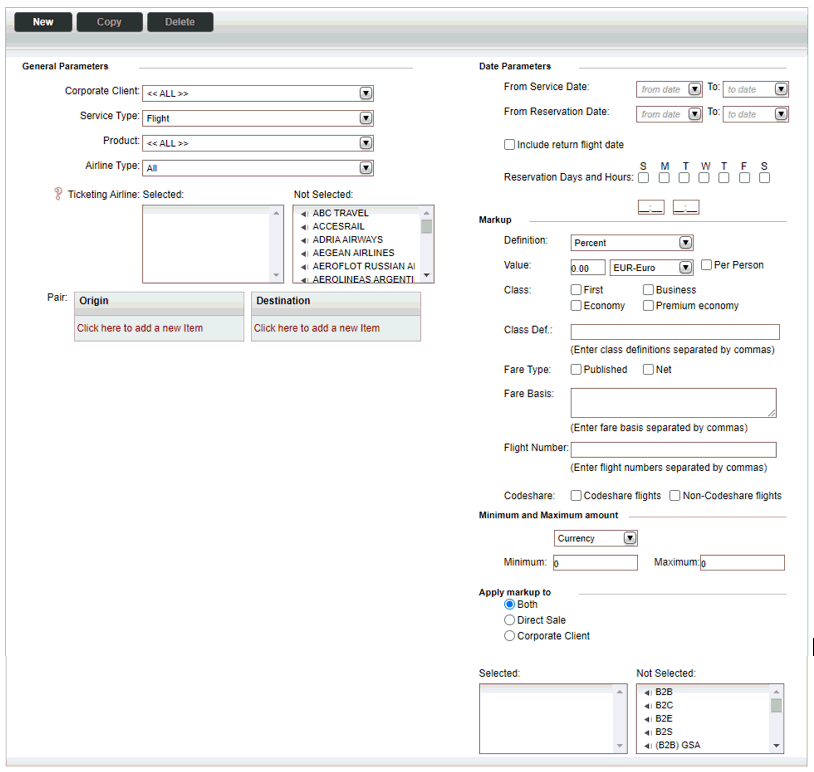
In the General Parameters and Date Parameters sections, define the markup parameters.
Field |
Description |
Travel Agent/Corporate Client |
Select the travel agent/corporate client from the drop-down menu |
Service Type |
Select the service type from the drop-down list. |
Airline Type |
Select whether the airline is a scheduled airline, Low-cost airline, or a Charter. |
Pair |
Define the *pairs relevant to this markup rule. For each pair:
|
From Service Date |
Define the service start date range in the From Service Date and To fields. |
From Reservation Date |
Define the reservation date range in the From Reservation Date and To fields. |
Reservation days and hours |
Select the days of the week and enter the times in which the booking is made. The times are applied according to the time zone of the branch where the booking is made. |
In the Markup section:
In the Definition field, select either Percent or Amount.
In the Value field enter the markup amount/percent you want to apply.
If you selected Amount, you can select the currency in which the markup is going to be applied, and Per person to apply the markup to each person in the transaction.
If required, define the following optional parameters to apply to the markup rule:
Field |
Description |
| Class | The flight cabin classes |
| Class Def. | The class codes (single letter), separated by commas.
This parameter applies only to the first leg in the transaction. For example, if you have a rule that includes class S, the rule applies to all flight transactions in which the first leg has class S. If the first leg is Class N and the second leg is class S, the markup rule is not going to be applied. |
| Fare Type | Select the fare type options: Published
or Net.
The Fare Type options are relevant for flight transactions booked through content interfaces (GDS or CRS). For manual transactions, both the Published and Net fare type options need to be cleared. For online transactions, you need to select at least one option. |
| Fare Basis | Enter the codes for the
fare basis, separated by commas.
This parameter applies only to the first leg in the transaction. The fare basis string needs to be identical to the fare basis string on the first leg. The same as the Class Def parameter. |
| Flight Number | Enter the flight numbers, separated by commas.
The flight numbers of all legs in the flight need to be defined in the rule for the markup to be applied. |
In the Minimum and Maximum amount section:
In the Currency field, select the currency of the minimum and maximum markup amounts.
In the Minimum and Maximum fields, enter the minimum and maximum markup amounts.
The minimum and maximum amounts do not apply to products from internal contracts. |
In the Apply markup to section, select which types of sales to apply the markup rule to:
Both direct sales and travel agents/corporate clients
Direct Sale
Travel Agent/Corporate Client
Click Save and Exit.

 Click here for more information
on pairs
Click here for more information
on pairs