To access and perform actions in the module:
Assign the permit Update Setup Menus
To access and perform actions in the module: Assign the permit Update Setup Menus |
The Flight Class Definitions module is used for mapping airline class codes to the class names representing them.
A class code is included in the query result of a flight search (for a standalone flight, as part of a dynamic package, and as part of a static package) executed in a GDS and in the Self Operation Flights module. Class codes can be mapped to the following class names: Business, Economy, Premium Economy, and First. These class names appear in the client’s search results together with the alphabetical class code.
The advanced search options in the Reservation System flight search also include the class name as a search parameter.
If required, a class code can also be mapped to a specific airline.
Go to Setup – Product Definitions - Flight Class Definitions.
Use one or both of the following search parameters:
Field |
Description |
| Supplier | Select the airline from the drop-down list. |
Class Name |
Select the class name from the drop-down list. |
Click Find.
Class mappings matching the search criteria are displayed in the results section.
Go to Setup – Product Definitions - Flight Class Definitions.
Click Click here to add a new class.
In the Supplier field - if relevant - select the airline from the drop-down list.
In the Class Name field, select the class name from the drop-down list.
In the Class Code field, enter the class code to map to the class name.
More than one class code can be entered in this field. Class codes must be separated by a comma. Example: A,B,C |
Click ![]() to save the new class mapping or
to save the new class mapping or ![]() to revert.
to revert.
Locate the class mapping you want to edit as described above.
Click in the mapping row.
Edit the mapping details as required.
Click ![]() to save or
to save or ![]() to revert.
to revert.
Locate the class mapping you want to copy as described above.
Click ![]() in the row of the mapping.
in the row of the mapping.
An identical class mapping, without a class code, is created.
Edit the details of the new mapping.
Click ![]() to save or
to save or ![]() to revert.
to revert.
Locate the class mapping you want to delete as described above.
Click ![]() in the row of the mapping.
in the row of the mapping.
The following message is displayed:
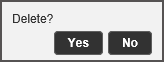
Click Yes to delete.