Go to Setup – Business Environment - Travel Agent/Corporate Client Accounts.
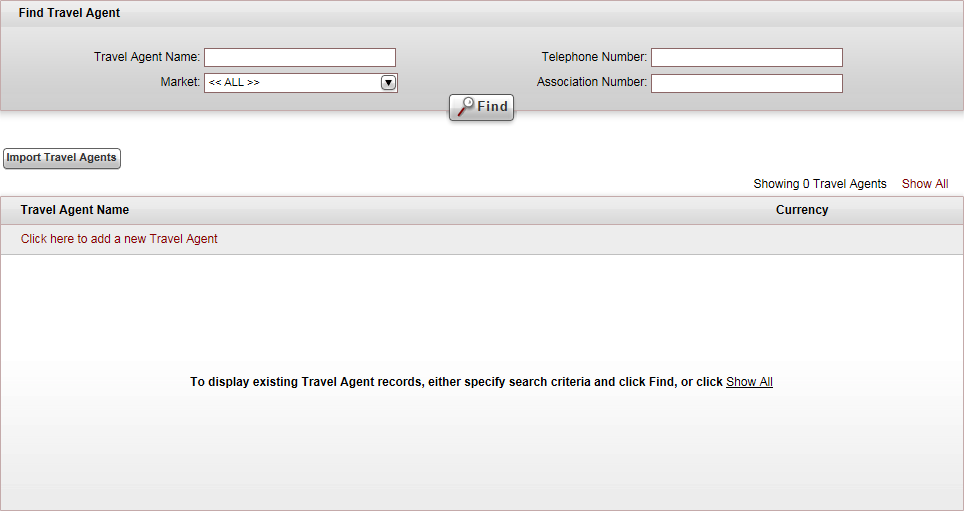
Click Click here to add a new Travel Agent/Corporate Client.
A New Item page opens.
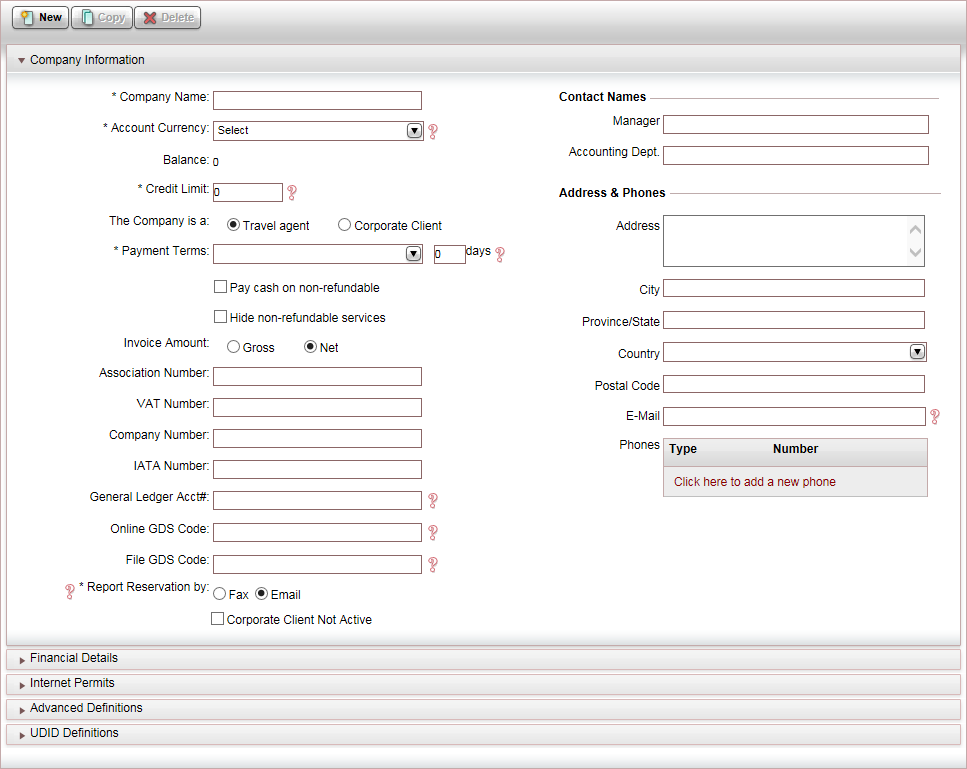
In the Company Information expander, in the Company name field, enter the name of the travel agent/corporate client.
Mandatory: In the Account Currency field, select the currency in which the account is managed.
|
You can add a new currency, by clicking <New Currency...> |
|
Once financial documents (invoice, receipt, transfer receipt, etc.) have been issued for the travel agent/corporate client, you will no longer be able to change the Account Currency. If you need to change the currency, you are going to need to create a new travel agent/corporate client account with the new currency. |
In the The Company is a field, select whether the account is for a Travel agent or Corporate client.
|
This setting affects whether the travel agent/corporate client receives commissions or reductions in both the Reservations System user interface and on documents, regardless of the system mode selected in the Database Definitions. |
Enter the company details:
Enter the payment terms.
Enter additional information relevant to the account:
The markets to associate with the travel agent/corporate client account
The branch that is attached to the travel agent/corporate client account
The logo that is printed on documents issued to the travel agent/corporate client
Rules for mapping data between a Sabre PNR and the travel file
Rules for mapping data between an Amadeus PNR and the travel file