Go to Products – Static Packages.

Select a Destination from the drop-down list. This is a mandatory field.
Enter the search parameters.
Field |
Description |
| Package Type | Select the travel file attribute of the static package from the drop-down list. |
Agent |
Select the travel agent the static package is created for from the drop-down list. |
Market |
Select the market the static package is associated with from the drop-down list. |
| Name | Enter part or all of the static package name. |
Service Date Until |
To search for a specific start date, select the same date in both the Service Date and Until fields. To search for a range of start dates, enter the beginning date in the Service Date field and the last date in the Until field. |
Click Find.
Static packages matching the search criteria are displayed in the results section.
Click the Copy
icon ![]() in the row of the static package.
in the row of the static package.
The Details tab of the static package is displayed, presenting the name of the new static package as follows:
[Name of original static package] (copy) {1}
The name of the original static package is followed by the duplication number.
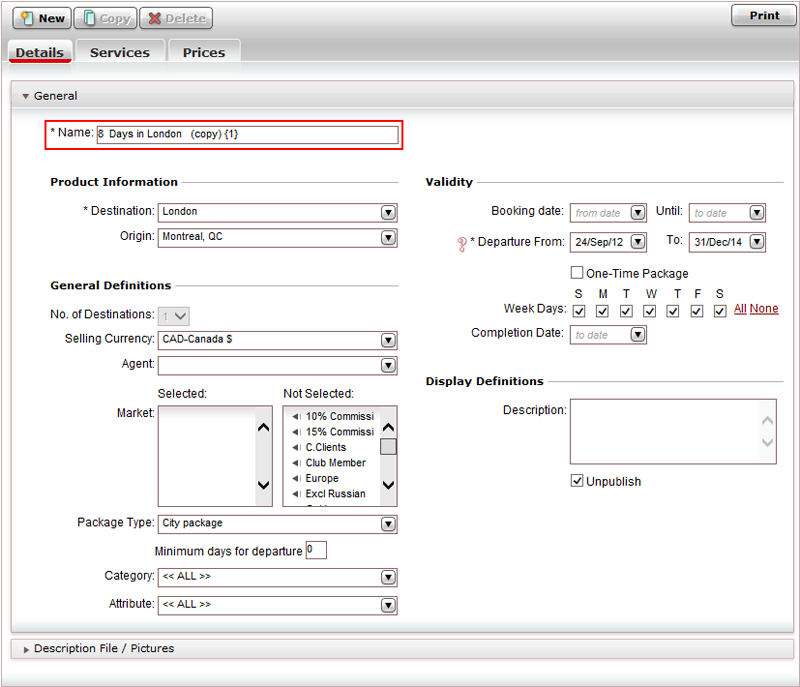
In the above example, as the static package was copied for the first time in the current session, the number 1 appears in the name.
Edit the name of the static package.
Edit the static package, starting with the Details tab.