To access and perform actions in the module:
Assign the permit Perform actions in Target Definitions module
To access and perform actions in the module: Assign the permit Perform actions in Target Definitions module |
A target is a specified amount of sales volume that is set for achieving or exceeding within a specified time frame.
Targets can be set for the following entities:
A set target can apply to either all service types or to one service type.
Target achievement is calculated according to:
Transactions for which vouchers have been issued, according to the issue date of the voucher.
Transaction fees for which tax invoices have been issued according to the issue date of the tax invoice.
All targets are set and measured in the travel file currency.
Refunds are deducted from the sales total, and calculated according to value date.
The transaction sale is applied to the user who issues the voucher, and not the user who opened the travel file.
If the voucher is issued automatically as a result of a PNR being ticketed in a GDS, the voucher is considered to have been issued by the hardcoded user Automatic, and the sale is not added to the user's sales volume. |
Targets are displayed in the Reservations System, on the dashboard using two gauges:
My Sales: The sales made by the user
My Team Sales: The sales made by all the users attached to the user's branch.
Below the gauges, a bar chart displays to the user a detailed break down of the targets.
The currency displayed on the target gauges is the default travel file currency defined in Setup - Database Definitions - Bookings.
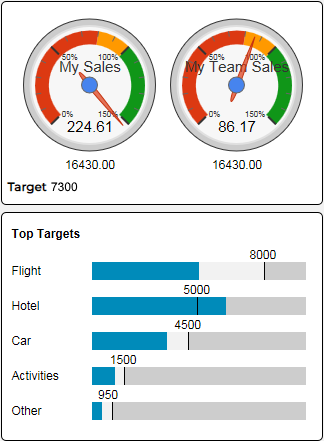
There are two methods for calculating the user's and branch's target progress:
Forecasted progress: The targets are calculated according to the forecasted progress based on current sales
Current Sales: The targets are calculated according to the user's and branch's current sales.
If no targets are defined, this section is hidden. If you only have one type of target defined (user or branch), the gauge for the defined target is enabled and the other gauge is disabled.
Targets can be copied for all users, users belonging to a specific branch, or individual users for a specific year. When copying the targets, you have the option of defining by how much to increase the target for that year. This is useful for updating the users' targets for the new year.
Any changes made to documents more than
three full months before the current month are not reflected in
the gauges. |
|
Cancelled documents update the gauges in the month they are cancelled. For example. if a tax invoice is issued in March and cancelled in April, in April the tax invoice will appear as a negative amount. |
Go to Business Rules - Target Definitions.
In the Date Range fields, select the year (and optionally month) of the target. This is a mandatory field.
Use one or more of the following search parameters:
Field |
Description |
Type |
Select the entity for whom the target has been set from the drop-down list. |
Name |
Select the name of the entity from the drop-down list. Note that this field is enabled only after a type is selected. |
Service type |
Select the service type from the drop-down list. |
Click Find.
Target definitions matching the search criteria are displayed in the results section.
Go to Business Rules - Target Definitions.
Click Click here to add a new target..
In the Type field, select the entity for which to set a target from the drop-down list.
In the Name field, select the name of the entity from the drop-down list.
In the Service type field, select the service type for which the target will be set, if you want to apply the target to all services, select All.
In the Date fields, select the month and year for which the target will be set.
In the Amount field, enter the amount of the target (in system currency).
Click ![]() to save the new target definition or
to save the new target definition or ![]() to revert.
to revert.
Locate the target definition you want to edit as described above.
Click the target definition.
Edit the target definition details as required.
Click ![]() to save or
to save or ![]() to revert.
to revert.
Locate the target definition you want to copy as described above.
Click ![]() in the row of the target definition.
in the row of the target definition.
The Mulitiple Copy dialog box is displayed.
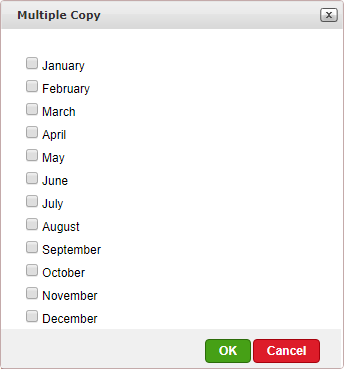
Select the months, you want to copy the target definitions to.
Click OK.
New target definitions are created. If a target definition already exists in that month, an error message is generated.
Edit the details of the new target definition.
Click ![]() to save or
to save or ![]() to revert.
to revert.
Click Copy and Increase Targets.
The Copy and Increase Targets dialog box is displayed.
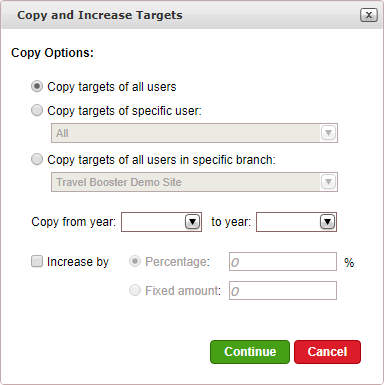
Select one of the following options:
Copy targets of all users
Copy targets of specific user, and select the user
Copy targets of all users in specific branch, and select the branch
In the Copy from year - to year drop-down menus, select the years from which you want to copy and to which you want to copy the targets.
If you want to increase the targets, select Increase by.
Select either:
Percentage, and enter the percentage by which to increase the targets.
Amount, enter the amount by which to increase the targets.
To copy and increase the targets, click Continue.
Locate the target definition you want to delete as described above.
Click ![]() in the row of the target definition.
in the row of the target definition.
The following message is displayed:
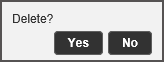
Click Yes to delete.