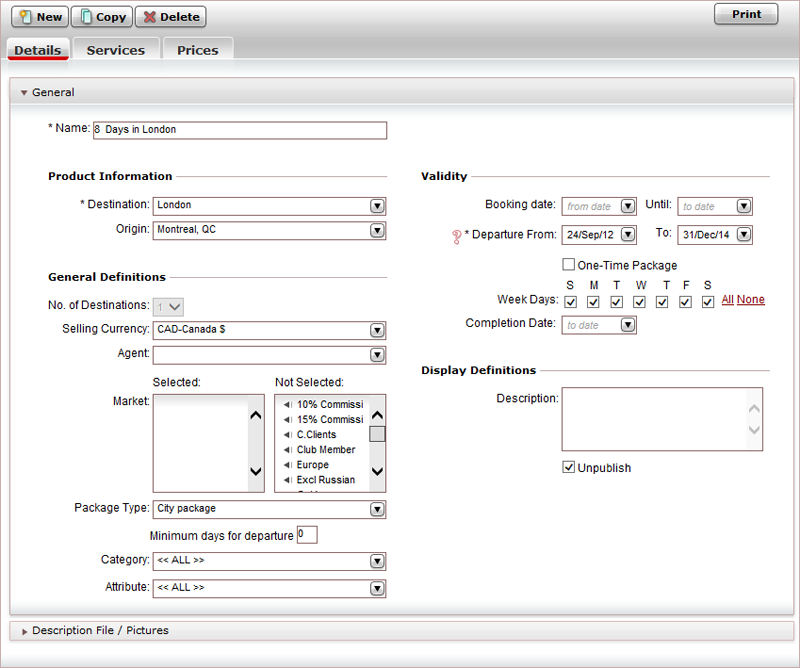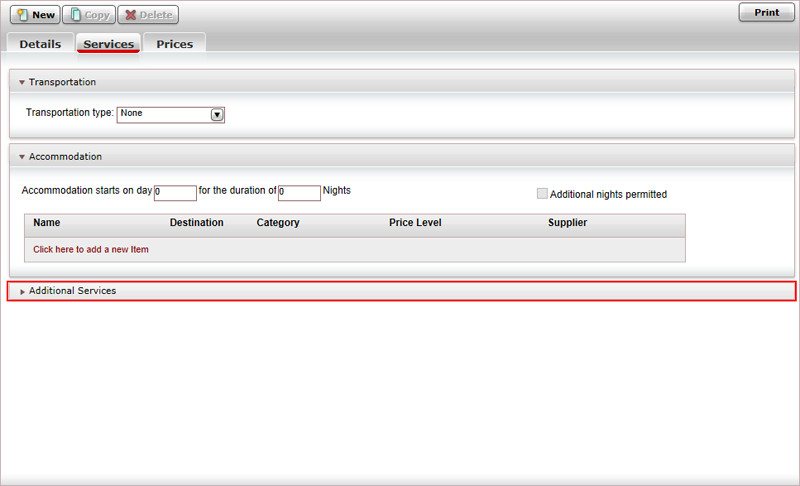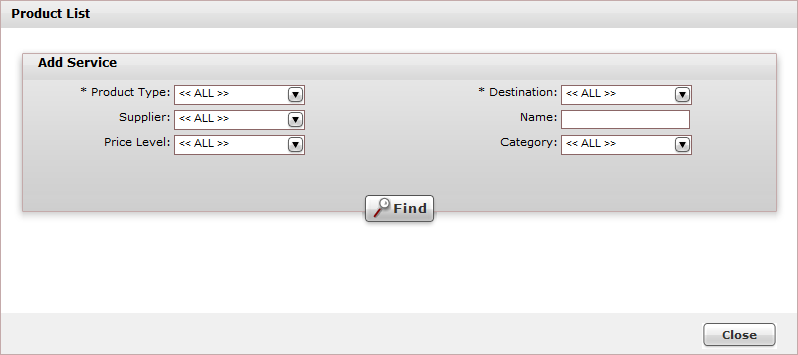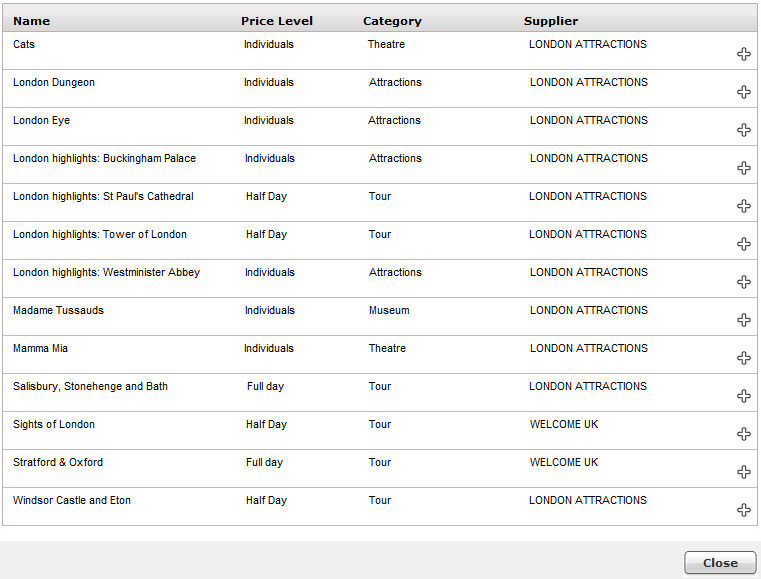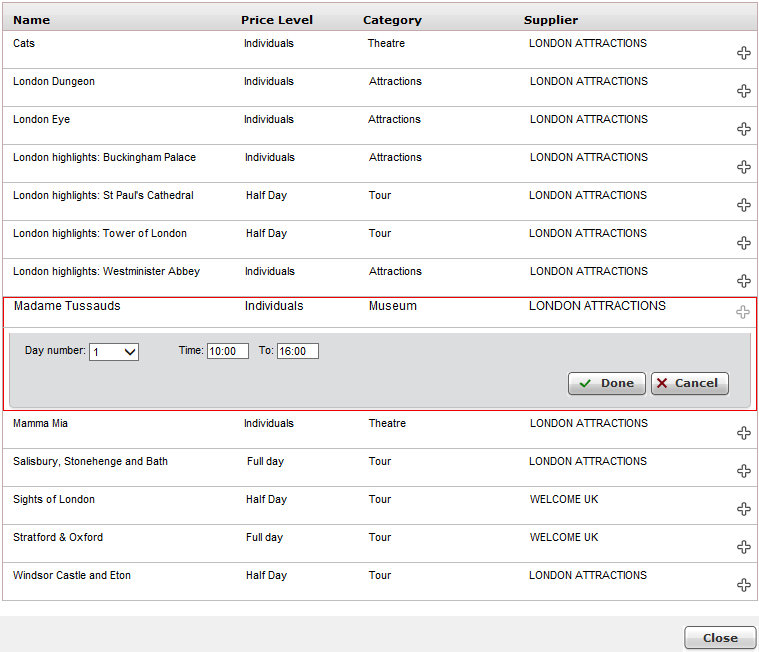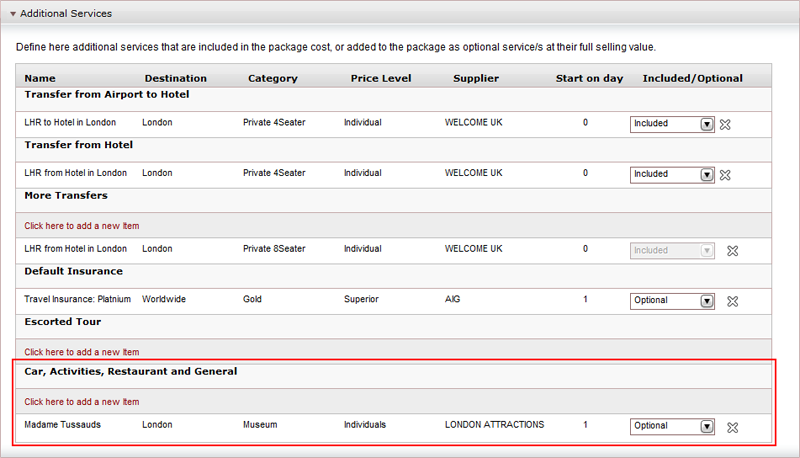In the Reservations System, it is possible to reserve optional activity services for any day or days in the static package day range regardless of the day defined for the activity service in the Additional Services expander.
However, when an activity is defined with an allocation for a specific date, the date of the activity cannot be changed by the passenger.