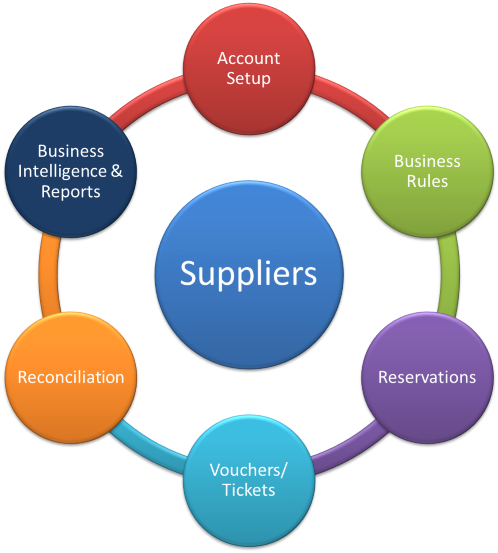
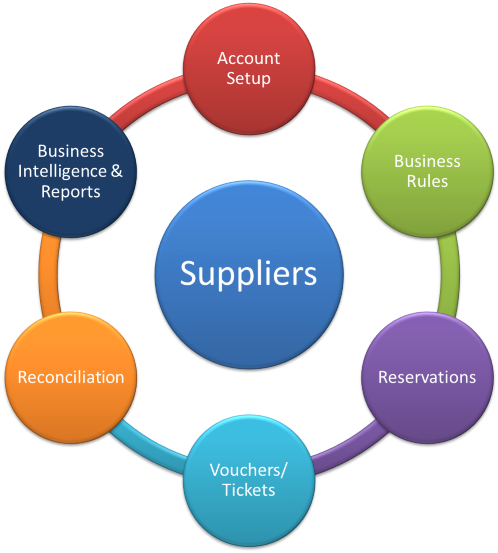
The system enables travel agents and tour operators to manage their workflow with various suppliers.
There are two types of suppliers:
Offline Suppliers who sell their products to you through manual transactions or contracts which are uploaded into the system. These are used mainly by tour operators.
Online Suppliers who have an interface to which you can connect and sell travel products automatically
You need to create an account for the supplier
For offline suppliers with contracts, you need to enter the contracts separately into the system using the Contracts module.
For online suppliers, you need to connect to the interface
If relevant, you need to define the markup rules that apply to the supplier
You can now sell the supplier's travel products through the Reservations system, including:
Report (send) reservations to the supplier
Update transaction status
After transactions have been reserved, you can issue vouchers or payment requisitions, depending on the nature of your agreement with the supplier.
Vouchers create a financial obligation to the supplier and can be used by the passenger as proof of purchase.
If necessary, after a voucher has been issued, refund requests can be sent to the supplier.
Periodically, you will need to reconcile with the supplier for all the vouchers that were issued.
There are tools that allow you to create reports and receive business intelligence on suppliers. These are useful for:
Viewing a supplier's turnover
Viewing statistical on sales from various suppliers over a defined time period
Viewing the monthly breakdown of sales from a specific supplier
Receiving a forecast on future payments that need to be made
Tracking refunds issued to the supplier
For more information, see Setup - Business Environment - Supplier Accounts
You need to create an account for each supplier you work with - both online and offline.
For each supplier, you are going to define an account currency in which the account is managed.
You also need to define the service types which you can sell through the system. For each service type you are going to need to enter the agreement terms you negotiated:
Income type: The income you will be earning from the supplier - commissions or markup. The income type you define in this field depends on your agreement with the supplier:
If you receive a gross supplier price, you will define the income type as commission with the relevant VAT option, and enter the commission amount/percentage you negotiated.
If you receive a net supplier price, you will define the income type as markup with the relevant VAT option and enter the amount/percentage you negotiated. You can override the markup defined in the supplier account with markup business rules defined in the Markup Definitions module, which provide more flexibility in customizing the markup options.
If you are working on a combined basis in which you receive a gross price from the supplier, but are also adding markup, in the supplier account you will define the income type as commission, and the markup is going to be defined in the Markup Definitions module.
Method of payment: Cash or voucher (credit).
If you are working on a cash basis, you will need to issue a payment requisition to the supplier in order to finalize the transaction.
If you have a line of credit with the supplier, you will issue vouchers in the system for each transaction. The vouchers create a financial obligation towards the supplier, and you will need to reconcile them periodically with the invoice you receive from the supplier.
Value Date: If you have a line of credit with the supplier, you need to define the date in which payment needs to be made due - the value date that appears on the vouchers. The value date is flexible. it can be the issue date, the travel file start date, the service start date or the service end date.
Paid by: You need to define who is responsible for paying the supplier. This can be a travel agent/corporate client who pays the supplier directly, a separate supplier paid who is responsible for paying the service provider/reserving supplier, or it can be the travel company.
With online suppliers, the interface credentials are entered in the supplier account.
With offline suppliers who work with contracts, after setting up the account, you will need to manually enter the contracts into the system.
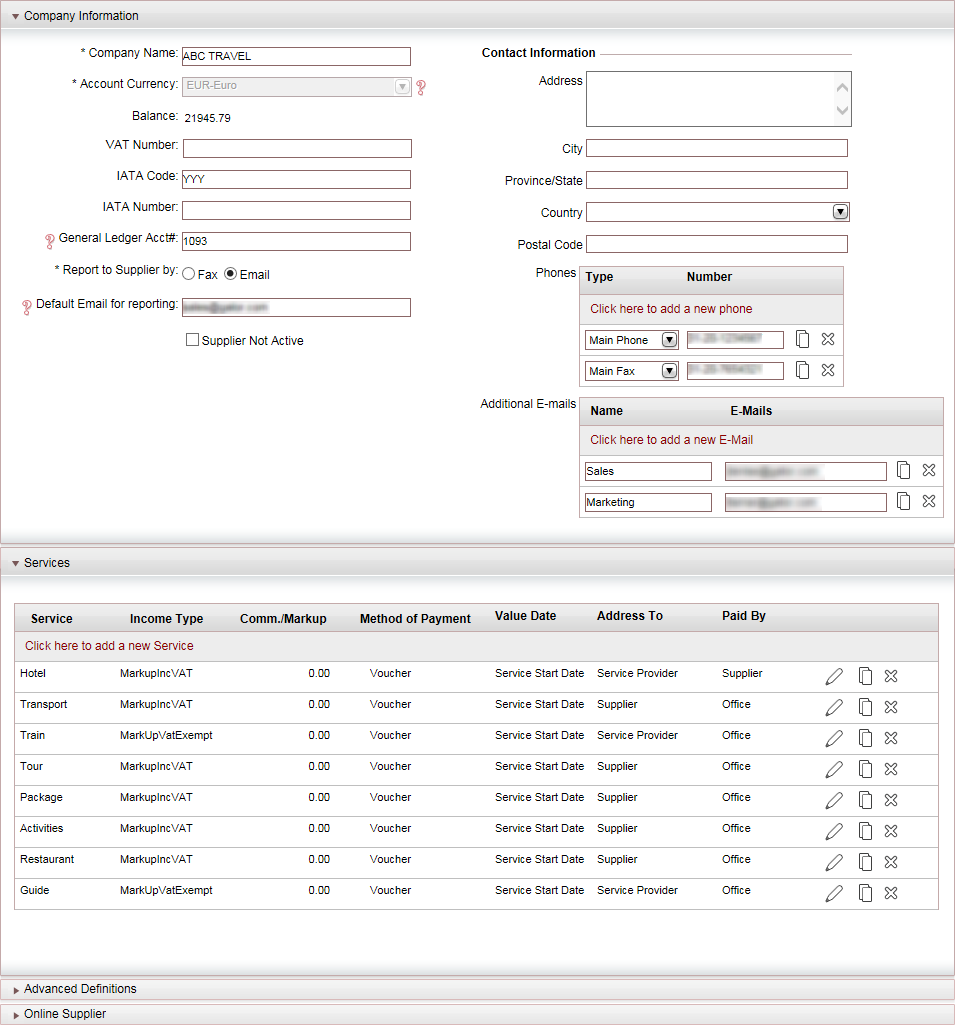
For more information, see Business Rules - Markup Definitions
The only business rules you need to define for working with suppliers are in the Markup Definitions module, and these rules are only relevant if you receive a net price from the supplier to which you can add markup, or if you negotiated an agreement that combines terms for both commissions and markup. In this module you can define flexible markup rules that allow you to add more parameters than what can be defined in the supplier account, such as destination, service dates, direct sale or travel agent/corporate client, and selling channel.
Markup rules defined in this module replace the markup definition defined in the supplier account.
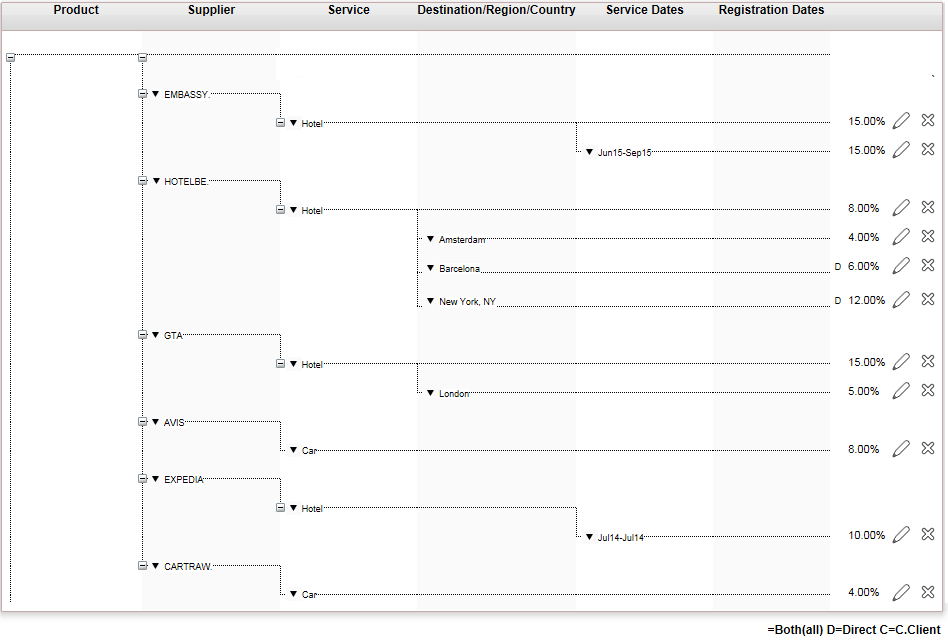
After the supplier's account has been set-up, you have connected to the interface (online suppliers) or uploaded the contracts into the system (offline with contracts), and defined the relevant markup rules, you can now sell the supplier's travel products in the Reservations System.
With online suppliers, the reservation is created simultaneously in the system and with the online supplier when the booking process is complete as a result of the interface.
With offline suppliers, you need to send the reservation to the suppliers.
Reservations can be sent manually or automatically. You can manually send each individual reservation, or send multiple reservations at once. A reservation can be sent automatically to the supplier when it is created, or you can have all the reservations sent at a fixed time once per day to all the suppliers.
There are three methods through which you can send a reservation to the supplier through the system:
From within the travel file: You can report the reservations of specific transaction to the supplier through the Reservations tab. This tab is useful for small companies that want to manage their reservations process through the transactions they create. The reservation can be reported automatically or manually.
Automatically: In the Administration Tools, in the website definitions you can define that all reservations be reported automatically when they are created.
Manually: In the Reservations tab, you can manually report each reservation to the supplier.
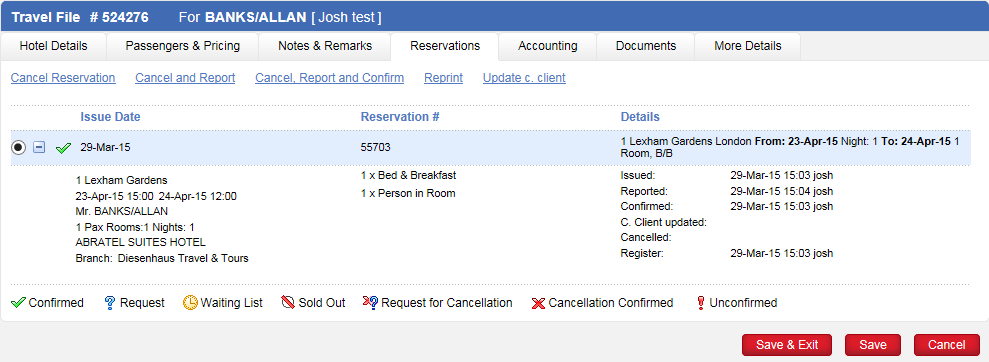
Report Reservation to Supplier module: In the Administration Tools, in the Operations tab, you can use this module to manually report to suppliers all reservations that have not yet been reported (sent), or request from them confirmation if they have not responded (reminder report). This is useful for large companies, which at the end of the work day want to manually send one combined e-mail per supplier with all the reservation requests in a single action.
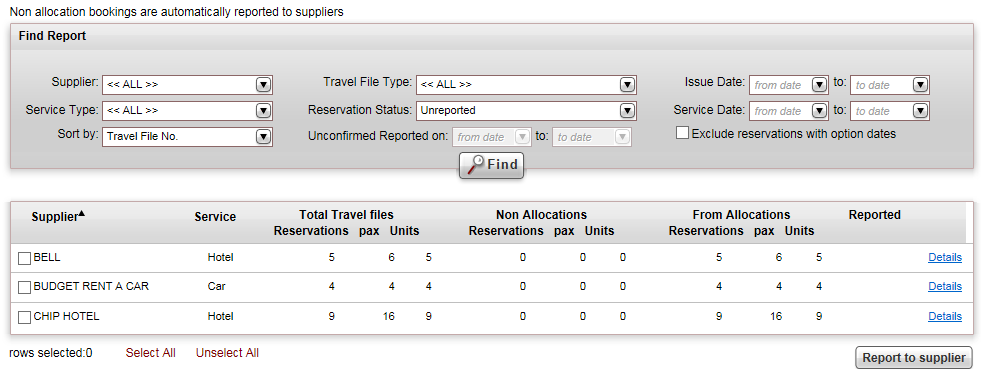
Report Reservations automatic process: In the Administration tools, in the Operations tab, you can activate an automatic process through which all reservations are sent to the suppliers each day at a fixed hour. This useful for large companies with a large volume of reservations made each day.
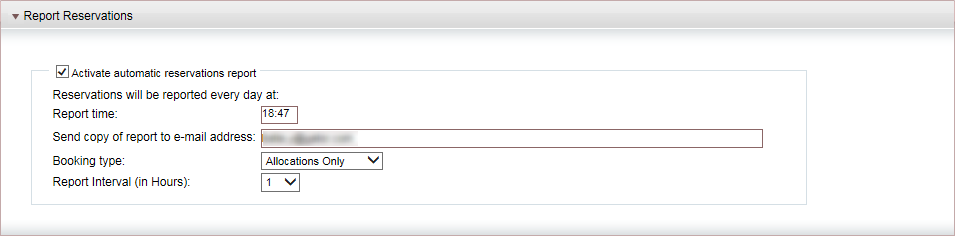
After the supplier confirms the reservation, you need to be able to update the transaction status. With most online suppliers, there is no need for this step as transactions are confirmed automatically when the travel file is created. For interfaces that allow you to make reservations on request, you can manually update the transaction status in the transaction, through the Reservations tab.
With offline suppliers, you can manually update the reservation status through the Reservations tab, or you can do this in the Administration Tools, in the Operations tab, you can use the Update Reservation from Supplier module.
You can also set up a dedicated B2S website which can be used by suppliers to confirm reservations in the system.
Each reservation receives a stamp to indicate when it was updated, who updated the reservation, and the name of the supplier's representative who confirmed the update.
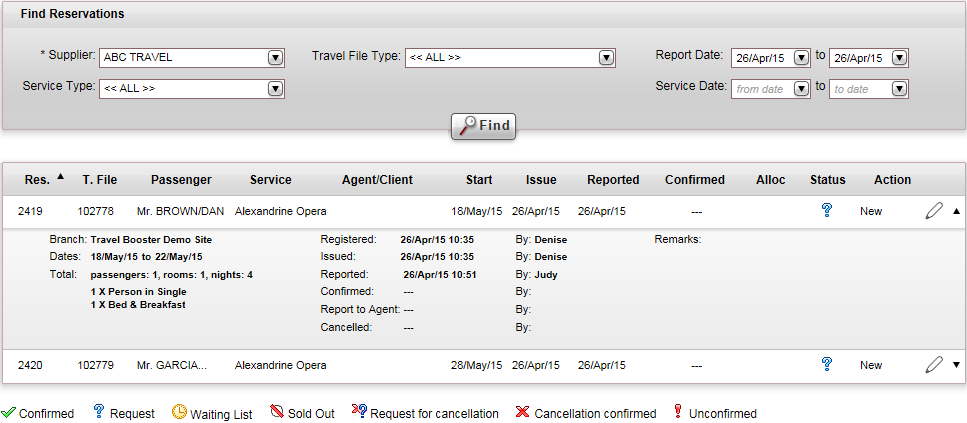
If you have an agreement in which the supplier extends you a credit line, you will be working with vouchers.
A voucher is a document that creates a financial obligation towards the supplier, and can also be used as an exchange order in return for services rendered (such as checking-in to a hotel).
If you are adding markup to the transaction, a tax invoice is issued on the markup automatically when the voucher is issued .
Issuing the voucher triggers the reconciliation processes with the supplier. The voucher debits the travel file and credits the supplier account. To balance the supplier account, you will need to send the supplier payment during the periodic reconciliation.
After a voucher is issued and paid for, the transaction can no longer be changed (before the voucher is paid for, you can amend the voucher). If a change is made to the transaction (travel dates change, passengers removed from transaction) you will need to request a refund from the supplier. The refund is a document that records your request from the supplier. If the supplier sends confirmation, the refund can be approved either in the travel file or in the Supplier Reconciliation module.
The refund will either be in payment sent by the supplier for which you will need to issue a receipt, or the refund can be deducted from the next periodic payment made to the supplier.
For more information, see Financial - Supplier Reconciliation
Periodically, according to the terms of your agreement, the supplier will send you an invoice for the vouchers you issued, and you will need to send payment in return. This is handled through the Supplier reconciliation module.
In this module you can match the supplier's invoice to the vouchers that were issued (mandatory when working with Sales and Purchases). In order to send payment, you will select the vouchers that need to be paid and issue for them a remittance.
If the supplier owes you commissions, they are deducted when the remittance is issued, and a tax invoice is automatically issued for the profit earned from the commission.
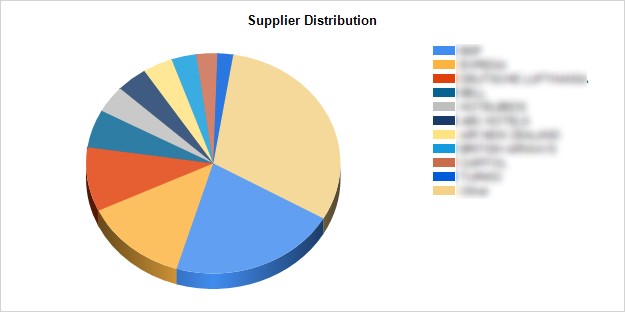
You can use reports to analyze the data on the sales from the different suppliers, and track the amounts that need to be paid, and refunds which you are owed.
The following reports provide useful information on suppliers:
Supplier turnover: Provides detailed information on the sales turnover from various suppliers including detailed information on vouchers issued
Supplier/user statistics: Provides statistical information on the total sales from all supplier, or the monthly breakdown of sales from all or specific suppliers
Forecast obligo supplier/currency: Allows you to view upcoming payments to suppliers in different currencies, allowing you to take advantage of fluctuations in currency markets to better manage payments.
VCH/Ref: Provides detailed information on vouchers and refunds issued through the system
The business intelligence module can be used for periodic and comparative analysis of the suppliers. The information can be displayed on different levels such as different service types:
The following business intelligence reports can be used analyze the data on the travel agent:
Top 10: This report displays a pie chart to compare the sales of the top 10 suppliers that generate the most income. This can be broken down to display the top 10 suppliers for each service type.
Periodical comparisons: This report provides a periodical comparison on the sales from the different suppliers.