Ensure that the relevant configuration is selected in the Configuration name field before defining any option on this page.
Click Save after updating any option on this page.
|
This page is used to define options pertinent to the flight service in the Reservation System.
The following three expanders are used for defining the options:
Query: this expander contains options pertaining to the flight query parameters.
Display: this expander contains options pertaining to the display of the flight results.
General: this expander contains additional options pertaining to the sale of flights in the Reservation System.
Adult: From the drop-down list, select the price component that is used when searching for a flight for an adult passenger. The age range displayed for an adult in the Reservation System query pane is the age range defined for the price component selected. This is a mandatory field.
Child: From the drop-down list, select the price component that is used when searching for a flight for a child passenger. The age range displayed for a child in the Reservation System query pane is the age range defined for the price component selected.
Infant: From the drop-down list, select the price component that will be used when searching for a flight for an infant passenger. The age range displayed for an infant in the Reservation System query pane is the age range defined for the price component selected.
Senior: From the drop-down list, select the price component that is used when searching for a flight for a senior citizen passenger. The age range displayed for a senior citizen in the Reservation System query pane is the age range defined for the price component selected.
Do not display multi selection: Select this option to not display the Multi Selection tab in the flight query pane.
Do not departure time search option: Select this option to remove the Departure time option from the flight query. The search is done for flights departing at any time.
By default this option is not selected.
Advanced Search Options:
Include fully booked flights: To display the Include Fully Booked Flights option in the Advanced Search Options pane, select Display.
To select this option by default, select Selected (by default).
Direct flights only: To display the Non-Stop Flights Only option in the Advanced Search Options pane, select Display.
To select this option by default, select Selected (by default).
Search range +/- days: Enter the number of days that will be displayed by default in the Flexible Dates drop-down list.
Search range + hours: Use this option to define the number of hours after midnight that still count as the same day.
|
This will allow you to define business rules for the search and display of Self-Operation-Flights.
|
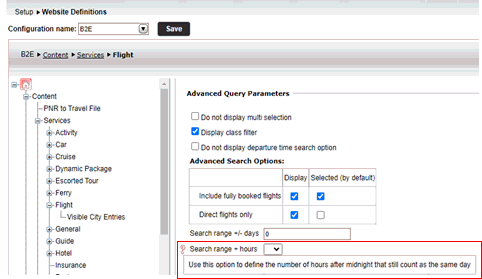
Default airline: From the drop-down list, select the airline that will be selected by default in the Airline drop-down list in the Advanced Search Options pane.
Recommended airline: From the drop-down list, select the airline that will be displayed as the recommended airline in the flight search results.
Maximum number of passengers: Enter the maximum total number of passengers that can be included in a flight query.
Minimum days before departure: From the drop-down list, select the minimum number of days that must exist between the travel file start date and the departure date.
|
All dates before the minimum departure date will be automatically unavailable in the date picker. |
Default departure airport: From the drop-down list, select the airport that will be displayed by default in the From drop-down list in the flight query pane.
Method for searching: Select a method for searching flights
Date of flight departure from origin: The departure date and return date to the point of origin. If the arrival date is the usually the same date as the departure date, select this option.
Date of flight arrival at destination: The arrival date and departure date from the destination. If the arrival date is usually after the departure date, select this option.
|
This ability is only supported with flights from Amadeus, and self operation flights - other GDS are not supported. |
Number of seats to display: For self operation flights, enter the number of seats to display as available, regardless of the actual number (which can be higher).
Display seats as Available (OK) or Waiting list (WL): For self operation flights, select this option to display the flight status in the search results.
|
If this option is selected, the Number of seats to display option will not be active. |
Display direct flights first: Select this option to display direct flights first in the query results for both standalone flights and flights in dynamic packages.
Select what to display on the flight search results page:
Display airlines matrix: Select this option to display the airlines matrix that displays which airlines have non-stop, one stop, and two or more stop flights, and how much the ticket costs for each option. The matrix allows you to better compare flight services.
Display recommended flights: Select this option to display the cheapest flight and the shortest/most direct flight above the flight search results.
Display outbound and inbound flights in separate lists: Select this option to display outbound flights and inbound flights as separate lists (instead of pairs). Useful for airlines with large amounts of flights because they have more combination options, and it enables any departure can be combined with any arrival. Supported for both round trip and multi city flights.
When this option is selected, the system displays the total price of the flight already from the outbound flight, starting from the cheapest flight. When selecting the return flight the system first displays return flights included in the original total price displayed on the outbound flight (displayed as +0.00. Afterwards the system displays flights with an additional supplementary amount (displayed as +X amount).
Display 'Layover' filter: Select this option to display the Layover filter in the flight search results. The layover filter allows you to filter the flights according to layover length - Up to 2 hours or More than 2 hours.
Display 'Hours' filter: Select this option to display the Hours filter in the flight search results. The Hours filter allows you to filter the search results according to arrival and departure times of each leg.
Display 'Airlines' filter and 'Airline' combo box: Select this option to display the Airlines filter in the flight search results, and the Airline combo box in the flight Advanced Search parameters.
Display 'Airports' filter: Select this option to display the Airports filter in the flight search results.
Display 'Alliance' filter: Select this option to display the Alliance filter in the flight search results. The alliance is defined under the flight service in the supplier account.
Diplay 'Baggage' filter: Select this option to display the Baggage filter in the flight search results.
Remove identical results with equal or higher prices: Select this option to remove from the flight search results all identical flights that have an equal or higher price to the cheapest option. Flights are considered identical if they share the same origin, destination, airline, flight number, dates and times.
Remove codeshare flights if the operation carrier is cheaper or has the same price: Select this option to remove from the flight search results all codeshare flights in which the operating airline has a flight with an equal or cheaper price.
Remove results with price higher than x times the cheapest price: Select this option to remove from the flight search results all flights with a selling price that is X times higher than the cheapest price. X is a number that you need to define when selecting this option.
Remove results with layover time longer than x times the shortest layover time: Select this option to remove from the flight search results all flights with a layover time that is X time longer than the shortest layover time available. X is a number that you need to define when selecting this option.
This option is used to connect a destination with a specific airline. When a flight query includes this destination, the system will search for flights only with the airline defined.
Click Click here to add a new Item.
The Destination-Airline selection window is displayed.
In the Destination field, select the relevant destination.
If required, select the Direct Only check box to search only non-stop flights.
In the Not Selected list, click the arrow by an airline entry to include it in the Selected list. More than one airline can be selected.
Click OK.
Define airline
Allow search of other flights: When Define airline per destination is defined for a specific destination, select this option to allow searching additional airlines and not only those connected with the destination.
Self operation flight - one way reservation penalty: In the field after add, enter the percentage of the flight price that will serve as the penalty amount for a one way self-operated flight reservation.
In the Reservation System, the price displayed for the one way flight will include the penalty amount according to the percentage value defined. This is the price that will be used for the transaction (and all other relevant accounting documents) and be displayed on the travel file details form.
Offer additional services: Select this option to display the Additional Services page after the user/customer selects their flights.
With one-way flights enter the number of days after the flight's arrival for which to display additional services. Users/customers can modify this date in the Reservations System, in the booking process, once they arrive at the Additional Services page.