Search for the supplier account you want to edit.
Click the Edit
icon ![]() in the row of the supplier you
want to edit.
in the row of the supplier you
want to edit.
The supplier account is displayed.
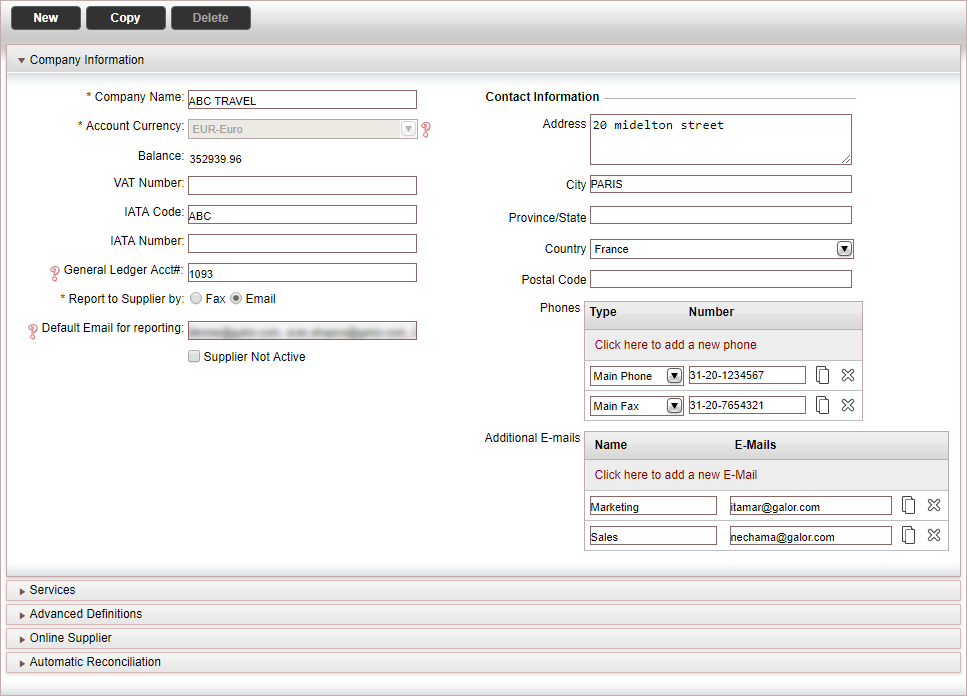
Open the Advanced Definitions expander.
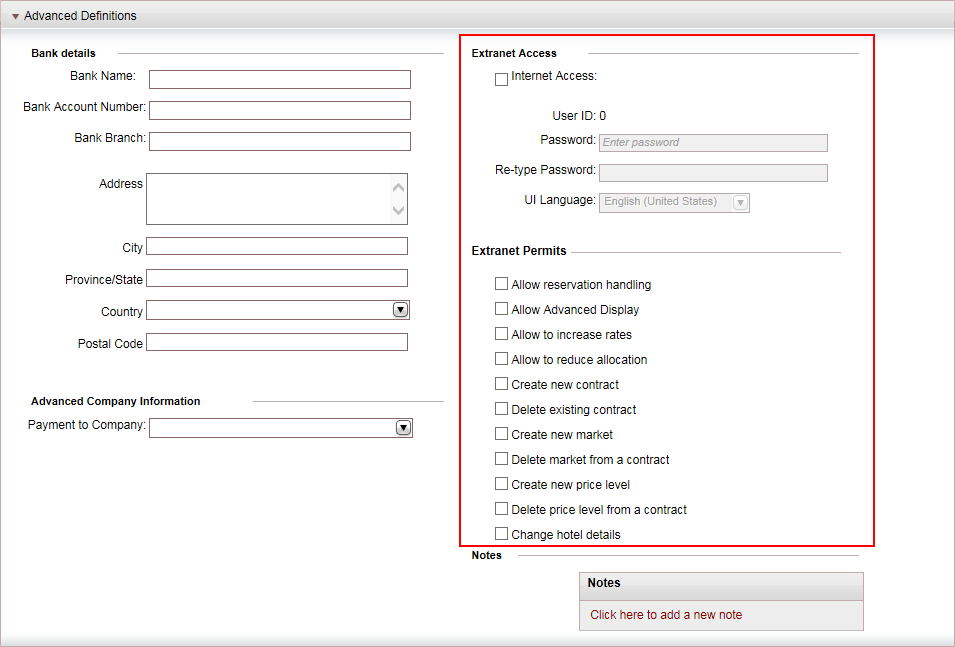
In the Extranet Access section:
. Select the Internet Access field.
In the User Password field, enter a password with which the supplier can access the extranet site.

The password must meet the following complexity requirements:
6-10 characters
At least 1 numeric character
At least 1 alphabetical character
At least 1 special character (@,#,$,%,^,&,*)
In the Re-type password field, reenter the password
In the UI Language field, from the drop-down list, select the language in which the extranet site pages are displayed.
In the UI Language field, from the drop-down list, select the language in which the extranet site pages are displayed.
In the Extranet Permits section, assign permits to the supplier for the B2S site.
Permit Name |
Description |
Allow reservation handling |
Permit the supplier to update the reservation status directly. |
Allow Advanced Display |
Permit the supplier to view the contract in advanced display |
Allow to increase rates |
Permit the supplier to increase the rates in the contract |
Allow to reduce allocation |
Permit the supplier to reduce the allocations in the contract |
Create new contract |
Permit the supplier to create a new contract |
Delete existing contract |
Permit the supplier to delete an existing contract |
Create new market |
Permit the supplier to create a new market |
Delete market from a contract |
Permit the supplier to delete a market from the contract |
Create new price level |
Permit the supplier to create a new price level. |
Delete price level from a contract |
Permit the supplier to delete a price level from a contract |
Change hotel details |
Permit the supplier to change hotel details |
Click Save and Exit.
A new user ID is automatically generated, which you need to provide to the supplier.
|
To reset the password, after saving,
click the Reset Password
button. |