![]()
Note that the activation of this interface is contingent upon a commercial agreement with Mini Hotel.
Mini Hotel is a content interface intended for use by small hotels, hostels, apartment hotels and boutique hotels in Israel. The interface connects the hotel to larger booking sites, such as Booking.com and Expedia by sending availability and prices every couple of minutes.
|
Note that the activation of this interface is contingent upon a commercial agreement with Mini Hotel. |
The system can connect to Mini Hotel allowing you to market their products on your website.
After the agreement has been finalized between your company and Mini Hotel, you need to provide full details to your project manager. Based on this information, you will be instructed as to how the interface should be configured in the system.
There is an Areas.csv file, which needs to be saved in the Static Files folder. This file is needed for the Match Destinations process.
Mini Hotel needs to provide you with a:
URL
User Name
Password
|
The user name and password are also used to define the currency in which the interface returns prices. For example:
|
Setting up the Mini Hotel interface includes 1 stage:
Go to Setup – Business Environment - Supplier Accounts - New Item.
Create a supplier account for Mini Hotel as described in Setup - Business Environment - Supplier Accounts - New Item.
|
Note the account currency should be the currency in which the interface returns prices. |
In the Services expander of the supplier account, define hotel as a service, and enter the relevant definitions
Open the Online Supplier expander of the supplier account.
In the CRS Interface field, select MiniHotel (MINI.HOTEL) from the drop-down list.
Select the Active check box.
Click the link in the text: Click here to update interface properties.
The configuration dialog box for Mini Hotel is displayed:
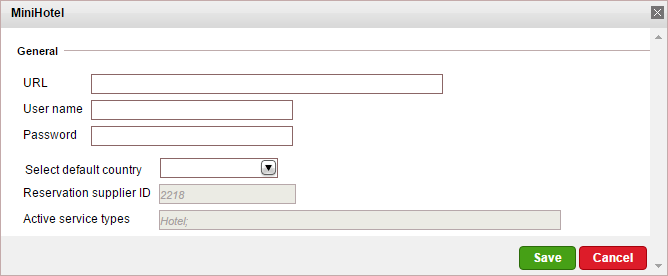
Enter the information you received from Mini Hotel mention above:
URL
User Name
Password
In the Select default country field, select the default country which will be sent to the interface when booking a hotel.
|
The default country is used when there is no country defined for the passenger. If there is a country defined for the passenger that is the country which is used. |
Click Save.
Click Match Destinations.
A table is displayed, presenting the destination values in the local database with those in a static file.
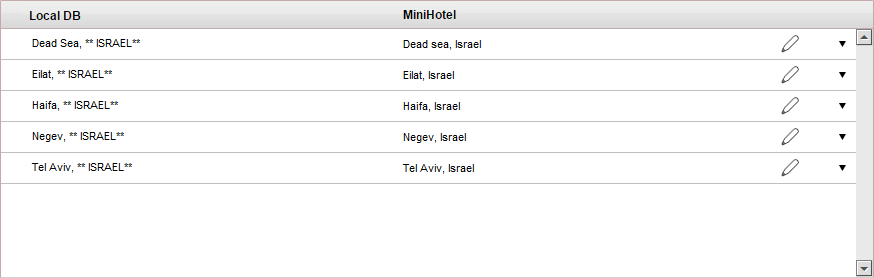
A supplier destination value with a corresponding identical local destination value is automatically matched and the two values appear on the same row in the table. Rows with unmatched values appear at the beginning of the table, followed by the matched values.
Map the unmatched supplier destination values.
To map automatically:
Click ![]() by the supplier destination value
to automatically add the supplier destination value to the local
database and map the supplier value to the local value.
by the supplier destination value
to automatically add the supplier destination value to the local
database and map the supplier value to the local value.
|
Use this action with caution as this action copies the supplier's destination value to your database and in some cases may result in duplicate values. For example: If your local database includes the value Tel Aviv and the supplier's database includes Tel Aviv, Israel. Then the It is recommended to consult your Account Manager prior to mapping the supplier destination values. |
To map manually:
![]() by the
supplier destination value. A drop-down list of local database
destinations will be displayed. Select the relevant local
database entry to match the supplier value.
by the
supplier destination value. A drop-down list of local database
destinations will be displayed. Select the relevant local
database entry to match the supplier value.
![]() to save
the entry or
to save
the entry or ![]() to revert.
to revert.
To map the supplier destination value to more than one value in the local database:
Click  and select Multiple Mapping.
and select Multiple Mapping.
A multi-selection list which includes all the local destination
values is displayed.
the destination values in the Not Selected list to map
to the supplier destination value. These values are displayed
in the Selected list.
To save the mapping, click Save.
After completing the mapping process, click Save in the Mini Hotel configuration page.
Click Save on the main page.
Hotels are imported into the system through a query process that runs in the background.
Supported/unsupported features:
Feature |
Supported |
Unsupported |
*Description of hotel |
✔ |
|
*Description of hotel amenities |
✔ |
|
Hotel search by area name |
✔ |
|
Reservation with OK status |
✔ |
|
Reservation with Request status |
|
X |
Reservation for different room types |
✔ |
|
Online reservation amendment |
|
X |
Same day reservation |
✔ |
|
|
X |
|
Additional board base options (meal upgrade) |
|
X |
✔ |
|
|
Online reservation cancellation |
✔ |
|
Cancellation policy terms |
|
X |
Multi-currency |
✔ |
|
Supplier Remarks |
|
X |
Optional supplements |
|
X |
Price per market |
|
X |
Price level per room |
✔ |
|
Update from supplier |
|
X |
The hotel details and amenities are not returned from the interface. This information needs to be manually entered into an online hotel display rule.
Maximum number of rooms: 3
Supplements are not supported through the interface (special meals/ baby bed/ etc).
*The interface does not return the price breakdown, only the total price of the query is displayed.
**Israel Google map is supported only as a satellite view (satellite view can be set as a default view).
Cancelation fees are displayed before and after the reservation.
|
To display and trigger cancellation fees in the Reservations System, in the cancellation fee policy module, in the Rule definitions tab, select enabled. |
There are no static files for this interface.
Location search is not supported (city center, beach, etc.). The location can be used and searched only when using the online hotel display rules.
The interface supports multi-language property information. However, passenger details must be in English.
Meal plans: If a hotel adds a new meal plan which is not recognized by the system, a meal plan code will appear instead of a board base, in this case please send your project manager the code and description and the company will add the missing board base.
When reserving rooms with different boardbases, in the transaction, in the Hotel Details tab, the Boardbase is Mixed.
Mini hotels also returns non-refundable rooms. These are displayed as an additional price level with non-refundable added to the room information. The Non-refundable information is also displayed on the Booking Details page.