In the Data tab, in the Filters pane, click on the Advanced settings link.
The Configure Filters dialog box appears.
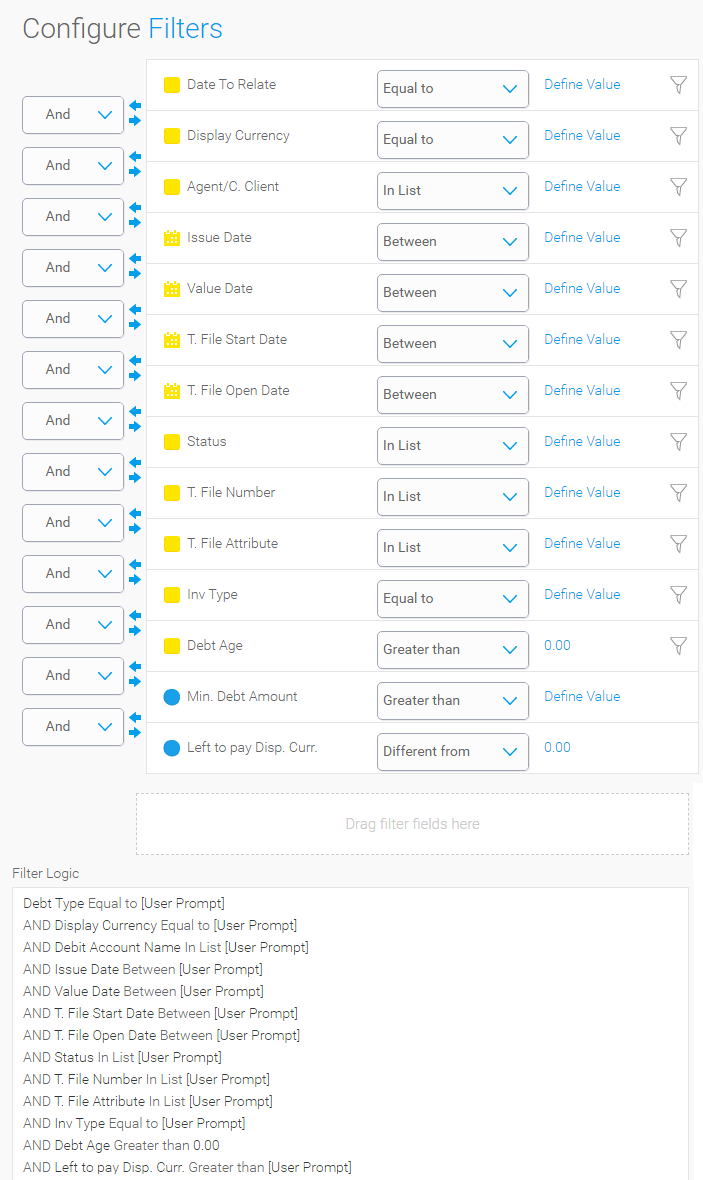
For each filter, you can edit the following:
And/or: Whether the filter has an AND relationship or OR relationship to the other filters.
Filter type: There are three filter types frequently used in Travel Booster reports:
Between: Used for selecting ranges, such as dates.
In List: Used for selecting multiple options, such as user, branch, currency
Equal To: Used for selecting a specific option, such as document type and display currency
For example, If a user filters for invoices according to their issue date and value date, you can define that the report filter invoices according to both issue date AND value date, or according to either issue date OR value date.
|
For more information, on additional filter types, see Yellowfin's user guide. |
Value: The values that appear in the filter. These depend on the filter type as explained in the table below.
User prompt: Default report options
Defined Value: A fixed option. These can be fixed dates or dynamic dates. Dynamic dates are calculated as the current date +/- a number of days/weeks/months/quarters/years.
Pre-defined period: Select the period on which the report will run from the drop-down menu.
User prompt: Default report prompts
Defined Value: Manually enter the options that you want to appear in the filter list. These options need to be identical to the filter options used by the system.
User prompt: Default report prompts
Defined Value: Manually enter a single option that the user can select when applying the filter.
Filter Type |
Value options |
| Between | For example, with fixed dates you can define that the filter be always from 01/09/2019 to 30/09/2019. With dynamic dates, you can define that the filter be always the current date +7 days until the current date + 14 days. You can also do both and define that the report run from 01/092019 to the current date + 30 days. |
| In List | For example, the default options in the Service Types filter are all service types. You only need, flight, hotel and insurance. Therefore, you change the report value from User Prompt to Defined Value and enter these service types. The service types you manually enter, need to be identical to the default report options. |
Equal to |
When closing the dialog box, the changes made to the filters are saved.