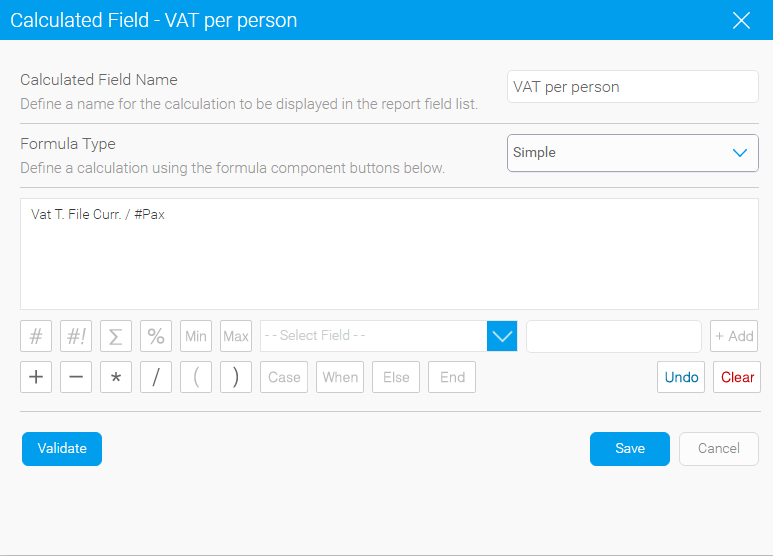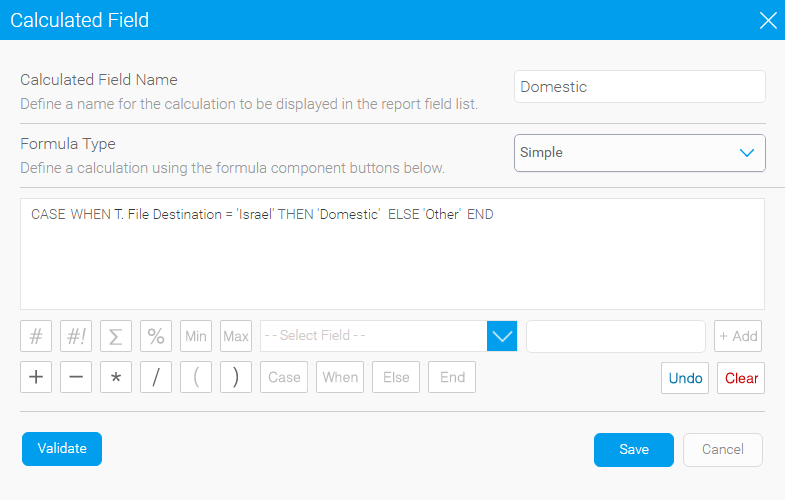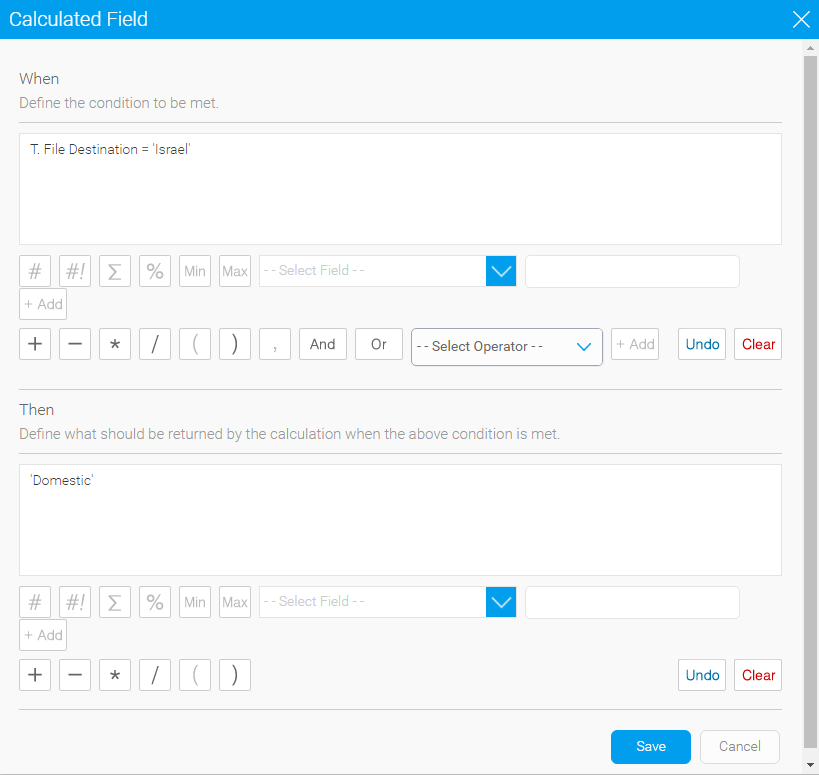In the Data tab, In the View fields, click the + button displayed at the bottom of the pane.
The Calculated Field dialog box is displayed.
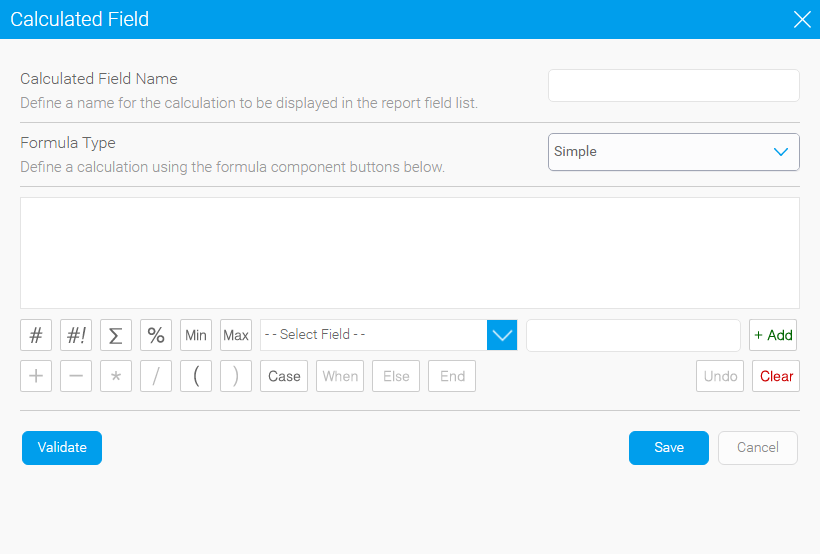
In the Calculated Field Name, enter the name of the field.
Leave the Formula Type field as Simple.
Create your formula:
Add fields by selecting a field from the drop-down menu and clicking +Add
Use the buttons to create the formula.
Case begins the formula
When is used to create the When-Then condition
Else is used to define what should be displayed if the If-Then condition is not displayed.
End ends the formula.
To clear the formula, click Clear.
|
With conditional formulas, the buttons are as follows: |
When you are done creating the formula, click Validate.
If the formula is successfully validated, click Save.

 Click here for detailed examples
Click here for detailed examples