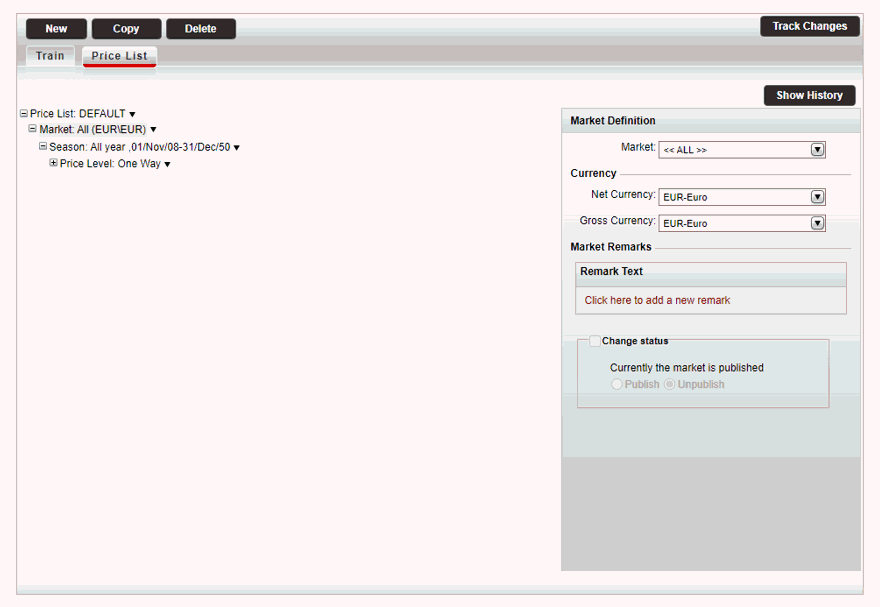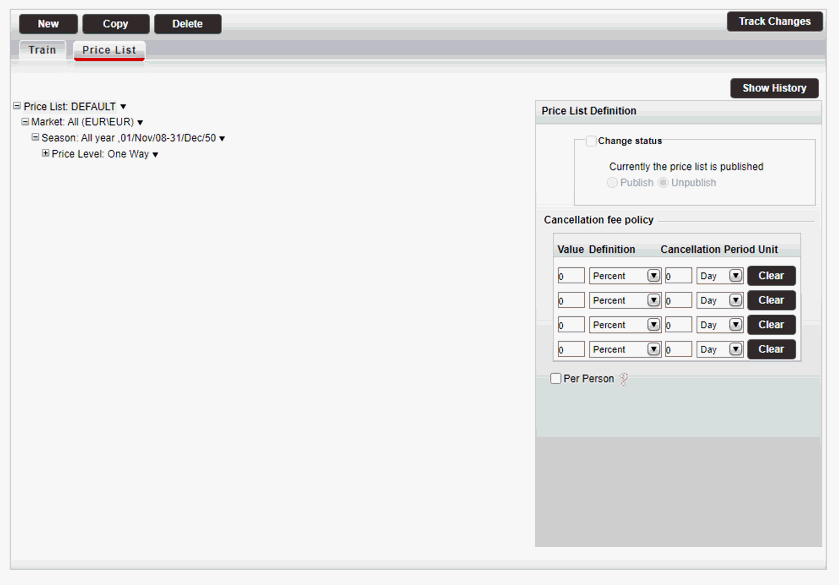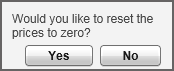![]()
As contracts are renewed, and price lists are updated as a result, you can view changes through the Track Changes button, which allows you to generate a report of recent changes.
This is useful for when you need to know when the contract was last updated, what was updated, and by whom.
If you want to view the price list for expired seasons, you can click the Show History button to display seasons that have already passed.
![]()
By default, the contract is going to be displayed in the Reservations System. While working on the contract it is recommended in the price list tree to deactivate the price list. In the Price List Definition pane, select Change Status, and change the status to Unpublish.
Once the contract is complete, change the status to Publish.