![]()
The activation of this switch requires an account to be opened with Travolutionary.
Agreements with each of the hotel suppliers supported by Travolutionary need to be negotiated separately.
Travolutionary is a cloud-based hotel switch that aggregates content from over 80 different hotel suppliers, such as Hotelbeds and Expedia using a single API.
|
The activation of this switch requires an account to be opened with Travolutionary. Agreements with each of the hotel suppliers supported by Travolutionary need to be negotiated separately. |
Payment is made to the individual suppliers who provide the hotels, according to the terms negotiated with that supplier, and a separate supplier account will need to be created for each of these suppliers. If a cash agreement was negotiated, In the configuration details you will need to provide a credit card through which the hotel supplier can charge you. If you negotiate a credit agreement, the hotel supplier will provide you with a Ghost Credit card. This credit card will be charged instead of your company credit card, and you will reconcile with supplier at a later point according to the terms of the agreement you negotiated.
Setting up the interface includes:
Interface configuration
Installation of static files
Create a new supplier account for Travolutionary.
In the Services expander of the supplier account, define a new hotel service.
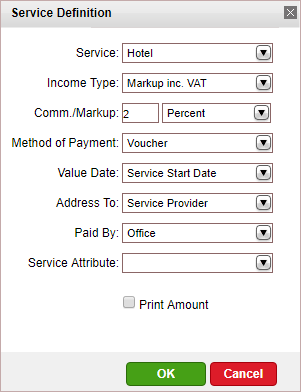
Open the Online Supplier expander of the supplier account.
In the CRS Interface field, select Travolutionary from the drop-down list.
Select the Active check box.
Click the link in the text: Click Here to update interface properties.
The configuration dialog box for Travolutionary is displayed:
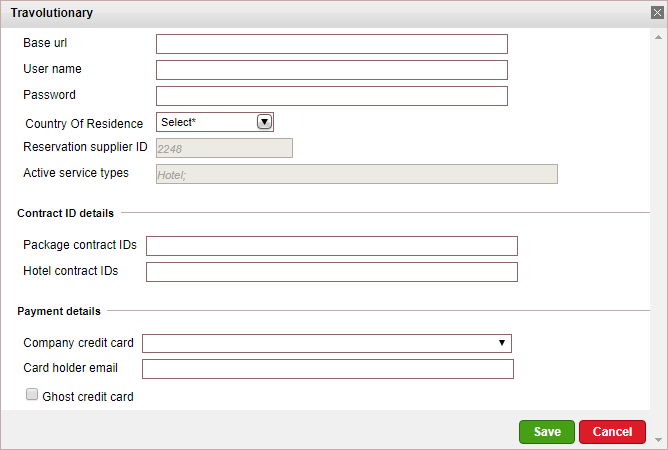
Enter the configuration details supplied to you by Travolutionary:
Base URL
User name
Password
In the Country of Residence field, select the default country of residence for passengers.
If you have Contract IDs for separate hotel and package rates, enter them in the Contract ID details section.
In the Payment details section:
If you are working with a Ghost Credit Card:
In the Company credit card field, select the ghost credit card which will be used for paying for reservations.
|
All of the credit card details needs to have been entered into the system, including Credit Card Owner (must be in this format: "last name\first name"), phone (must be defined as Main Phone) and address. |
In the Card holder e-mail section, enter the e-mail address to which the details of the hotel reservation should be sent. This e-mail address is going to be used if there are any issues with the reservations.
Select Ghost Credit Card.
If you are working on a cash basis:
In the Company credit card field, select the company credit card which will be used for paying for reservations.
|
You need to select a credit card in which all of the credit card details have been entered into the system, including credit card owner name, and address. If the hotel supplier is Expedia, the credit card company name needs to be a code that EAN recognizes. For example, instead of Visa Euro, the credit card company name should be VI. |
In the Card holder e-mail section, enter the e-mail address to which the details of the hotelreservations should be sent. This e-mail address is going to be used if their are any issued with the reservations.
In the dialog box, click Save.
In the supplier account, click Save.
|
This stage of the process will be handled by your Account Manager. |
The following files supplied to you by Travolutionary are installed in an external database:
travolutionary_destinations.csv
HotelGeneralDetails.csv
HotelImages.csv
HotelDescriptions.csv
When working with online content suppliers, it is necessary to match the destination values in the supplier’s database to those already defined in the local database.
This section will describe how to match the destination values in Travolutionary to the destination values in the local database.
|
In the Online Supplier expander of the Travolutionary account, click Match Destinations.
|
This process can take several minutes to complete. |
A table is displayed, presenting the destination values in the local database with those in the supplier’s database.
A supplier destination value with a corresponding identical local destination value will be automatically matched and the two values will appear on the same row in the table. Rows with unmatched values will appear at the beginning of the table, followed by the matched values.
The unmatched supplier destination values relevant to products in your system need to be mapped either automatically or manually.
To map automatically:
Click ![]() by the supplier destination value
to automatically add the
supplier destination value to the local database and map the supplier
value to the local value.
by the supplier destination value
to automatically add the
supplier destination value to the local database and map the supplier
value to the local value.
|
Use this action with caution as this action copies the supplier's destination value to your database and in some cases may result in duplicate values. For example: If your local database includes the value London and the supplier's database includes London, UK Then, the It is recommended to consult your project manager prior to mapping the supplier destination values. |
To map manually:
Click ![]() by the supplier
destination value.
by the supplier
destination value.
A drop-down list of local database destinations is displayed. Select the relevant local database entry to match the supplier value.
Click ![]() to save the entry or
to save the entry or ![]() to revert.
to revert.
To map the supplier destination value to more than one value in the local database:
Click  and select Multiple Mapping.
and select Multiple Mapping.
A multi-selection list which includes all the local destination values is displayed.
Click the destination values in the Not Selected list to map to the supplier destination value. These values are displayed in the Selected list.
Click Save to save the mapping.
After completing the mapping process, click Save and Exit.
Supported/Unsupported Features:
Feature |
Supported |
Unsupported |
Description of hotel |
✔ |
|
Description of hotel amenities |
✔ |
|
Hotel search by area name |
✔ |
|
Reservation with OK status |
✔ |
|
Reservation with Request status |
|
X |
Reservation for different room types |
|
X |
Online reservation amendment of dates |
|
X |
All other reservation amendments (except dates) |
|
X |
Per-night price breakdown |
✔ |
|
Filter search results by hotel facilities |
✔ |
|
Address displayed in Google Maps format |
✔ |
|
*Online reservation cancellation |
✔ |
|
Cancellation fee |
✔ |
|
Multi-language |
✔ |
|
Refine search according to location |
✔ |
|
Display of Special Remarks in Travel File Details (before booking) and Hotel Details pages (after booking). Travolutionary booking remarks are saved in the travel file transaction. |
✔ |
|
A separate supplier account needs to be created for each of the suppliers whose hotels are returned through Travolutionary.
The maximum number of rooms per query is 8.
There must be at least one adult in each room.
The maximum number of children (ages 0-17) in each room is 4.
The maximum number of passengers (adults + children) for each room is 8.
Taxes and additional fees can be included in the hotel price displayed on the Hotel Details page. Taxes and additional fees, not included in the hotel price will be displayed on the Booking Details page.
Cancellation fees are displayed on the Hotel Details page.
Supported payment methods: Cash and credit card.
Credit card details are sent from the payment gateway to the reserving supplier.
Markup and commissions are applied using business rules defined in the Markup Definitions and Commission Definitions modules.