To access and perform actions in the module:
Assign the permit Update Setup Menus
To access and perform actions in the module: Assign the permit Update Setup Menus |
A user type is a term that can be assigned to a user. This term can indicate the user's position or the department to which the user belongs. The user type is used to filter reports and to filter travel files in the Reservation System.
Examples: Accountant, Manager, FIT Department
A new installation includes five predefined user types: Accounts, Call center, Management, Operations, and Sales.
Only one user type can be assigned to a user.
A user is associated with a user type in Setup - My Company - Users - [User Name] - General Details.
Go to Setup – My Company - User Types.
In the User Type field, enter part (first letters) or all of the user type name.
Click Find.
User types matching the search criterion will be displayed in the results section.
Go to Setup – My Company - User Types.
Click Click here to add a new user type.
In the User Type field, enter the user type name.
Click ![]() to save the new user type or
to save the new user type or ![]() to revert.
to revert.
Locate the user type you want to edit as described above.
Click the user type name.
The name is highlighted.
Edit the user type name as required.
Click ![]() to save or
to save or ![]() to revert.
to revert.
Locate the user type you want to copy as described above.
Click ![]() in the row of the user
type name.
in the row of the user
type name.
A new user type is created with the following name:
[Name of original user type] [duplicate number in current session]
Edit the name of the new user type.
Click ![]() to save or
to save or ![]() to revert.
to revert.
Locate the user type you want to delete as described above.
Click ![]() in the row of the user type name.
in the row of the user type name.
The following message is displayed:
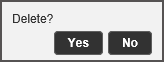
Click Yes to delete.