To access and perform actions in the module:
Assign the permit Update Setup Menus
To access and perform actions in the module: Assign the permit Update Setup Menus |
This page can be used to create general accounts to handle miscellaneous amounts.
Example: A travel file has an outstanding balance that is not paid by the customer. This balance can be reconciled by issuing a credit note that will credit the travel file and debit a general account. This does not affect the travel file's profitability.
Go to Setup – My Company - General Accounts.
In the Account Name field, enter part (first letters) or all of the general account name.
Click Find.
General accounts matching the search criterion are displayed in the results section.
Go to Setup – My Company - General Accounts.
Click Click here to add a new general account.
In the Account Name field, enter the name of the general account.
In the Currency field, select the currency to associate with the account from the drop-down list.
In the Account No. in General Ledger field, enter the general ledger account number in your accounting software corresponding to this account.
In the Display Order field, enter a number indicating this account's order of display. The display order determines the order in which general accounts are displayed in the drop-down list (throughout the system).
Click ![]() to save the new general account or
to save the new general account or ![]() to revert.
to revert.
Locate the general account you want to edit as described above.
Click the account name.
The name is highlighted.
Edit the account details as required.
Click ![]() to save or
to save or ![]() to revert.
to revert.
Locate the account you want to copy as described above.
Click ![]() in the row of the account
name.
in the row of the account
name.
A new account is created with the following name:
[Name of original account] [duplicate number in current session]
Edit the details of the new account.
Click ![]() to save or
to save or ![]() to revert.
to revert.
You can only delete discount accounts with no financial activity. |
Locate the account you want to delete as described above.
Click ![]() in the row of the account name.
in the row of the account name.
The following message is displayed:
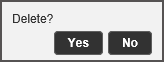
Click Yes to delete.