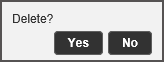Setup - Marketing - E-mail Engagement Rules
This module is used to create rules according to which e-mail messages
are sent to B2C customers for marketing purposes.
These e-mails are programmed to be sent relative to one of three dates
in the travel file life cycle (open, start, or end). In addition, they
can also be sent to specific customers whose travel files do not include
a reservation for a particular service. This last feature is used to enable
cross-selling of additional services.
The content of the e-mail message, comprised of free text and fields,
also includes a link to the customer's travel file.
The e-mails are sent automatically by the system according to the e-mail trigger defined in the rule
and the definitions in the Scheduled
E-mails mechanism. The e-mail is sent to only the first passenger
in the travel file.
The e-mail will be sent only if an e-mail address exists for the customer
and the customer has selected the option: Keep
me posted regarding travel deals & special offers.
To search for an existing e-mail engagement rule
Go to Setup
– Marketing - E-mail
Engagement Rules.
If required: In the Name
field, enter part (first letters) or all of the e-mail engagement
rule name.
Click Find.
E-mail engagement rules matching the search criterion are displayed
in the results section.
To add a new e-mail engagement rule
Go to Setup
– Marketing
- E-mail Engagement Rules.
Click Click here
to add a new item.
The New item page is displayed.
Define the e-mail engagement rule as described
in Setup - Marketing - E-mail Engagement
Rules - New Item.
To edit an existing e-mail engagement rule
Locate the e-mail engagement rule you want to
edit as described above.
Click the Edit
icon  in the row of the e-mail engagement
rule.
in the row of the e-mail engagement
rule.
Edit the details of the e-mail engagement rule
as described in Setup - Marketing
- E-mail Engagement Rules - New Item.
To copy an existing e-mail engagement rule
Locate the e-mail engagement rule you want to
copy as described above.
Click the Copy
icon  in the row of the e-mail engagement rule.
in the row of the e-mail engagement rule.
A new e-mail engagement rule is created with the following name:
[Name of original e-mail engagement rule] (copy) {duplicate number
in current session}
Edit the name and the details of the new e-mail
engagement rule as described in Setup
- Marketing - E-mail Engagement Rules - New Item.
To delete an e-mail engagement rule
Locate the e-mail engagement rule you want to
delete as described above.
Click the Delete
icon  in the row of the e-mail engagement
rule.
in the row of the e-mail engagement
rule.
The following message is displayed:
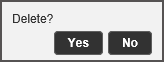
Click Yes
to delete.
![]() in the row of the e-mail engagement
rule.
in the row of the e-mail engagement
rule.