Go to Financial - Supplier Reconciliation.

Enter the search parameters.
Field |
Description |
Supplier |
Select the supplier account. |
Currency |
Select the currency in which the documents were issued |
Branch |
Select the branch where the document was issued. You can only select the branches you have the user permit to view. |
Issue Date Until |
Enter the date range in which a financial document is issued |
Value Date Until |
Enter the date range in which a financial document is valued |
Default. Select this radio button to display vouchers and refunds that are not yet reconciled |
|
Select this radio button to display payment requisitions and debit notes that are not covered by a remittance and credit notes and tax invoices that need to be covered by a receipt. |
|
Documents Covered By |
Select this radio button to search for a specific payment requisition, receipt, transfer receipt or remittance, and select the document type and enter the document number. |
All documents |
Select this radio button to search for all financial documents. |
Selected only |
Select this option to search for financial documents that were previously selected and then saved (using the Save Selection button) |
Include tickets |
Select this option if the supplier has tickets, and you want to include them in the data displayed in your search results. By default this option is not selected, which means that the system does not search for tickets, effectively shortening the duration of the search. |
Click Find.
The financial documents are displayed in the results section with the data you requested.
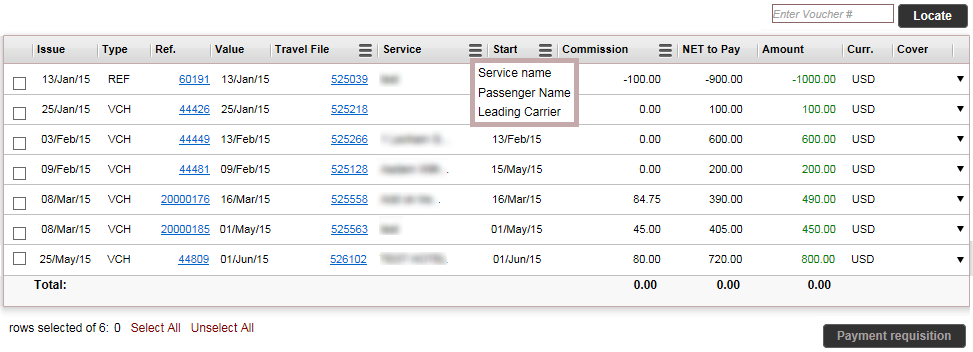
The results section contains the following columns:
Column |
Description |
Issue |
The issue date - the date on which the document was issued |
Type |
The document type: VCH for vouchers, PRQ for payment requisitions, RMT for remittances, REF for refunds, TXI for tax invoices, RCT for receipts, C/D for credit notes and D/C for debit notes. |
Ref |
The document reference number |
Value |
The value date - the date the document needs to be paid |
Travel File/Branch/Reservation/Supp Invoice/Income Type/Ticket Number/VAT percent. |
Click on the hamburger menu (
If you are using the Sales and Purchases method - the VAT on the service type. VAT is only displayed when the income type is Commission Plus VAT or Commission including VAT. |
Service Name/Passenger Name/Leading Carrier |
Click on the hamburger menu (
|
Start/End |
Click on the hamburger menu (
|
Commission/Net to Pay/Published/Tax/ |
Click on the hamburger menu (
|
Commission/Published/Tax/ |
The menu is the same as the previous column allowing you to view two different options at the same time |
Amount |
The total amount on the document, including airport/port taxes and commissions (taken from the Total to Supplier field in the transaction) |
Curr. |
The currency on the document |
Cover |
The covering document. For example, a payment requisition (PRQ) covers a voucher (VCH), and is covered by a remittance (RMT). |
