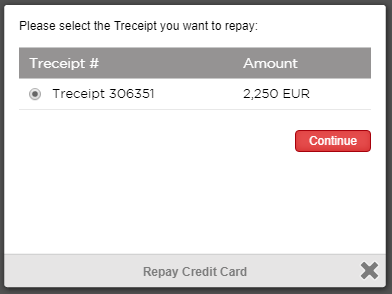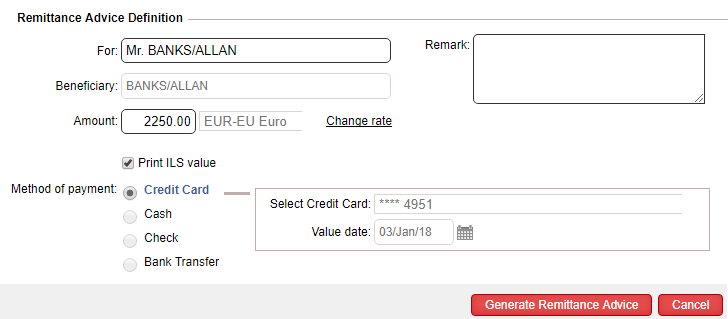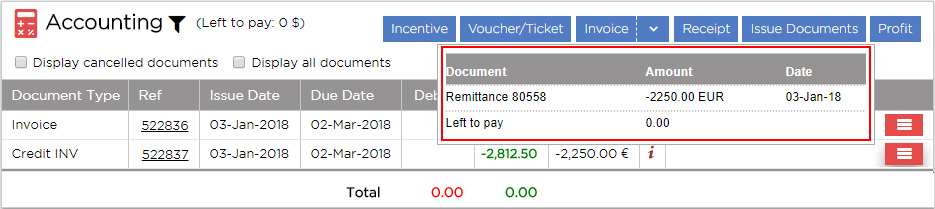Refund from Supplier
Refund
from Supplier
You can request a refund from a supplier after a transaction has been
ticketed (in other words, a voucher is issued) if part of or the entire
amount needs to be refunded by the supplier.
Refunds are issued in the travel file, and once the supplier confirms
the refund need to be approved: either in the travel file, or in the supplier reconciliation
module.
To issue the refund application for
all services except flights.
In an open travel file, with a transaction, click
Actions - Edit
Transaction, select the Accounting
tab, and click Issue Refund
(this button is displayed after a voucher has been issued)
The refund dialog box appears.
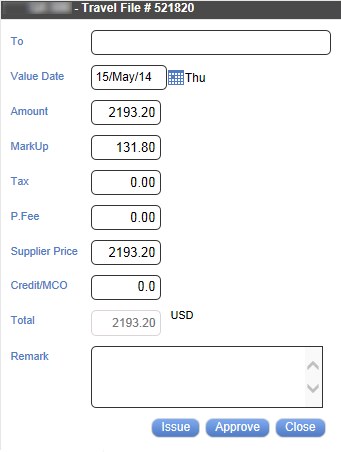
Fill in the following information:
Supplier Price: The default value displayed
is the full net supplier price.
If you are applying for a full refund
from the supplier, do not change the amount.
If you are applying for a partial refund,
enter the amount you want to receive back from the supplier.
For example, In the
above screenshot, the net supplier price for 10 nights is USD
2193.20 If you are applying for a partial, one night refund, you
should request USD 220 from the supplier, and enter this amount
in the Supplier Price
field.
Amount: This field also displays the
net supplier price. Changing the amount in this field automatically
adjusts the markup amount.
In the above transaction, the selling price of the transaction
is USD 2325, which is the net supplier price of USD 2193.20 plus
the markup of EUR 131.80.
For example, if you want to request a refund for one night,
you should enter EUR 220 in the Supplier
Price field and in the Amount
field. The Markup automatically
adjusts according to the original markup ratio (in this case USD
13.22).
If you want to send a refund request to the supplier
and wait for the supplier to confirm, click Issue.
The refund is displayed in black with the letter R (representing
refund) plus the refund number.

Once the supplier confirms the
refund, you can approve the refund from Actions
- Edit Transaction - Documents tab - Approve
refund link.
If the supplier already confirmed the refund,
you can click Approve immediately.
Once a refund is approved, it appears in green.
The actions Issue and Approve refunds are subject to two
separate user permits found in Setup
- Users.
To issue a refund application for flights
The procedure for issuing refunds for flights, is mostly the same as
other services. However, there are some important differences that are
worth noting.
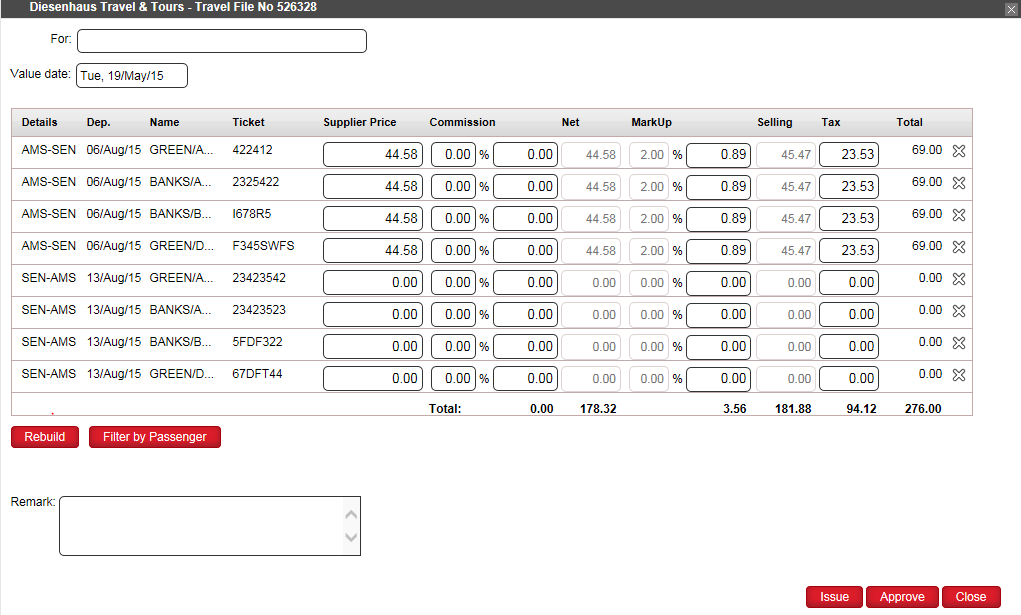
To filter the refund on a specific passenger,
click Filter by Passenger,
and select the passenger from the drop-down list.
To remove passengers or legs from the list,
click the  button
in the row you want to delete. To undo these changes, click the
Rebuild
button.
button
in the row you want to delete. To undo these changes, click the
Rebuild
button.
Repay
to the Travel Agent or Customer
To repay a travel agent that has credit line with your company:
To repay a travel agent, you need to:
Cancel the travel agent's reservation in the transaction
Issue a credit invoice (in the Accounting
section, in the section header, click the Invoice
button).
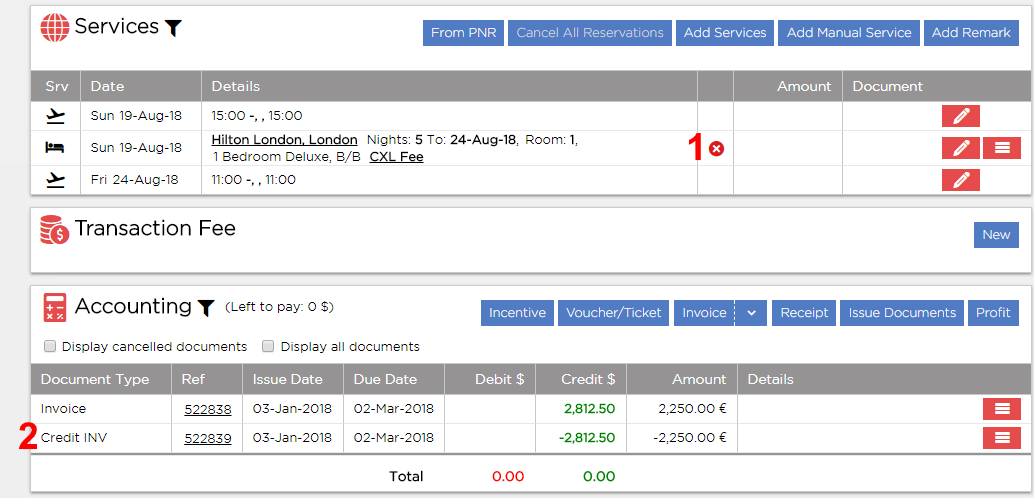
The credit invoice is issued with the amount to be refunded minus the
agent commission, if the commission was part of the original transaction.
There are two options for repaying the travel agent:
Travel Agent Account: Issue
a remittance or reconcile it with other invoices pending reconciliation.
Travel File (for payments
made through redirect payment gateways):
In the Accounting
section, in the Actions ( )
menu of the credit invoice, select Repay
Passenger C. Card.
)
menu of the credit invoice, select Repay
Passenger C. Card.
A dialogue
box appears in which you can select the transfer receipt that
needs to be repaid.
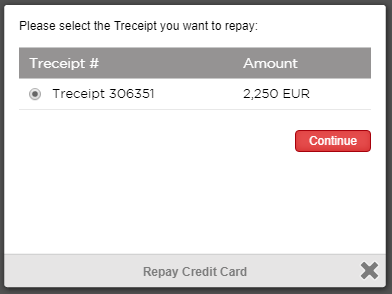
Select the transfer
receipt that needs to be repaid and click Continue.
The Remittance
Advice Definition page is displayed.
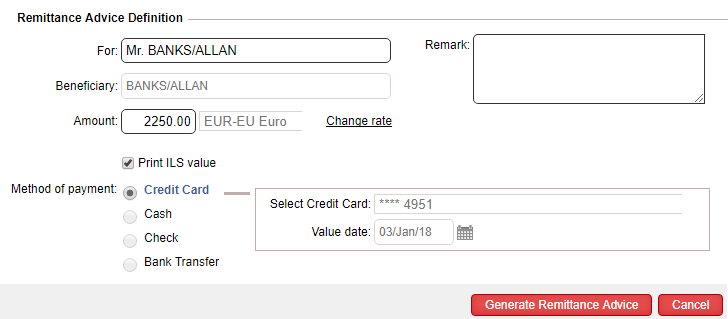
The remittance amount is initialized
with the amount from the credit invoice and can be changed if
necessary.
The method of payment is Credit Card and the credit card
selected is the credit card in which the Treceipt was issued for.
To generate the
remittance, click Generate Remittance
Advice.
The remittance is issued in the
travel agent account and the passenger's credit card is repaid.
In the travel file, the credit
invoice is covered by the remittance and you can view the full
details by moving the mouse over the i
icon.
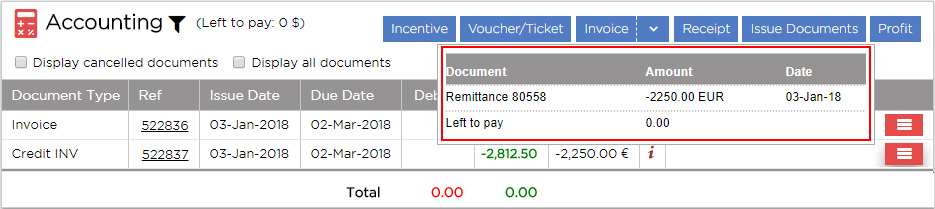
To Repay to a B2C Customer
After a refund application has been confirmed, you can reimburse the
customer.
To do this, you need to issue a credit invoice from the Accounting
section.
To view the credit invoice before you issue the
document, click on the black triangle next to the invoice, and select
Invoice Definitions (or click
on Invoice to issue the credit
invoice without viewing it first).
On the credit invoice line, click Actions
- Repay.
The Repay dialog box appears
with the amount of the credit invoice initialized in the Amount
field (this amount cannot be changed).
In the Value
date field, select the date in which the refund should be given to
the customer.
The Amount and Currency
fields are initialized with the credit invoice amount and currency.
In the Remark
section, enter any remarks, if relevant.
To generate the Payment Requisition (PRQ) document,
click Issue.
This document is displayed in the Accounting
section, and covers the credit invoice.
The PRQ has to be confirmed by the authorized financial staff when
the payment is actually remitted to the client (Actions
- Confirm). Once confirmed,
the PRQ document is replaced by a remittance (RMT) and the covering
document of the invoice now changes to RMT.
- If you already repaid the customer, click Confirm
(instead of Issue) and the
remittance (RMT) is issued.
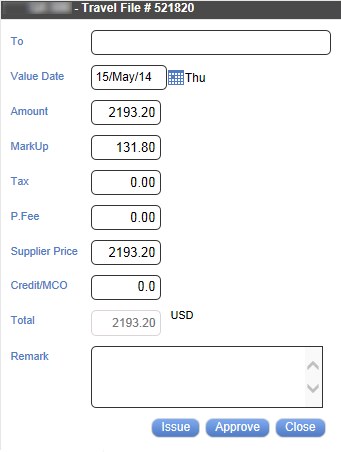

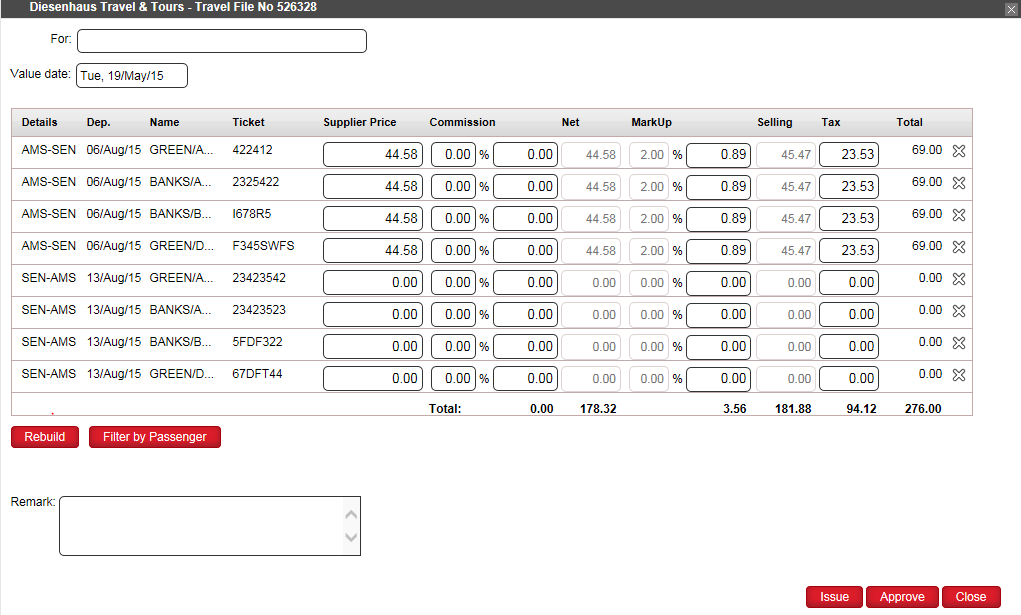
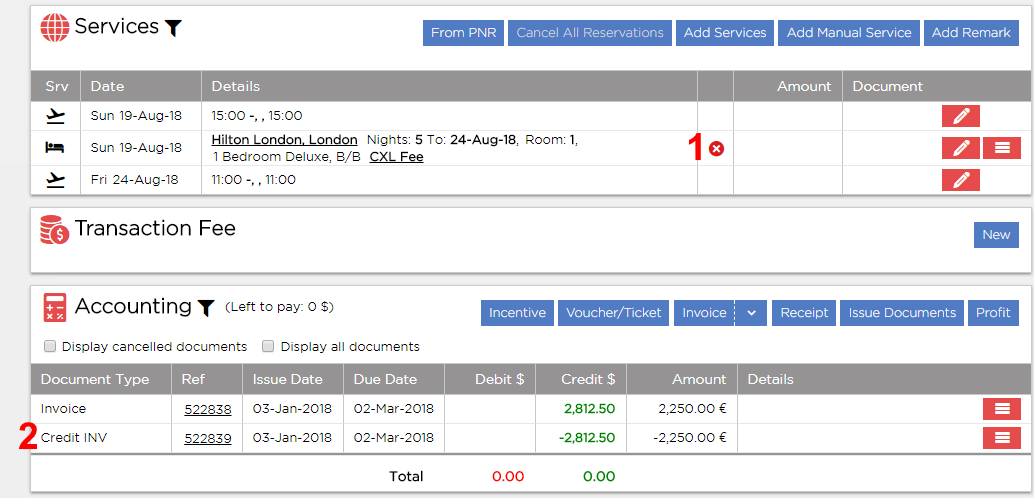
 )
menu of the credit invoice, select
)
menu of the credit invoice, select