

Hilton is an online hotel supplier with over 540 hotels in 78 locations around the world.
|
Note that the activation of this interface is contingent upon a commercial agreement with Hilton |
Before setting up the Hilton interface in the system, Hilton needs to provide you with:
Requester ID
User name
Password
Customer ID
Credit Card OTA code
Go to Setup – Business Environment - Supplier Accounts.
Create a supplier account for Hilton.
|
The account currency should be USD. |
In the Services expander of the supplier account, define hotel as a service.
The Income Type should be Comm VAT Exempt, and the amount is determined according to your commercial agreement with Hilton.
Open the Online Supplier expander of the supplier account.
In the CRS Interface field, select HiltonXML from the drop-down list.
Select the Active check box.
Click the link in the text: Click Here to update interface properties.
The configuration dialog box for Hilton is displayed:

Enter the configuration details:
In the Requestor ID field, enter the Requestor ID supplied to you by Hilton.
In the User Name field, enter the user name supplied to you by Hilton.
In the Password field, enter the password supplied to you by Hilton.
In the Customer ID field, enter the customer ID supplied to you by Hilton.
In the Server field, enter the following URL:
https://hte.hilton.com:11201/ota/OTA.pl
In the Images URL field, enter the URL where the interface images are located.
In the Default phone number field, enter your business' phone number.
In the Credit Card OTA code field, enter the credit card OTA code supplied to you by Hilton.
In the Remark field, enter a remark defined to you by Hilton.
Hilton's policy is to add VAT in every country. In some countries tourists are exempt from VAT taxes. If your company sells hotels in such country, select Reduced VAT from price.
In Hotel Extended Details Source, select Local.
TBA Users only. Select Debug Flag to create XML files on the server.
Click Save.
Click Match Destinations.
|
A table is displayed, presenting the destination values in the local database with those in the supplier’s database.
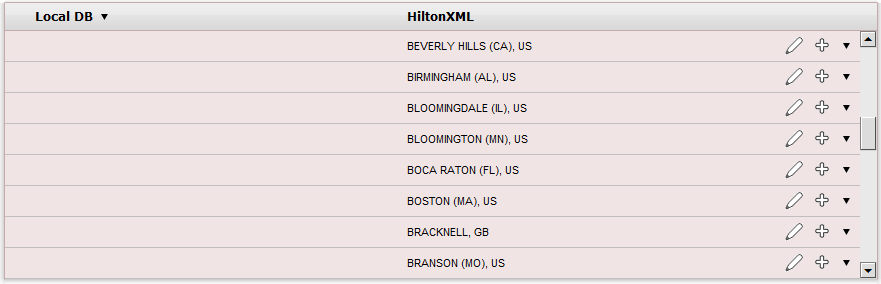
A supplier destination value with a corresponding identical local destination value is automatically matched and the two values appear on the same row in the table. Rows with unmatched values appear at the beginning of the table, followed by the matched values.
Map the unmatched supplier destination values.
To
map automatically: Click ![]() by the
supplier destination value to automatically add the supplier destination
value to the local database and map the supplier value to the
local value.
by the
supplier destination value to automatically add the supplier destination
value to the local database and map the supplier value to the
local value.
|
Use this action with caution as this action copies the supplier's destination value to your database and in some cases may result in duplicate values. For example: If your local database includes the value London and the supplier's database includes London, UK Then, the It is recommended to consult your Account Manager prior to mapping the supplier destination values. |
To map manually:
Click ![]() by the supplier destination value.
by the supplier destination value.
A drop-down list of local database destinations is displayed.
Select the relevant local database entry to match the supplier value.
Click ![]() to save the entry or
to save the entry or ![]() to revert
to revert
To map the supplier destination to more than one value in the local database:
Click  and select
Multiple Mapping.
and select
Multiple Mapping.
A multi-selection list which includes all the local destination values is displayed.
Click the destination values in the Not Selected list to map to the supplier destination value.
These values are displayed in the Selected list.
To save the mapping, click Save.
After completing the mapping process, click Hilton.
Click Save on the main page.
The Hilton interface does not include descriptions or images, only prices and availability. To add images and descriptions, you need to manually configure an online hotel display rule for each hotel.
The interface only displays hotels that are available.
You can only reserve one room at a time. This is a Hilton limitation.
An additional passenger cannot be added to the same travel file. You need to open a new travel file for that passenger.
Hilton does not distinguish between countries - only regions. Therefore, when there are Hilton hotels near the region where you are selling, but in different countries, use the unpublish option in the online hotel display rules.
When adding or deleting a remark to an online transaction, a new reservation record with the same details is created, the remark is added or deleted, and the old transaction is cancelled.