![]()
The activation of this interface is contingent upon a commercial agreement with Go Global.
Go global is a B2B hotel wholesale interface with a client base of over 20,000 travel agencies and tour operators around the world. Go Global offers more than 200,000 hotels which are distributed through travel agents and tour operators using a B2B platform.
|
The activation of this interface is contingent upon a commercial agreement with Go Global. |
After the agreement has been finalized between your company and Go global, you need to provide full details to your project manager. Based on this information, you will be instructed as to how your Go Global interface should be configured in the system.
Setting up the Go Global interface includes 4 stages:
Go to Setup – Business Environment - Supplier Accounts - New Item.
Create a supplier account for Go Global.
In the Services expander of the supplier account, define Hotel as a service. Ensure that the following options are selected for the services:
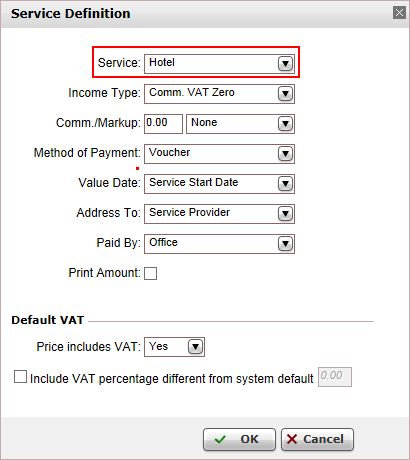
Open the Online Supplier expander of the supplier account.
In the CRS Interface field, select GoGlobal (GO GLOBAL) from the drop-down list.
Select the Active check box.
Click the link in the text: Click Here to update interface properties.
The configuration dialog box for Go global is displayed:
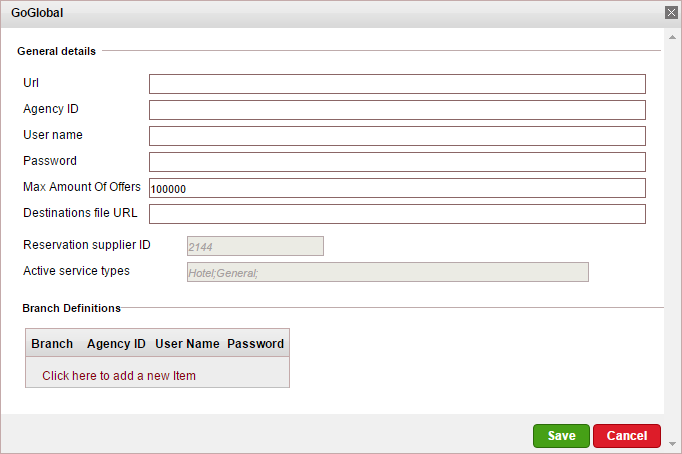
In the General Details section, enter the following information provided to you by Go Global:
URL
Agency ID
User name
Password
Destinations file URL: The Go Global FTP folder containing the destination info required for the Match Destinations process.
In the Max Amount Of Offers field, enter the maximum number of price levels which can be returned for each hotel, by default this is 100,000.
If you have separate credential per branch, in the Branch Definitions section, enter the information for each branch.
Click Save in the dialog box.
Click Save on the main page.
When working with online content suppliers, it is necessary to map the destination values in the supplier’s database to those already defined in the local database.
This section will describe how to map the destination values in Go Global to the destination values in the local database.
|
In the Online Supplier expander of the Go Global account, click Match Destinations.
|
This process can take several minutes to complete. |
A table is displayed, presenting the destination values in the local database with those in the supplier’s database.
A supplier destination value with a corresponding identical local destination value will be automatically matched and the two values will appear on the same row in the table. Rows with unmatched values will appear at the beginning of the table, followed by the matched values.
The unmatched supplier destination values relevant to products in your system need to be mapped either automatically or manually.
To map automatically:
Click ![]() by the supplier destination
value to automatically add
the supplier destination value to the local database and map the
supplier value to the local value.
by the supplier destination
value to automatically add
the supplier destination value to the local database and map the
supplier value to the local value.
|
Use this action with caution as this action copies the supplier's destination value to your database and in some cases may result in duplicate values. For example: If your local database includes the value London and the supplier's database includes London, UK Then, the It is recommended to consult your project manager prior to mapping the supplier destination values. |
To map manually:
Click ![]() by the supplier destination value.
by the supplier destination value.
A drop-down list of local database destinations is displayed. Select the relevant local database entry to match the supplier value.
Click ![]() to save the entry or
to save the entry or ![]() to revert.
to revert.
To map the supplier destination value to more than one value in the local database:
Click  and select
Multiple Mapping.
and select
Multiple Mapping.
A multi-selection list which includes all the local destination values is displayed.
Click the destination values in the Not Selected list to map to the supplier destination value. These values are displayed in the Selected list.
Click Save to save the mapping.
After completing the mapping process, click Save and Exit.
Supported/Unsupported Features:
Feature |
Supported |
Unsupported |
Description of hotel |
✔ |
|
Description of hotel amenities |
✔ |
|
Hotel search by area name |
✔ |
|
Reservation with OK status |
✔ |
|
Reservation with Request status |
✔ |
|
Reservation for different room types |
✔ |
|
Online reservation amendment of dates |
|
X |
All other reservation amendments (except dates) |
|
X |
Per-night price breakdown |
|
X |
Address displayed in Google Maps format |
✔ |
|
Online reservation cancellation |
✔ |
|
Cancellation fee |
✔* |
|
Multi-currency |
✔ |
|
Refine search according to location |
✔ |
|
Price level per room |
|
X |
✔ |
|
*The interface does not always return cancellation fees. Sometimes the interface will return the date from which cancellation fees apply and not the actual fees which can be charged from the customer.
The board base is displayed as a separate price level
Booking restrictions:
The maximum number of people (adults + children) per room is 5.
The limit of children per room is 2.
Cots are reserved for children aged 0-2
Children between the ages of 2 and 10 require an extra bed.
Only 3 room can be reserved in a single search.
A single cot can be requested in a double or twin room only or in a 1 adult or 2 adult room.
You can have either extra beds (children) or a single cot in a room, but not both.
Children can be reserved in a double or twin room only, or any room with an adult.
Go Global only supports English.
Cancellation fees are not always returned in the search results. Sometimes they are only returned in the Travel File Details page.
Go Global is queried twice. In the search results, only one price level is displayed for each hotel, the price level with the lowest selling price. When entering the Hotel Details page, a second query is sent to Go Global to receive all the remaining price levels for the hotel. All available price levels for the hotel are displayed on this page.
Update from Supplier updates the price, dates, status, cancellation fee, and board basis and price level (as part of remarks). If the board basis and price level are not mapped, the old information is not overridden during the update process. Any remarks returned during the update process are not printed on the voucher.
Go global returns a time limit. If a voucher is not issued before the time limit, the transaction is cancelled. The time limit can be viewed in the transaction, in the Hotel Details tab, in the Time Limit field.
When making a query, the system sends the User Name and Password of the user (so that the booking can accrue piggy points). If there are no credential for the user, the system uses the credentials for the user's branch. If there are no credentials for the user's branch, the system uses the credentials defined in the supplier account.
The file returned from Go Global for reconciliation can be imported into the Automatic Reconciliation module.
The following remarks returned from the interface are printed on the voucher:
Location
Price level
Go reference
Rooms
Rooms basis
Supplier Reference Number>
Emergency phone
Booked and payable by
Remarks
All other remarks returned from the interface are not printed.