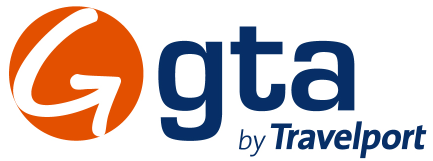
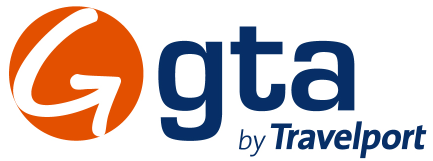
GTA is an online content supplier offering 37,000 hotels in over 150 countries worldwide.
|
The activation of this interface is contingent upon a commercial agreement with GTA. |
Handling GTA travel files in Reservations
Setting up the GTA interface includes 3 stages:
Go to Setup – Business Environment - Supplier Accounts - New Item.
Create a supplier account for GTA.
In the Services expander of the supplier account, define hotel as a service.
Open the Online Supplier expander of the supplier account.
In the CRS Interface field, select GTA from the drop-down list.
Select Active.
Click the Click here to update interface properties link.
The configuration dialog box for GTA is displayed:
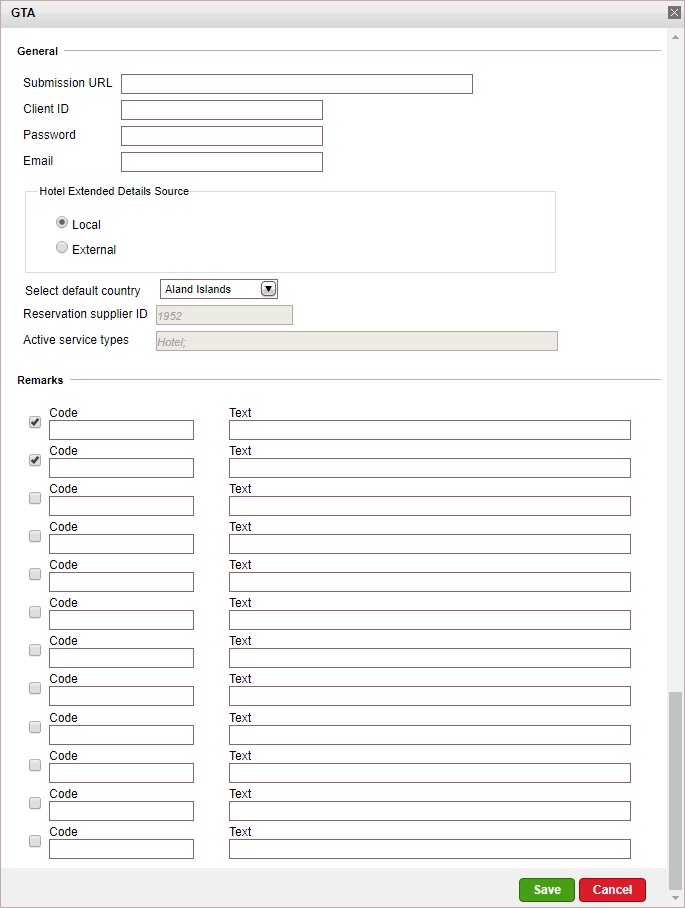
Enter the configuration details:
In the Submission URL field, enter the URL address supplied by GTA.
In the Client ID field, enter the client ID supplied to you by GTA.
In the Password field, enter the password supplied to you by GTA.
In the Email field, enter your e-mail address as registered with GTA.
In the Default Country field, enter the country in which your office resides. This country establishes the prices that you receive from the interface.
If required, enter one or more of the following codes representing remarks that can be selected on the Passenger Details page and then displayed in the Travel File Details form:
Code |
Text |
EZ |
Please note early arrival. |
LA |
Please note late arrival (after 7 PM). |
LD |
Please note late check out. |
RA |
If possible, please provide adjoining rooms. |
RC |
Please provide interconnecting rooms. |
HM |
Please note passengers are honeymooners. |
QUI |
If possible, please provide quiet room. |
BT1 |
If possible, please provide room with bathtub. |
SRM |
If possible, please provide smoking room. |
|
If the check box before the code is selected, the remark will be selected by default on the Passenger Details page. The remark can be unselected if needed. |
Click Save in the dialog box.
Click Save on the main page.
When working with online content suppliers, it is necessary to map the destination values in the supplier’s database to those already defined in the local database.
This section describes how to map the destination values of the interface to the destination values in the local database.
|
In the Online Supplier expander of the GTA supplier account, click Match Destinations.
|
This process can take several minutes to complete. |
A table is displayed, presenting the destination values in the local database with those in the supplier’s database.
A supplier destination value with a corresponding identical local destination value is automatically matched and the two values appear on the same row in the table. Rows with unmatched values appear at the beginning of the table, followed by the matched values.
The unmatched supplier destination values relevant to products in your system need to be mapped either automatically or manually.
To map automatically:
Click ![]() by the supplier destination value to automatically add the supplier
destination value to the local database and map the supplier value
to the local value.
by the supplier destination value to automatically add the supplier
destination value to the local database and map the supplier value
to the local value.
|
Use this action with caution as this action copies the supplier's destination value to your database and in some cases may result in duplicate values. For example: If your local database includes the value London and the supplier's database includes London, UK Then, the It is recommended to consult your Account Manager prior to mapping the supplier destination values. |
To map manually:
Click  by the supplier
destination value. A drop-down list of local database destinations
will be displayed. Select the relevant local database entry
to match the supplier value.
by the supplier
destination value. A drop-down list of local database destinations
will be displayed. Select the relevant local database entry
to match the supplier value.
Click  to save the
entry or
to save the
entry or ![]() to revert.
to revert.
To map the supplier destination value to more than one value in the local database:
Click  and select Multiple Mapping.
and select Multiple Mapping.
A multi-selection list which includes all the local destination values is displayed.
Click the destination values in the Not Selected list to map to the supplier destination value.
These values are displayed in the Selected list.
Click Save to save the mapping.
GTA’s hotels descriptions and pictures MUST be imported and stored in the local database.
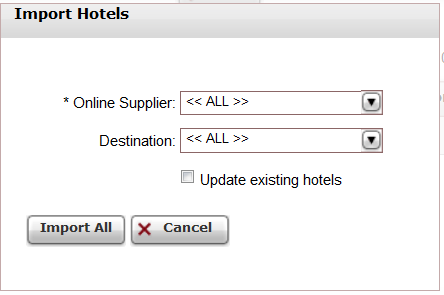
In the Online Supplier field, select GTA.
In the Destination field, select a destination or leave <<ALL>> to import all hotels
Update existing hotels option: In the process of importing the hotels, the system creates a hotel record (in Setup – Product Definitions – Hotels) for each of the imported hotels with the information and full descriptions from GTA. If your company uses another interface (for example Hotelbeds), the process for importing hotels has to be performed with this second interface as well. In case the same hotel is imported from both interfaces, only one hotel record is created in the system. Therefore, when importing the hotels from the second interface, select Update existing hotels to override the information and descriptions imported from the first interface import or leave this option unchecked to keep the original information performed in the first import.
|
Important Note! Import Hotels is a long process that can take several hours. However, this is a mandatory process for this interface. If this process is not performed, the results from the interface will be displayed without descriptions and photos. |
When starting the import process the following note pops up:
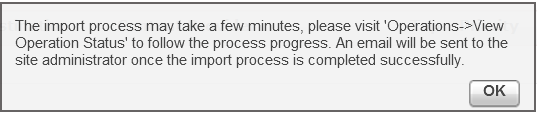
Upon completion of the process, an email for each hotel imported is sent to the site manager defined in Website Definitions – Email notification – Web manager email.
If any of the hotels fail to import contact your product manager.
Supported/Unsupported Features:
Feature |
Supported |
Unsupported |
Description of hotel |
✔ |
|
Description of hotel amenities |
✔ |
|
Hotel search by area name |
✔ |
|
Reservation with OK status |
✔ |
|
Reservation with Request status |
✔ |
|
Reservation for different room types |
✔ |
|
Online reservation amendment |
|
X |
Same day reservation |
✔ |
|
Per-night price breakdown |
✔ |
|
Additional board base options |
✔ |
|
Pay/Stay Promotion |
|
X |
Address displayed in Google Maps format |
✔ |
|
Online reservation cancellation |
✔ |
|
Cancellation fee |
✔* |
|
Multi-language (5) |
|
X |
Multi-currency (6) |
✔ |
|
Display of special remarks returned by the XML |
|
X |
Display of thumbnail image |
✔ |
|
Display of hotel images on hotel details page |
✔ |
|
*Reservations can be cancelled until the start date of the service. In order to display and trigger cancellation fees in the Reservations System, in the cancellation fee policy module, in the Rule definitions tab, you need to select Enabled.
Reservation Parameters:
A reservation has a minimum of 1 room.
A reservation has a minimum of 1 passenger/maximum of 9 passengers.
A reservation has a minimum of 1 night/maximum of 90 nights.
A reservation has a maximum of 4 passengers per room.
The maximum number of rooms in a reservation is dependent on the number of passengers that are accommodated in each room (maximum 4 passengers per room/maximum 9 passengers in entire reservation).
An infant is between the ages of 0 and 2.
A child is between the ages of 2 and 18.
Only English (language) is supported.
The currency of the returned price is defined in the commercial agreement signed between you and GTA.
The price returned by the XML is net.
GTA allows access only to authorized IP addresses.
When adding or deleting a remark to an online transaction, a new reservation record with the same details is created, the remark is added or deleted, and the old transaction is cancelled.
In the Reservations System, when clicking on the details of a hotel from the GTA interface, you can view the cancellation fee for that hotel. If the cancellation fee only applies to a specific price level, the price level appears as a title above the cancellation fee.
The function Actions - Update Reservation from Supplier has been activated for the GTA interface.
When travel file a Hotel service with a Request status, use the Update Reservation from Supplier function to retrieve and update the confirmation from GTA.
|
This is not an amended functionality but used only to update the status of the transaction once confirmed by GT |