In the hotel or cruise contract, select the Allocation tab.
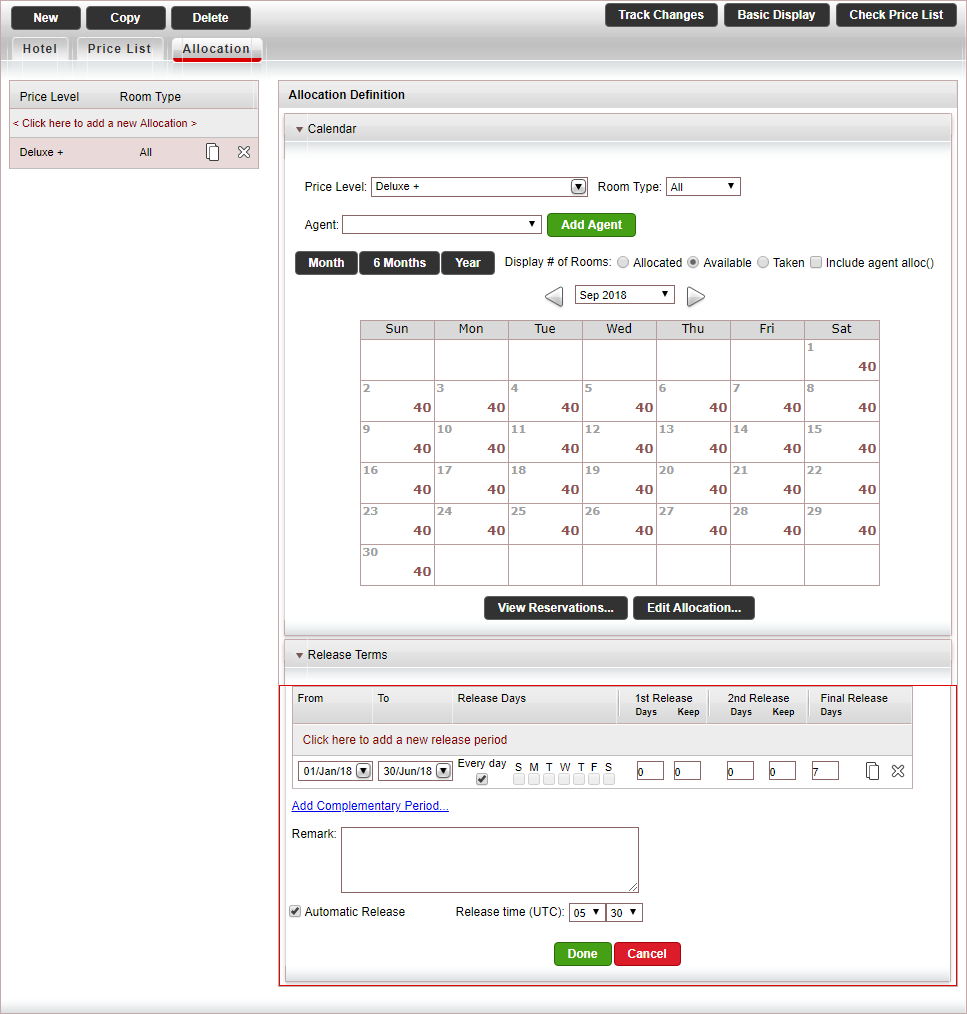
In the Release Terms expander, for existing release periods:
In the From Date and To Date fields, define the date range of check-in dates to which the release terms apply.
If the release terms apply to specific days of the week, clear Every Day, and select the week days to which the release terms apply.
Define up to three release periods relative to the check-in day.
In the Days field, enter the number of days prior to the check-in day in which rooms should be released back to the supplier.
In the Keep field, enter the number of rooms to keep.
For each release term period, click Click here to add a new release period, and repeat steps a-c.
To add a new release term period, click Click here to add a new release period, and repeat the previous step.
After defining all release term periods, if you want to cover any missing gaps, click the Add complementary period link.
In the From Date and To Date fields, select the release terms date range.
Click Add.
One or more release periods are added for you to edit.
If relevant, in the Remark field, enter an internal remark.
If you want the system to automatically release the unsold allocations at the appropriate date, and report sold rooms (when Sell & Report is Off), select Automatic Release.
If you want the system to automatically release the unsold allocations at a specific UTC time, in the Release Time field, select the time when the allocations should be automatically released.
Otherwise, the allocations will be automatically released at the time defined in the scheduled automatic task.
Click Done.
Click Save and Exit.

 Click here for a detailed example.
Click here for a detailed example.