Go to Business Rules – Transaction Fee Policy.
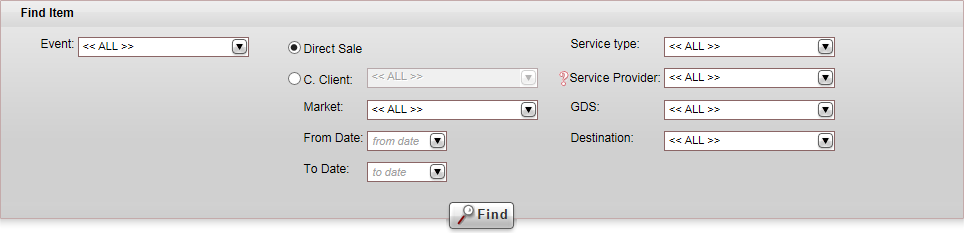
Enter the search parameters.
Field |
Description |
| Event | Select the transaction fee event from the drop-down list. |
| Direct Sale/Agent/C. Client | Select the target of the transaction fee: Direct
Sale or Agents/C. Client.
If you select Agent/C. Client, you can select a specific travel agent/corporate client or all travel agents/corporate clients. |
| Market | Select from the drop-down list, the market the direct sale
or travel agent/corporate
client is associated with.
By default all available markets are selected. |
| From Date | Select the beginning of the date range in which the transaction fee rule is valid |
| To Date | Select until when the transaction fee is valid |
| Service Type | Select the service type from the drop-down list |
| Service Provider | Select the service provider from the drop-down list.
For flights this field refers to the ticketing airline. If a service type is selected, only relevant service providers are displayed. |
| GDS | Select the GDS from the drop-down list. |
| Destination | Select the destination from the drop-down list.
If a service type is selected, only destinations available for that service type are displayed. |
Click Find.
Transaction fee rules matching the search criteria are displayed in a diagram in the results section.
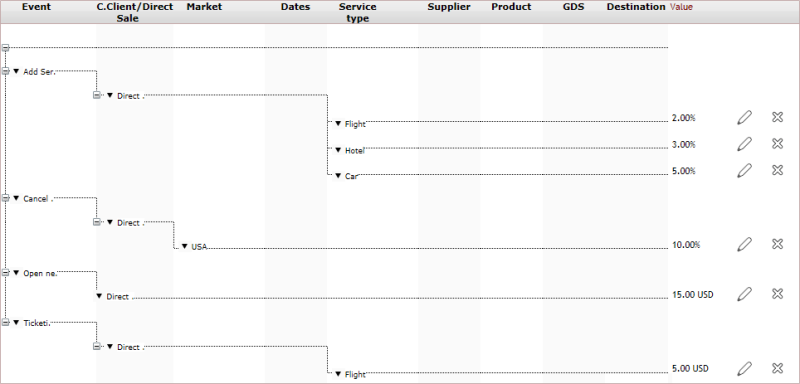
Click the Delete
icon ![]() in the row of the transaction
fee rule.
in the row of the transaction
fee rule.
The following message is displayed:
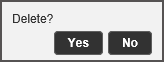
To delete the transaction fee rule, click Yes.