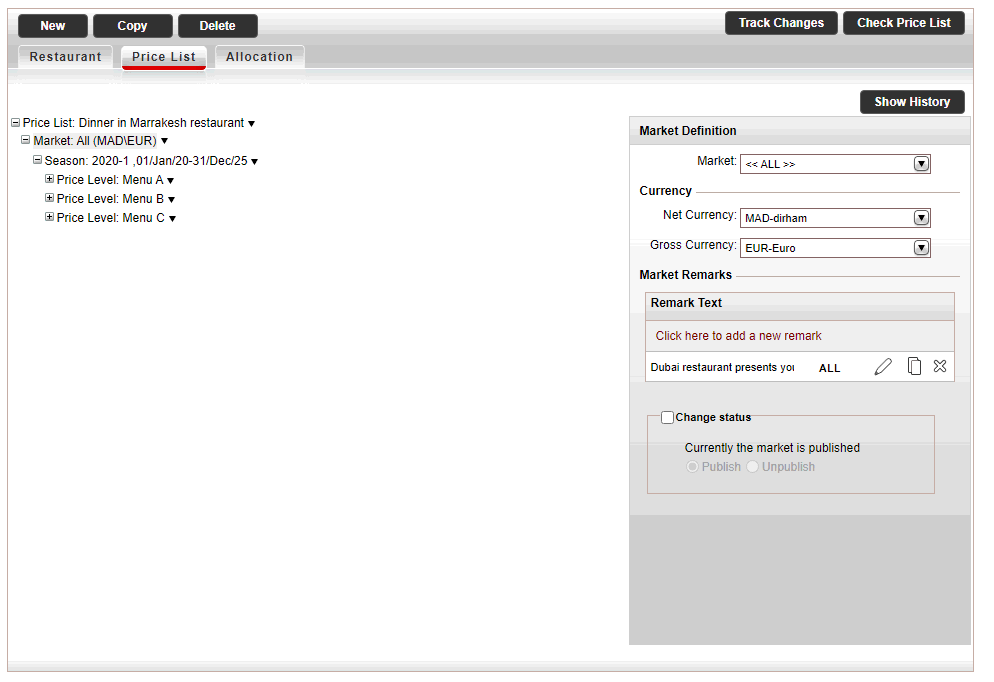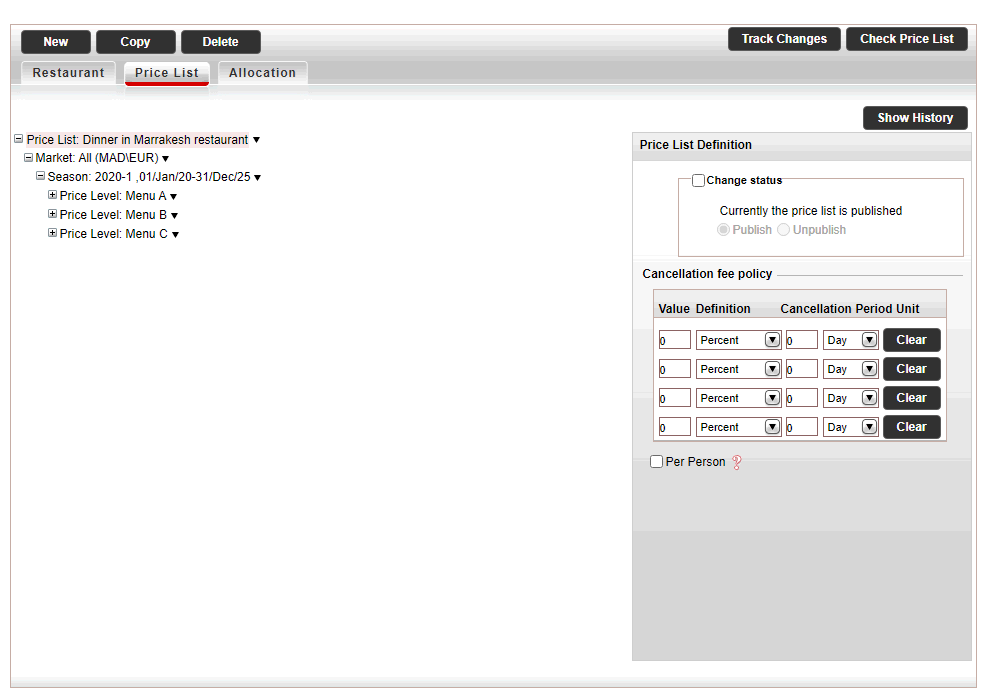Creating and editing a price list for a restaurant contract
This
topic explains how to create and edit price lists for restaurant.
A general price list is usually structured as follows:
Markets: Markets are used
to define different rates for separate groups of travel agents or
customers. With general contracts, you will usually have a single
market. If the general contract is created for a specific group, you
might have a separate market for that group.
Seasons: The date range
in which the price is valid. Flights can
have multiple seasons throughout the year, which may correspond to
the peak and off-peak seasons. These seasons can be broken into periods
of several days, weeks, or months at a time.
Price levels: The
price levels for car are the different types of included services,
such as one way.
Price components:
You will usually have a single main price component, which is per
person or per booking.
For each market, season and price level, you can define custom remarks
which can be displayed on the voucher, Booking
Details page, reservation, itinerary, during the booking process,
or Only to B2E users. You can define that the remarks only be displayed
in Reservations Systems in a specific language.

|
As contracts are renewed, and price lists
are updated as a result, you can view changes through the Track
Changes button, which allows you to generate a report of recent
changes.
This is useful for when you need to know when
the contract was last updated, what was updated, and by whom.
If you want to view the price list for expired
seasons, you can click the Show
History button to display seasons that have
already passed. |

|
By default, the contract is going to be
displayed in the Reservations System. While working on the contract
it is recommended in the price list tree to deactivate the price
list. In the Price List Definition
pane, select Change Status,
and change the status to Unpublish.
Once the contract is complete, change
the status to Publish. |
This procedure follows the steps in Creating
a new package contract.

|
This procedure instructs you to open a
menu by right-clicking on rows in the price list tree. However,
you can also open the menu by clicking on the  at the end of the row.
at the end of the row. |
In the price list tree, in
the Market Definition pane.
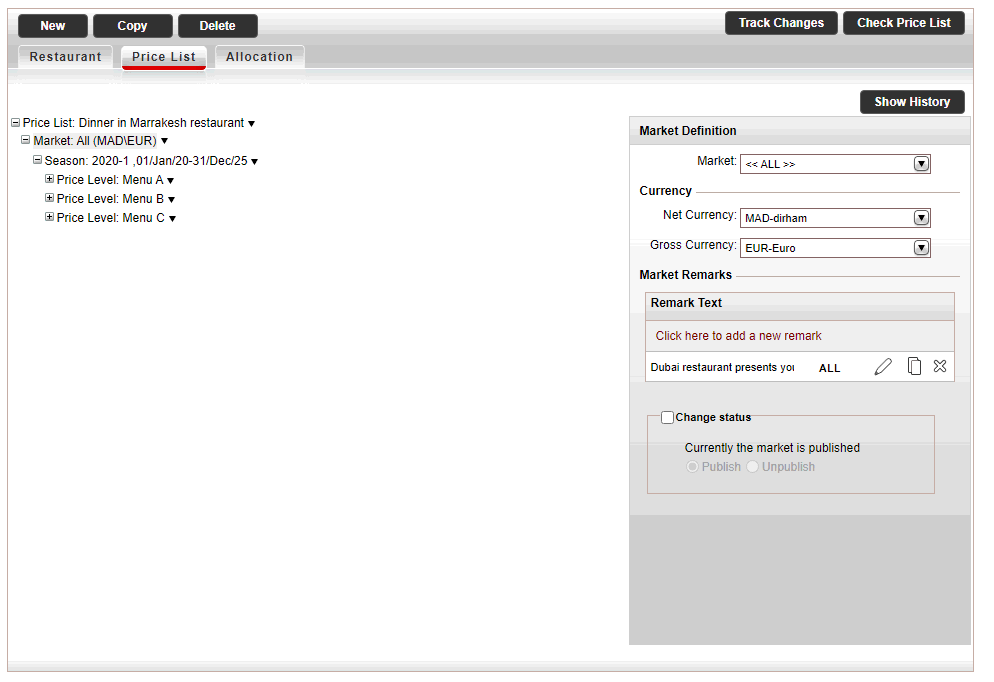
a. If
you want to change the market, in the Market field, select
the market (by default this is All).
b.
In the Currency section,
select the Net
currency (supplier currency) and Gross
currency (selling currency) of the activity service, and click Done.
The
net and gross selling currency codes are updated on the price list tree.
c. In
the Market Remarks section, add a remark text.
d.
You can
change the status of the market by clicking on the Change status
flag. You can select between publish and unpublish.
Select the Price
List Row.
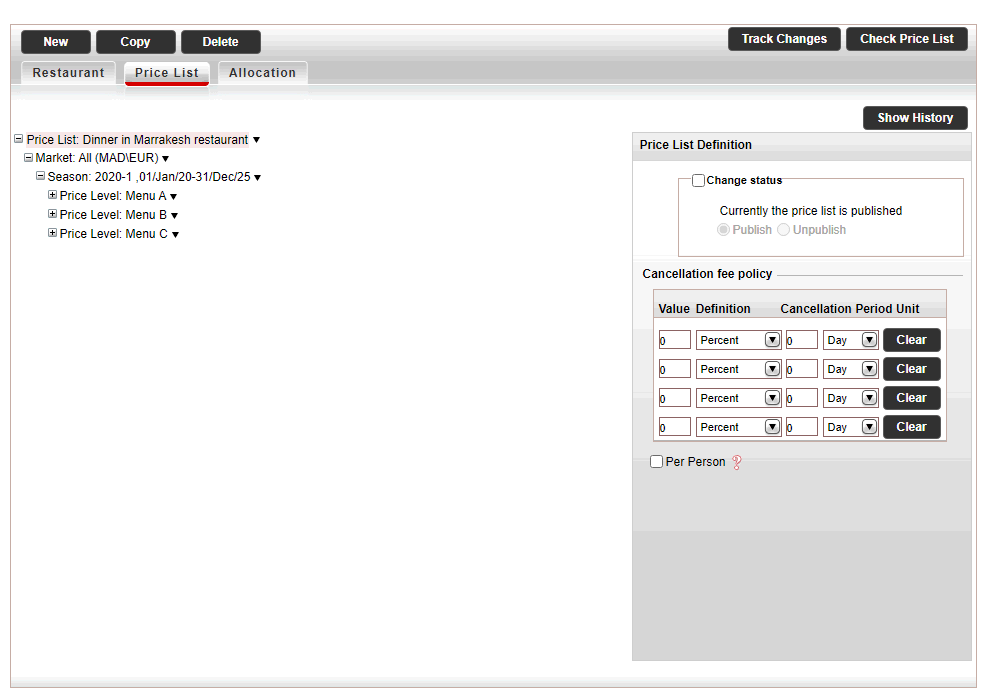
Click
Save.
Continue to add
allocation to the package contract.
Related links
![]()
![]()