Go to Setup – Business Rules – Messaging Definitions.
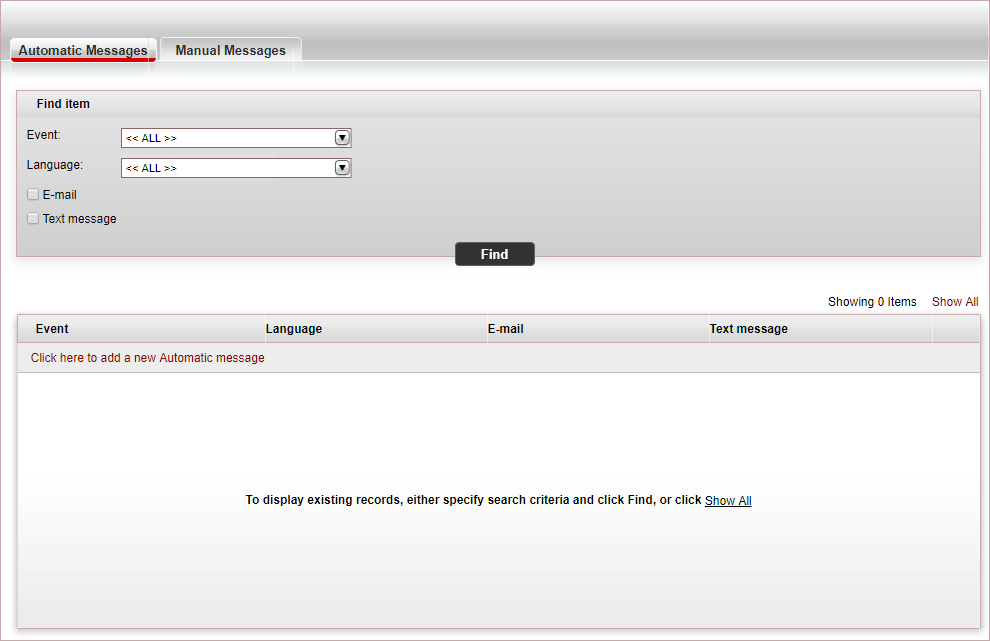
Select the Manual Messages tab.
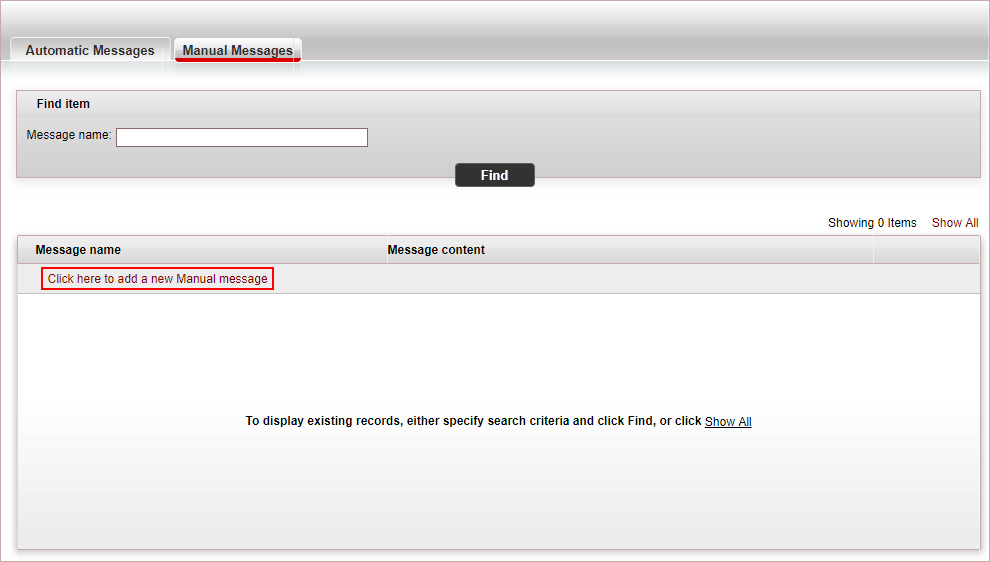
Click Click here to add a new Manual message.
The New Item page is displayed.
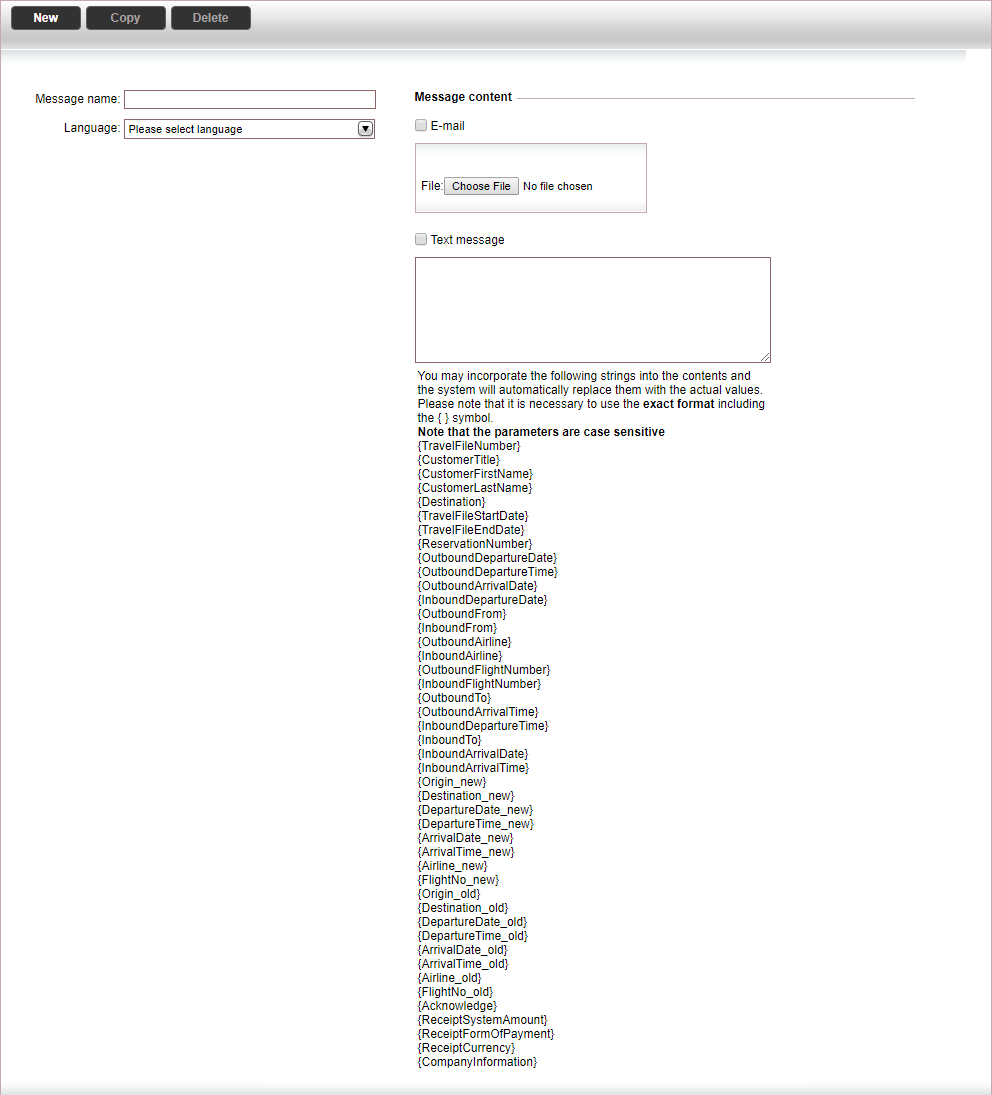
In the Message name field, enter the name of the manual message.
In the Language field, select the language of the message you want to send.
In the Message Content section:
For e-mail messages, select E-mail.
Click Choose File and upload the custom XSL file with the automatic e-mail message.
For text messages, select Text message.
Enter the message content.
The content of the message can contain specific strings which are replaced with travel file and transaction data. For example, "Dear {First name} {Last name} becomes "Dear Allan Banks."
|
Click Save.

 Click here for a full list
of strings that can be replaced with travel file data
Click here for a full list
of strings that can be replaced with travel file data