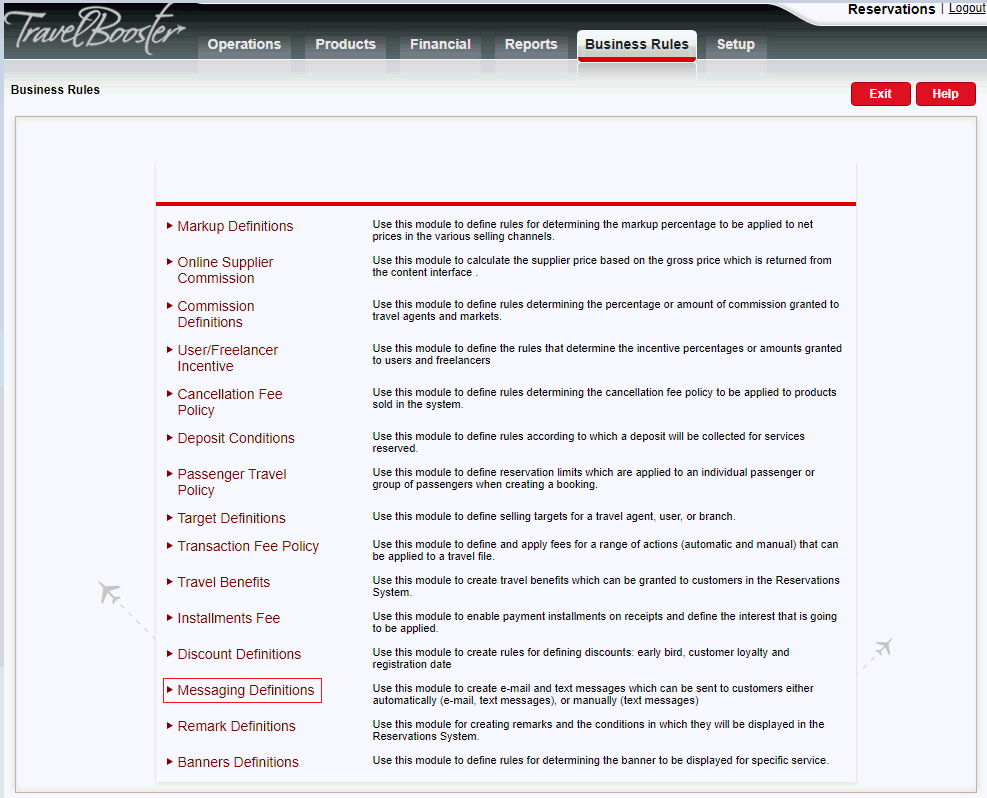
This topic explains how to create a new automatic message in the Messaging Definitions module.
E-mail automatic messages: XSL file with e-mail message.
Go to the Business Rules tab and choose Messaging Definitions.
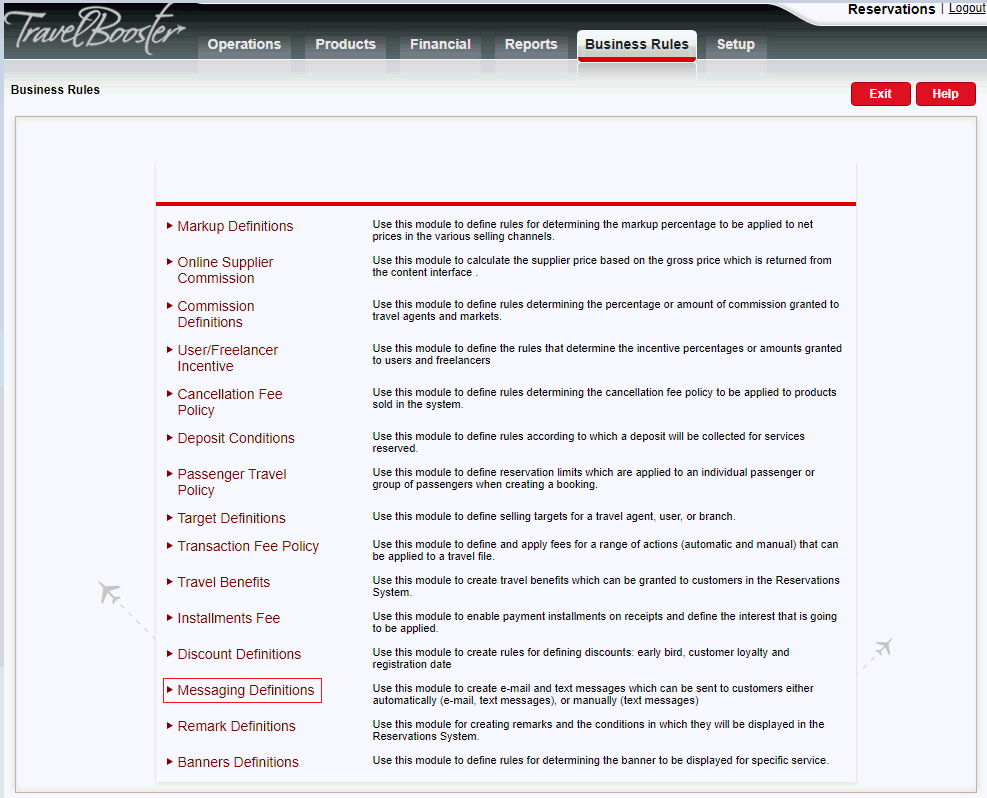
A new page is displayed. Click Click here to add a New Automatic message.
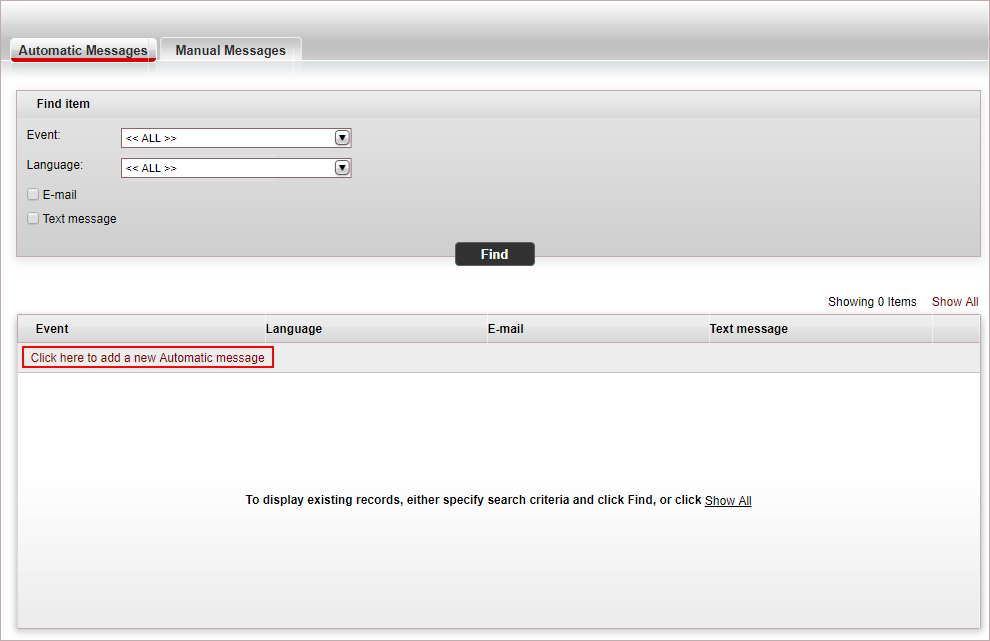
The New Item page is displayed.
In the Event field, select the automatic message event:
Field |
Description |
External system reservations (excl. flight) unconfirmed |
The message will be sent each time a booking for all services excluding flight has been created through OP_SET_PAXFILE has a status that is not OK. With e-mail messages, the itinerary is sent as an attachment. |
External system flight reservations unconfirmed |
The message will be sent each time a flight is created through OP_SET_PAXFILE has a status that is not OK. With e-mail messages, the itinerary is sent as an attachment. |
All transactions confirmed |
The message will be sent when a transaction is added to a travel file or the status of a transaction changes in a travel file, and the status of all transactions in the travel file is OK. The system does not look at quote, proposal and remark transactions, cancelled transactions and informative flights. With e-mail messages, the itinerary is sent as an attachment |
Receipt issued |
The message will be sent when a receipt is issued in the travel file. With e-mail messages, the receipt is sent as an attachment |
Send documents |
The message is sent when a user marks a travel file as completed |
Flight schedule change from interfaces |
The message is sent when the details of a flight transaction from a GDS are changed |
In the Language field, select the UI language of the website from which you want the automatic message to be sent.
In the Message Content section:
For e-mail automatic messages, select E-mail.
Click Choose File and upload the custom XSL file with the automatic e-mail message.
For text messages, select Text message.
Enter the message content.
The content of the message can contain specific strings which are replaced with travel file and transaction data. For example, "Dear {First name} {Last name} becomes "Dear Allan Banks."
In addition to the full airline name, the message can also contain the airline's IATA code. This way you can configure messages that include only the name, only the IATA code or both fields. To include the airline's IATA code in the message, use the following reserved key word: {AirlineCode_new}. To include the previous airline IATA code, use: {AirlineCode_old}.
|
Click Save.