Go to Products – Bundling Wizard.

Enter the search parameters.
Field |
Description |
Destination |
Select a Destination from the drop-down list. |
Name |
Enter part or all of the bundled services' name. |
Booking Date Until |
Define the date range in which a travel file can be created for the bundled services |
Departure Date Until |
Define the date range for the bundled services departures. |
Click Find.
Bundled packages matching the search criteria are displayed in the results section. If you did not use any search criteria, all packages are displayed.

Click the Copy
icon ![]() in the row of the bundled package.
in the row of the bundled package.
The New Item page is displayed, presenting the name of the new bundled package as follows:
[Name of original bundled package] (copy) {1}
The name of the original bundled package is followed by the duplication number.
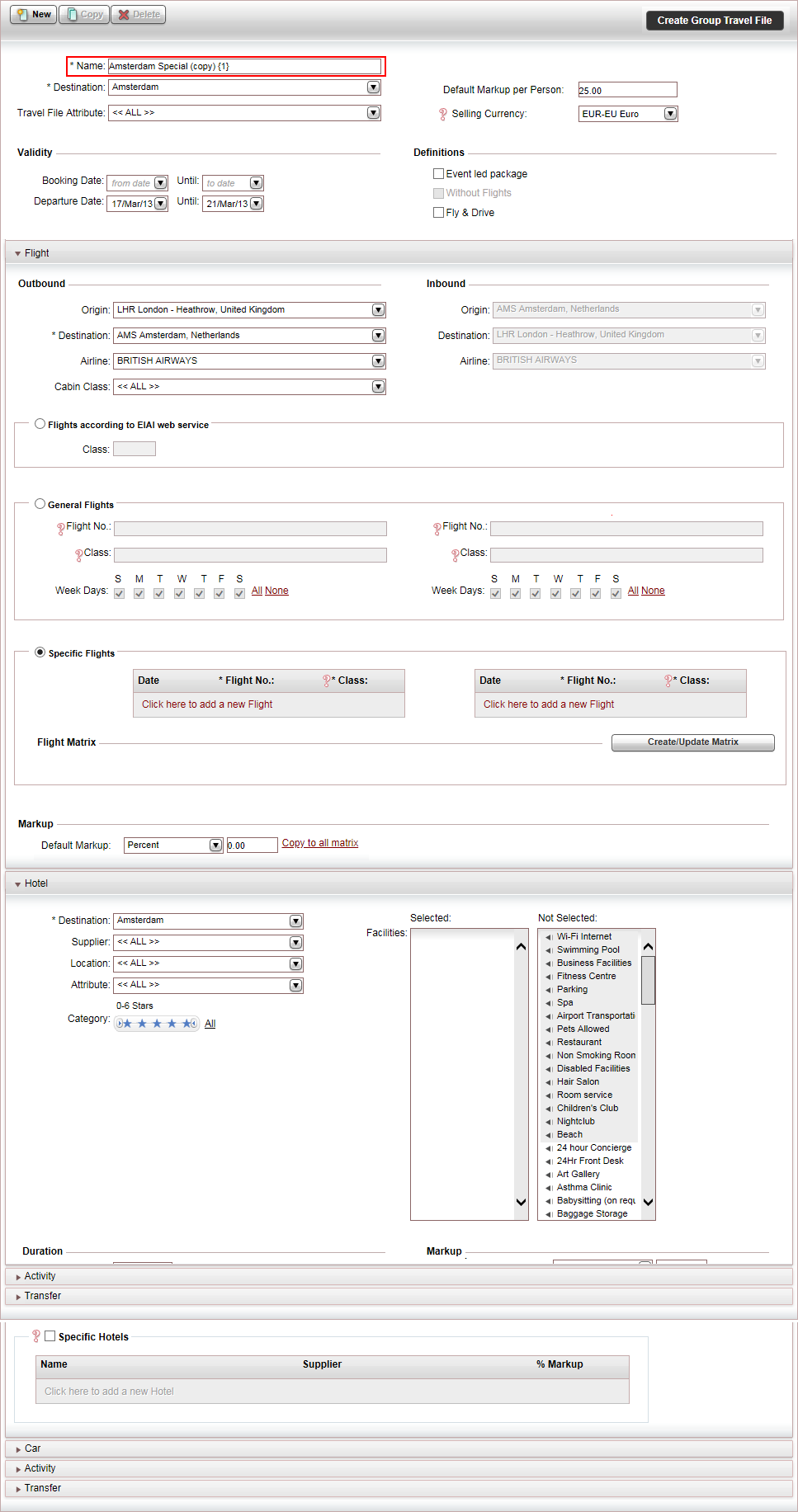
In the above example, as the bundled package was copied for the first time in the current session, the number 1 appears in the name.
Edit the name of the bundled package.
Edit the bundled package as required.