In the contract, select the Allocation tab.
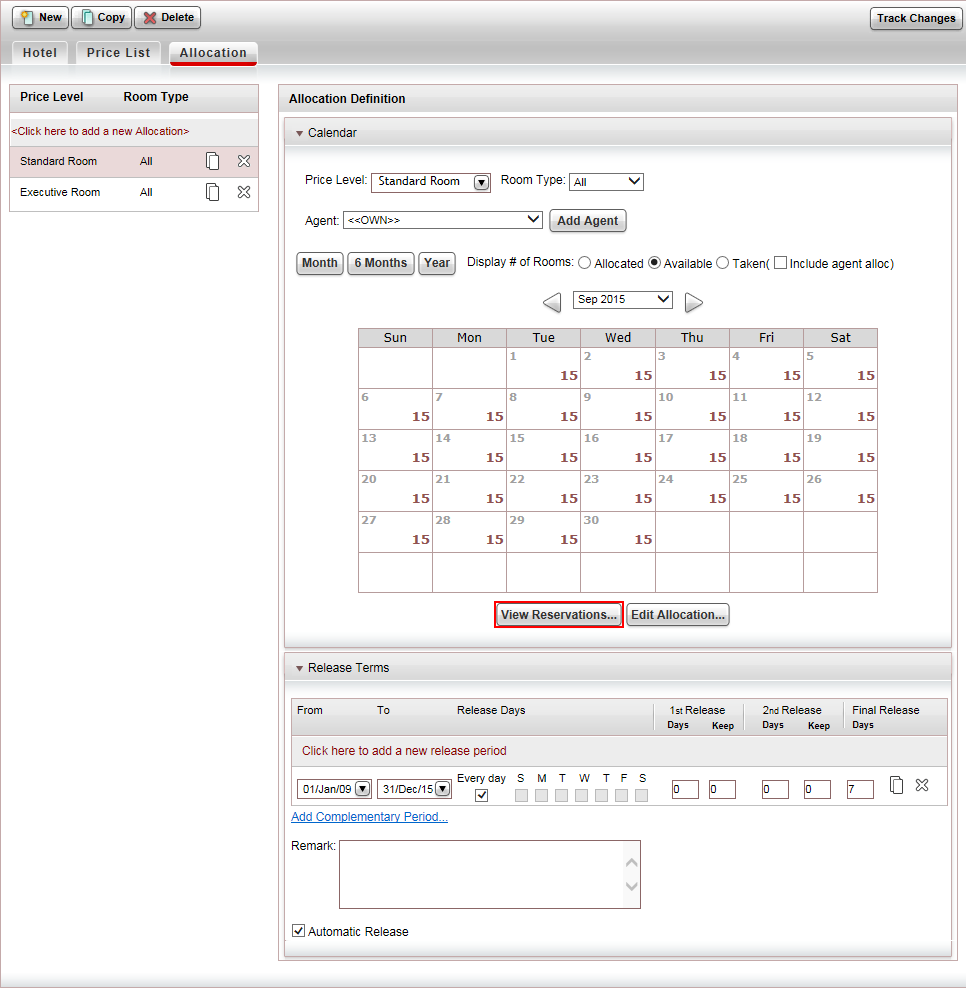
At the bottom of the Calendar expander, click the View Reservations button.
The Reservations List dialog box is displayed.
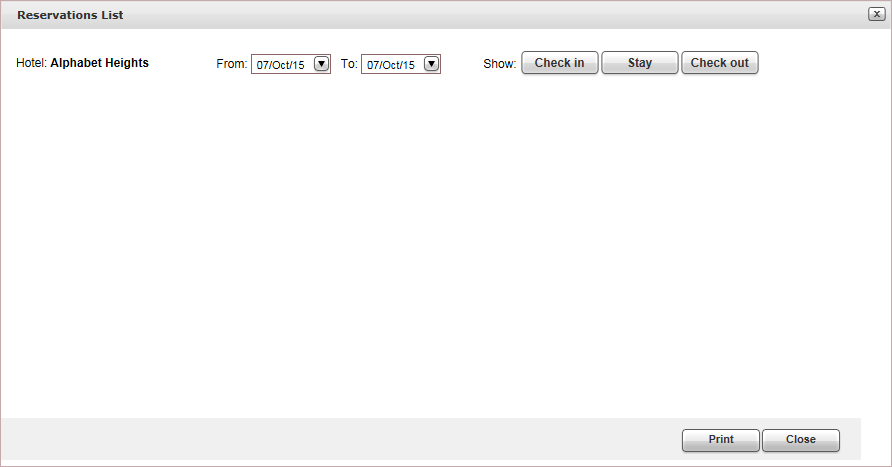 .
.
In the From-To fields, enter the date range for which you want to display rooms or cabins that have been reserved.
Click on one of the following buttons:
Check in: Display reservations with a check-in date that falls within the date range defined.
Stay: Display reservations with stay dates that fall within the date range defined.
Check out: Display reservations with a check-out date that falls within the date range defined.
The reservations are displayed.
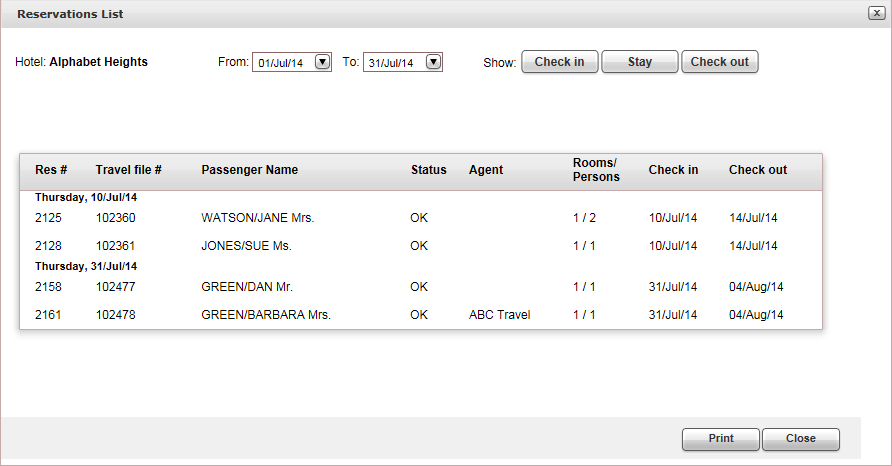
The following information is displayed for each reservation.
Column |
Description |
| Res # | The reservation number |
| Travel File # | The travel file number |
| Passenger Name | The name of the first passenger in the reservation. |
| Status | The reservation status |
| Agent | If a travel agent is associated with the reservation - the name of the travel agent. |
| Rooms/Persons | The number of rooms or cabins and passengers in the booking |
| Check in | The check-in date |
| Check out | The check-out date |
To print the reservations, click Print.
To close the dialog box, click Close.