Go to Financial - Gift Card Management.
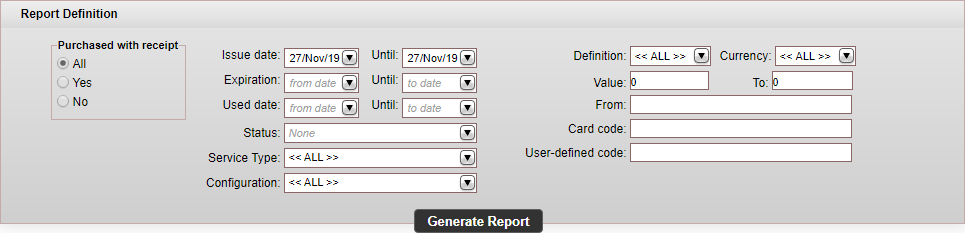
Enter the search parameters:
|
You only need to enter the user-defined code of the promo codes you are updating. |
Parameter |
Description |
Purchased with receipt |
Select one of the following:
|
Issue date |
The date range in which the gift card or promo code was issued. |
Expiration |
The date range in which the gift card or promo code expires. |
Used date |
The date range in which the gift card or promo code was redeemed. |
Status |
Select Active. |
Service Type |
The service types for which the gift card or promo code was issued |
Configuration |
The configuration for which the gift card or promo code was issued |
The gift card or promo code type Amount or Percent |
|
Currency |
The gift card or promo code currency. If the definition selected is Percent, the field is disabled. |
Value |
Define the amount or percent range of the gift card or promo code value. |
From |
Enter the name displayed in the From field of the gift card or promo code. |
Card code |
Enter the entire 17-digit system-generated card code. |
User-defined code |
Enter part (first characters) or all of the promo code. |
Click Generate Report.
Gift cards and promo codes matching the search criteria are displayed in the generated report.
|
The report can display up to 1,000 gift cards and promo codes. If there are too many results, use additional search parameters. |

In the row of the gift
card or promo code you want to update, click ![]() and select Update.
and select Update.
A dialog box appears.
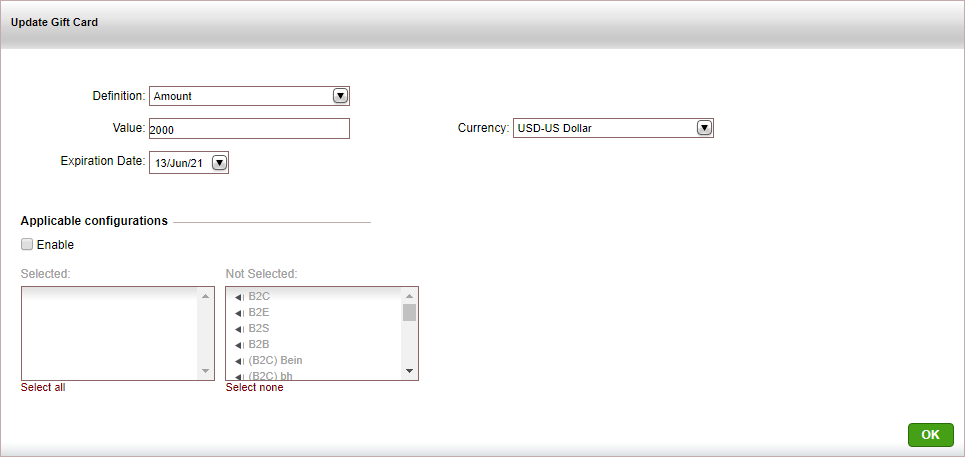
Change the parameters that need to be updated:
Parameter |
Description |
Definition |
Select whether the updated gift card or promo code should have an amount or percent. |
Value |
Enter the updated amount or percentage. |
Currency |
For amount gift cards and promo codes, select a currency from the drop-down list. |
Expiration Date |
Select a new expiration date from the drop-down list. |
Applicable configurations |
Select the Enable option and in the multi-select control, move the desired configurations to the Selected column. |
Flight parameters |
The following parameters are only displayed for gift cards issued for flight services |
Include codeshare |
Clear Include codeshare if you want to exclude codeshare flights |
Class Def |
Enter class definitions separated by commas. |
Class |
Select the cabin class(es) |
Flight number |
Enter up to seven flight number separated by commas |
Fare Type |
Select the fare type: Published or Net. |
Origin |
Enter the flight origins |
Destination |
Enter the flight origins |
Airlines |
Select the Enable option and in the multi-select control, move the desired airlines to the Selected column. |
Alliance |
Select the airline alliance from the drop-down list. |
Click OK
The gift card or promo code(s) is (are) updated.