Go to Business Rules - Discount Definitions.
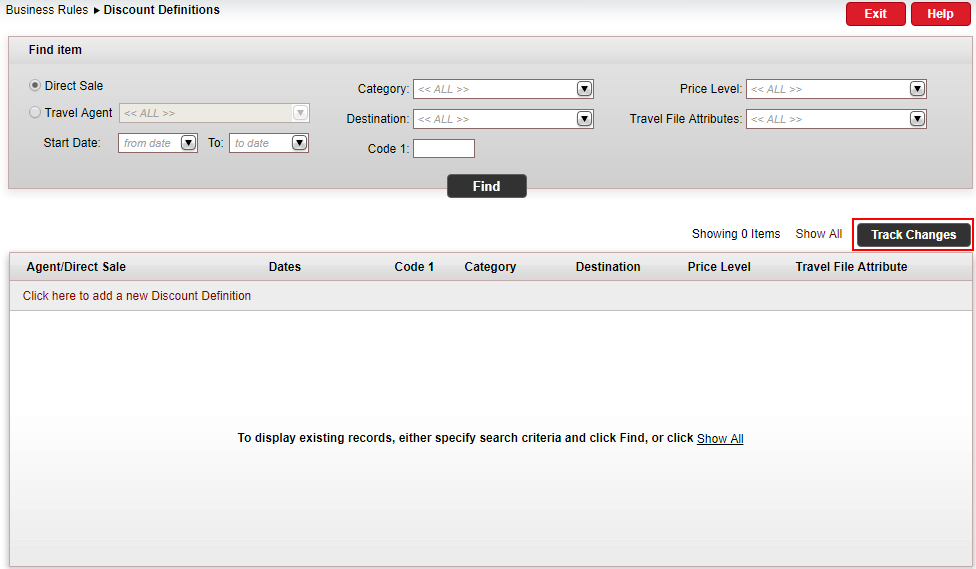
Above the search results table, click the Track Changes button.
The Track Changes dialog box appears.
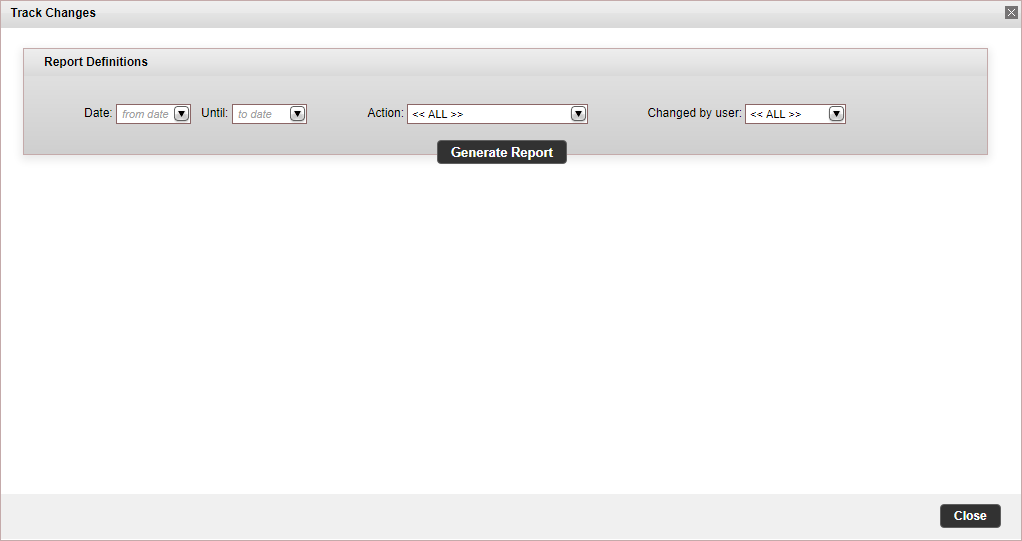
In the Report Definitions section, enter the report parameters.
Field |
Description |
Date Until |
Select the date range for which you want to track changes made to the discount rule. |
Type |
Select the type of changes you want to display:
|
Changed by |
Select the user who made the changes to the rule. |
Click Generate Report.
The Track Changes report is displayed below.
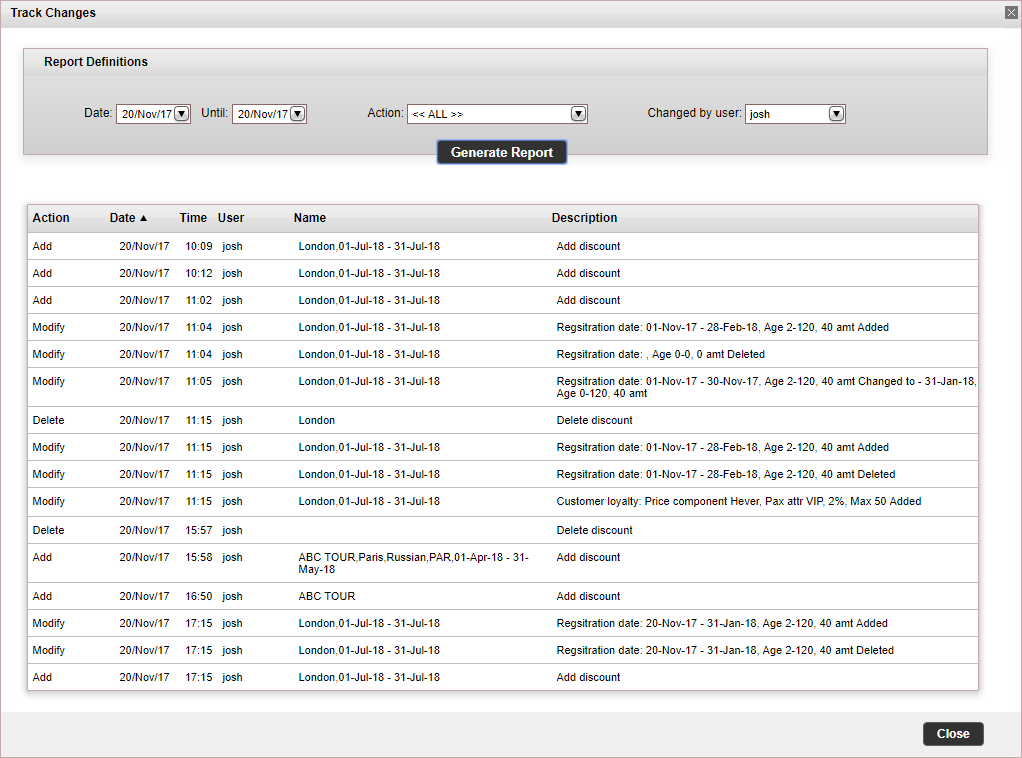
To close the report, click Close