Locate the queue you want to edit as described above.
Click the  icon in the
row of the queue.
icon in the
row of the queue.
The queue is displayed.
Edit the queue details as required.
A queue is a mechanism used to organize travel files for easy retrieval and handling in the Reservation System. A travel file can be assigned to one or more queues.
A queue can also be associated with a specific user or branch.
Examples of queues: Group Supervisor, FIT Supervisor, Special Requests.
Go to Setup – Definitions - Queues.
Use one or more of the following search parameters:
Field |
Description |
Queue |
Enter part (first letters) or all of the queue name. |
User |
Select the user associated with the queue from the drop-down list. |
Branch |
Select the branch associated with the queue from the drop-down list. |
Action |
Select the action associated with the queue from the drop down list |
Click Find.
Queues matching the search criteria are displayed in the results section.
See Creating a new queue.
Locate the queue you want to edit as described above.
Click the  icon in the
row of the queue.
icon in the
row of the queue.
The queue is displayed.
Edit the queue details as required.
Locate the queue you want to copy as described above.
Click ![]() in the row of the queue
name.
in the row of the queue
name.
A new queue is created with the following name:
[Name of original queue] [duplicate number in current session]
Edit the details of the new queue.
Locate the queue you want to delete as described above.
Click ![]() in the row of the queue name.
in the row of the queue name.
The following message is displayed.
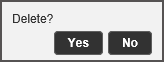
Click Yes to delete.
Access the travel file in the Reservation System.
In the travel file header, click T. File Control.
Select Q Manager and then Add to queue.
Select the queue/s to which to assign the travel file.
Click OK.