You cannot remove passengers that share travel files with the passenger you want to keep.
The Unite Passengers tool allows you to unite passengers that are duplicated in the system into a single passenger.
In the Reservations System, when entering a passenger into a travel file, you can search for existing passengers, or create a new passenger. If the passenger already exists in the database, and the information you enter is different in even one parameter, a new passenger is created that shares most of the information of the old one (usually when entering the passenger name without the e-mail address). This can lead to the existence of multiple passengers in the system for the same person.
The Unite Passengers tool, allows you to remove duplicate passengers from the system, and have all travel files refer back to a single passenger. With this tool you can choose which passenger to keep, and this passenger is replaced in all the travel files where the duplicates exist.
You cannot remove passengers that share travel files with the passenger you want to keep. |
To access the Unite Passengers tool, you need the Allow to unite passengers' user permit.
In the Reservations System, in the menu bar, click Tools - Unite Passengers.
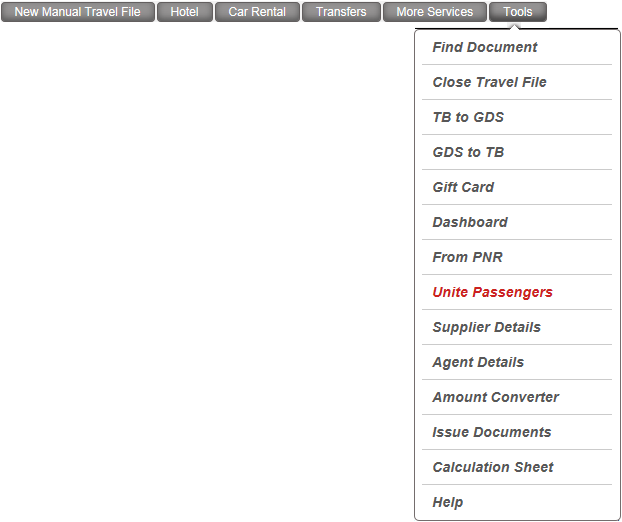
The Unite Passengers page appears.
In the Name, ID, and Phone fields enter one of the search parameters.
For example, SMITH/JO.
Click Find.
All the passengers that include all or part of the information you entered are displayed in the search results.
In the Sel. column, next to the passenger, you want to keep, click Keep.
You can only keep one passenger.
The links next to all other passengers change to remove, and the travel files containing the passenger are listed below the passenger.
To remove the duplicate passengers, for each passenger click Remove.
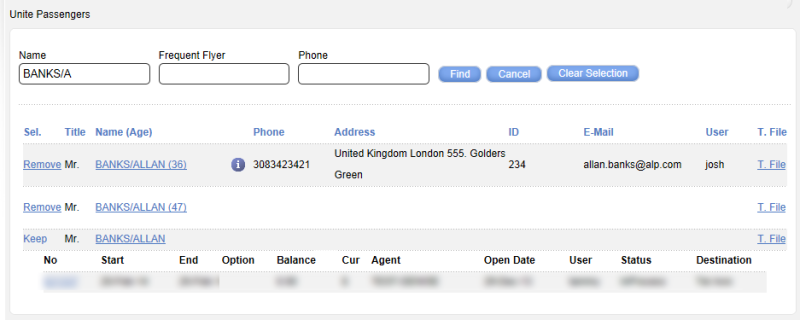
For each passenger you want to remove, click Remove.
That passenger is removed from all travel files in the system, and replaced by the passenger you chose to keep.