Ofran is one
of the leading car rental brokers in Europe offering an advanced B2B interface
that supports travel agents in many countries such as: Switzerland, Czech,
Hungary, Russia, Romania, Slovenia, Poland, South Africa, Bulgaria, Greece,
Cyprus and Israel.
This unique interface returns results from over 6000 rental locations in
over 60 countries worldwide and provides content from leading car rental
international suppliers, such as Europcar, National, Alamo, Budget, Sixt,
Avis, Hertz and more.
The results returned by Ofran have a greater level of accuracy and are fully inclusive with unlimited mileage, local taxes and all of the necessary insurances in case of damage or theft, including the possibility of elimination of the excess charge.
Ofran's interface supports different currencies, both gross & net rates and images are always displayed.
Ofran returns an optional excessive refund insurance policy supplement which customer can purchase. This insurance policy provides a refund for self participation fees that may be charged by car rental suppliers.
When making a reservation, the final transaction status is only returned by the interface after the customer completes the reservation and the travel file is created. The transaction status displayed during the reservation process is not final, and may be changed once the final status is returned from the interface.
|
Note that the activation of this interface is contingent upon a commercial agreement with Ofran. |
Before setting up the interface, you need to send to Ofran the following:
IP address of the server where the website is hosted
The e-mail address of every B2E user who will be working with the Ofran interface. These users are registered with Ofran.
In order to set up the interface, you need to receive the following information from Ofran.
URL
User Name
Password
Branch ID
Distribution Channel ID
Images URL
In addition, you are going to need a ticket template in XSL format, which will be uploaded into the Ofran supplier account.
In the system, you are going to need to open a supplier account for each car supplier that Ofran returns. The supplier name needs to be identical the name returned by Ofran.
Setting up the Ofran interface includes 2 stages:
Create a supplier account for Ofran as described in Setup - Business Environment - Supplier Accounts - New Item.
In the Company Information expander, in the IATA Code field, enter Ofran's supplier code: 512.
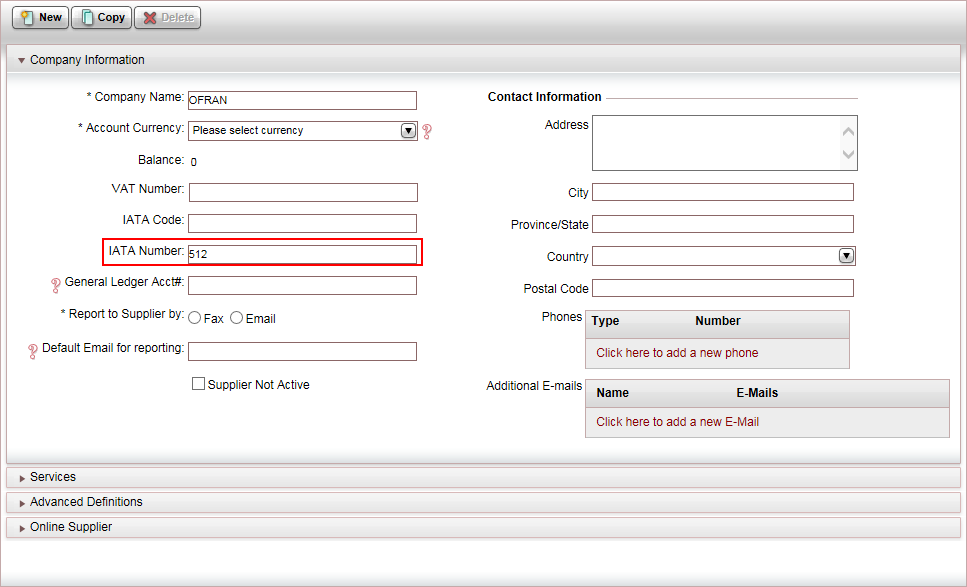
In the Services expander of the supplier account:
In the Service field, select car.
In the Income Type field, select the income type that matches Ofran's calculation of the commission.
|
When defining the service, the Income Type needs to accurately reflect Ofran's calculation of the commission. Otherwise vouchers cannot be issued. Ofran sends a supplier price, commission, VAT on the commission, and a selling price. The system takes the supplier price and commission, and uses the definitions in the supplier account to calculate the VAT and selling price. Therefore, if Ofran send 18% VAT on
the commission, the income
type of the car service in the supplier account
should be Comm+VAT. |
In the Method of Payment field, select Voucher.
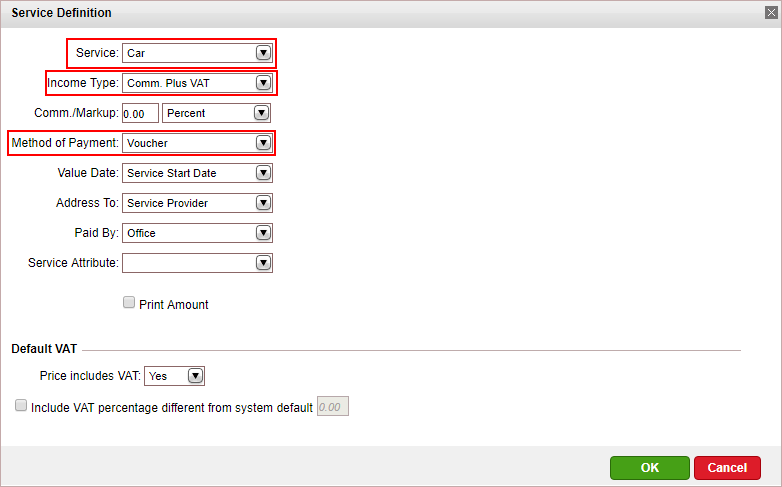
The method of payment is Vouchers.
In the Ticket Stock Definitions section, upload the Ofran ticket template.
Open the Online Supplier expander of the supplier account.
In the CRS Interface field, select Ofran from the drop-down list.
Click Click here to update interface properties.
The configuration dialog box for Ofran is displayed:
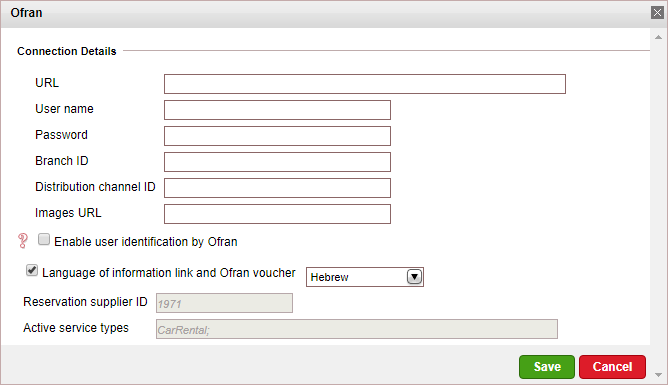
Enter the information you received from Ofran.
If you want Ofran to identify B2E reservations according to user, select Enable user identification by Ofran. If this option is selected, you need to verify that the e-mail addresses defined for the user in both Travel Booster and Ofran are the same.
|
This option is useful for companies that work with branches because the Ofran interface identifies the branch according to the user who made the reservation. |
If you want to change the default language (English) of the information and documents returned from Ofran, select Language of information link and Ofran Voucher, and select a language from the drop-down menu.
Click Save.
The dialog box closes and the information is saved.
To activate the interface, in the Online Supplier expander, select Active.
Click Save.
When working with online content suppliers, it is necessary to map the destination values in the supplier’s database to those already defined in the local database.
This section will describe how to map the destination values in Ofran to the destination values in the local database.
In the Online Supplier expander of the Ofran account, click Match Destinations.
|
This process can take several minutes to complete. |
A table will be displayed, presenting the destination values in the local database with those in the supplier’s database.
A supplier destination value with a corresponding identical local destination value will be automatically matched and the two values will appear on the same row in the table. Rows with unmatched values will appear at the beginning of the table, followed by the matched values.
The unmatched supplier destination values relevant to products in your system need to be mapped either automatically or manually.
To map automatically:
Click ![]() by the supplier destination
value to automatically add
the supplier destination value to the local database and map the
supplier value to the local value.
by the supplier destination
value to automatically add
the supplier destination value to the local database and map the
supplier value to the local value.
|
Use this action with caution as this action copies the supplier's destination value to your database and in some cases may result in duplicate values. For example: If your local database includes the value London and the supplier's database includes London, UK Then, the It is recommended to consult your Account Manager prior to mapping the supplier destination values. |
To map manually:
Click ![]() by the supplier destination value.
by the supplier destination value.
A drop-down list of local database destinations will be displayed. Select the relevant local database entry to match the supplier value.
Click ![]() to save the entry or
to save the entry or ![]() to revert.
to revert.
To map the supplier destination value to more than one value in the local database:
Click  and select
Multiple Mapping.
and select
Multiple Mapping.
A multi-selection list which includes all the local destination values is displayed. Click the destination values in the Not Selected list to map to the supplier destination value. These values are displayed in the Selected list.
Click Save to save the mapping.
After completing the mapping process, click Save and Exit.
Supported/Unsupported Features:
Feature |
Supported |
Unsupported |
Car rentals from airports |
✔ |
|
Car rentals from cities |
✔ |
|
Description of car |
✔ |
|
Car search by area name |
✔ |
|
Reservation with OK status |
✔ |
|
Reservation with Request status |
P |
|
Online reservation amendment |
|
X |
Same day reservation |
|
X |
Per-night price breakdown |
|
X |
Additional supplements |
✔ |
|
Online reservation cancellation |
✔ See note 3 above |
|
Multi-language |
✔ |
|
Multi-currency |
✔ |
|
Display of special remarks returned by the XML |
|
X See Note 2 above. |
Display of thumbnail image |
✔ |
|
Display of additional car images on car details page |
✔ |
|
Information regarding the car, including any remarks, is returned in the car details page and not as a system remark.
Reservations can be cancelled online unless there is a cancellation fee or a voucher has been issued. After a voucher has been issued, you need to cancel the voucher offline.
|
Most car supplements are on request. They are not paid for in advance, and there is no guarantee that they will actually be provided. Excessive refund insurance is always available and added to the total car rental cost.
Reservations can be updated directly through the Ofran interface. To update the reservation in the system, in the travel file you need to update the reservation from the supplier (Actions - Update Reservation from Supplier). This is done automatically when issuing a voucher.
The following information is updated through this action:
Status
Price
Area ID
Remarks
Pick-up and drop-off station details
Supplier Paid
SIPP code
Car name
Passenger information
The system sends a request to Ofran to confirm the transaction before issuing the voucher.
The voucher that is issued is an Ofran Voucher with dynamic links to Ofran documents.
If in Setup - Website Definitions - Currency, the option Enable display and booking currency change is not selected, the system will send to Ofran the default travel file currency defined in Setup - Database Definitions - Travel Files.
An option to purchase Excess Refund coverage is displayed in the search results. If the option is selected, the system sends a second query to Ofran to verify the price and that the coverage is available. If the coverage is not available, the system replaces the option with the following message: No coverage available for this car.
Separate return destinations can be defined in the query phase - requires activation.